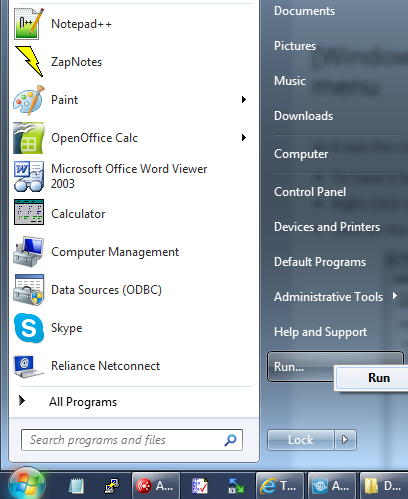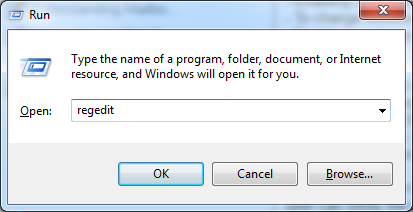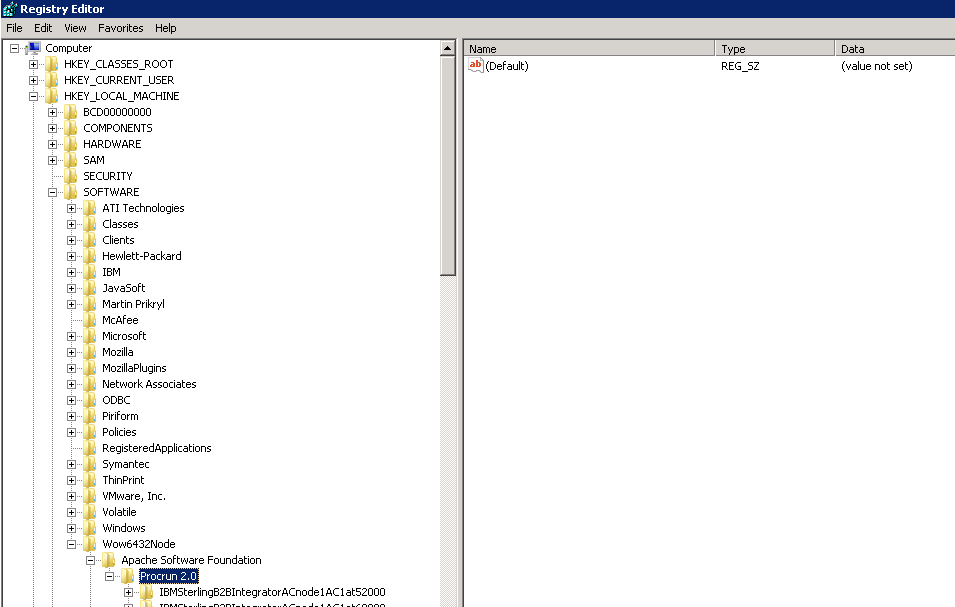Technical Blog Post
Abstract
Understanding uninstallWindowsService.cmd and installWindowsService.cmd
Body
In this blog am posting details on what are these scripts and when do the user need to run this scripts. This blog is applicable for IBM Sterling B2B Integrator (SBI) running in a windows operating system.
Many a times users performs tunings on the JVM / add additional JVM arguments / add JVM parameters to troubleshoot issues.
For Example:
- Adjusting heap settings/adjusting JVM permanent generation size via performance tuning wizard
- Enabling JMX parameters to monitor the application remotely (i.e using jConsole/VisualVM)
- To change verbose garbage collection (gc) activity log location
- Enable heapdump parameters
If IBM Sterling B2B Integrator (SBI) is running in a Microsoft windows system THEN the memory settings are picked up by the application from the windows registry rather than directly from the properties file. Because of this reason, though the user made changes into either directly into the properties file OR via tuning wizard if the user did not run uninstallWindowsService.cmd and installWindowsService.cmd then the changes will not be in effect. So it is VERY important to run uninstallWindowsService.cmd and installWindowsService.cmd to make sure the registry is updated and so the new values will be in effect.
Whenever the user makes changes to the JVM arguments/memory settings verify if the changes are probagated to the windows registry. The user can verify the same following the below steps.
To make any tunings, make sure the below commands are executed from <SBI_INSTALL>/bin directory.
1. Make the changes via tuning wizard/directly into the properties files as needed. It is always recommended to use the tuning wizard to make any changes.
2. Run stopWindowsServices.cmd
3. Run setupfiles.cmd
4. Run uninstallWindowsServices.cmd
5. Run installWindowsServices.cmd
Once all the above steps are carried out THEN navigate to windows registry and make sure the changes made are probagated to the registry.
1. Click the bottom-left Start button to open the Start Menu. Then click on Run.
2. When the below pop-up window open type registry.
3. Then in the registry navigate to HKEY_LOCAL_MACHINE\SOFTWARE\Wow6432Node\Apache Software Foundation\Procrun2.0\IBMSterlingB2BIntegratorNoappsatport4000\Parameters\Java
4. Then verify if the registry is updated with the latest value as per the tuning wizard.
Example: If you have updated the MaxPermSize to 384MB in the tuning wizard then the respective windows services registry should be updated with that value. If there are any queries or any issue persists then open a PMR with IBM support to get assistance.
[{"Business Unit":{"code":"BU059","label":"IBM Software w\/o TPS"},"Product":{"code":"SS3JSW","label":"IBM Sterling B2B Integrator"},"Component":"","Platform":[{"code":"PF025","label":"Platform Independent"}],"Version":"","Edition":"","Line of Business":{"code":"LOB59","label":"Sustainability Software"}}]
UID
ibm11121547