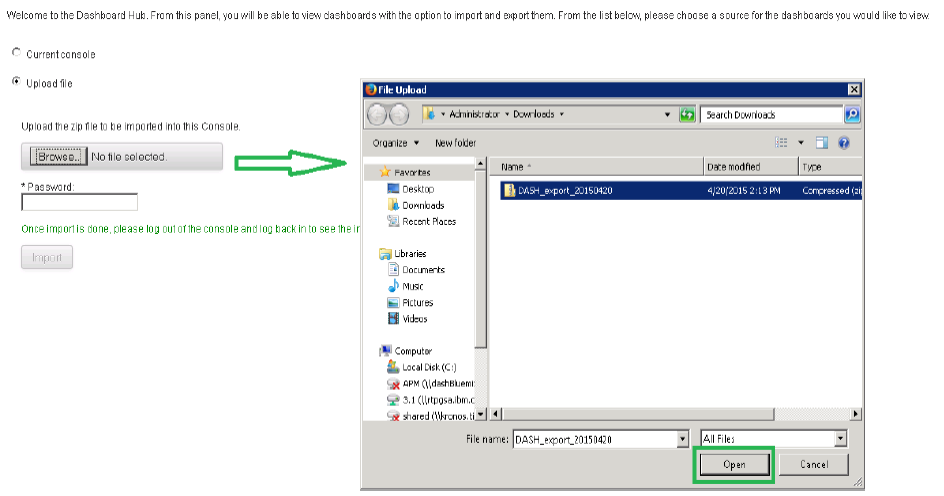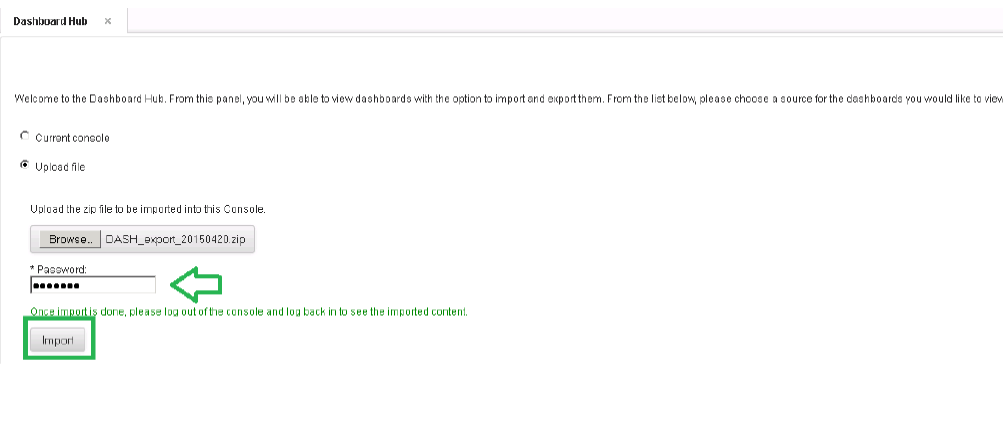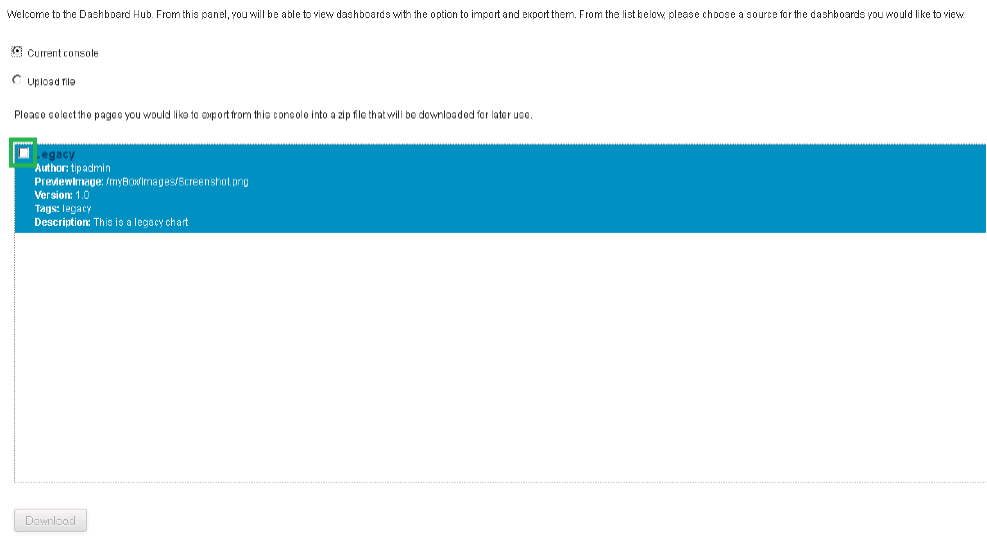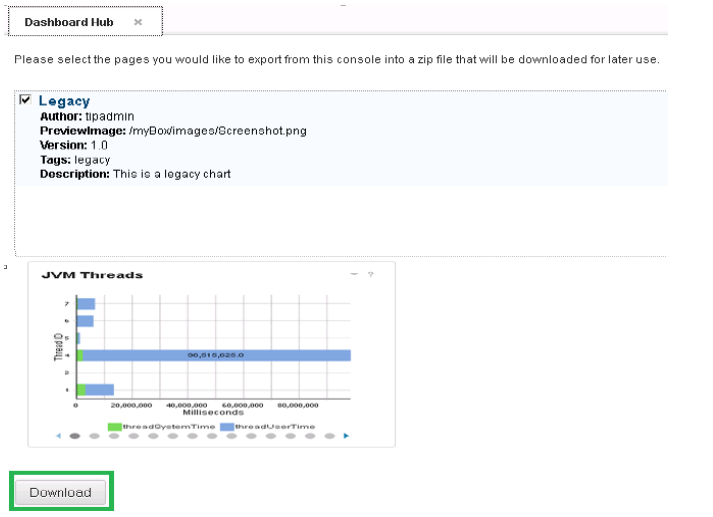Technical Blog Post
Abstract
Dashboard Hub – A simplified way of exporting and importing dashboards!
Body
NEW in JazzSM 1.1.2** (Dashboard Application Services Hub 3.1.2)!!
** Scheduled for release in May 2015
Currently, the only way to do an import is using the consolecli command.
Although, an export can be done using the export wizard, the Dashboard Hub (new in JazzSM 1.1.2) aims to simplify this UI with the ability to preview the dashboards available for export.
New page descriptors allow users to specify attributes like Description, Preview Image, Author, Tags & Version. These descriptors help in providing a preview of the dashboards while exporting them using Dashboard Hub.
Users can now upload a .zip file containing the exported dashboards and import the same using the DASH UI.
Steps for import:
-
Click the Console Settings icon > Dashboard Hub in the navigation bar.
-
In the Dashboard Hub page, click "Upload file" to display the Import options page. Use the Import options page to upload a .zip file (containing the customization data previously exported from a console) for import into the current console.
-
The user currently logged in should have the iscadmin role to successfully import content. Specify the password of the currently logged in user under "Password" section.
-
Click “Import” button
-
Once the page is refreshed and the "Import" button is disabled again, log out and login to view the imported content.
-
Log out and login to ensure the imported content is available for access without any errors.
-
If you do not see the imported content as expected, check SystemOut.log for errors.
Steps for export:
-
Click the Console Settings icon > Dashboard Hub in the navigation bar.
-
In the Dashboard Hub page, click "Current console" to display the Export options page.
-
Use the Export options page to indicate that you want to export a select set of dashboards from the current console.
-
Ensure that the selection of dashboards show a preview at the bottom of the screen as you select each one. NOTE: The preview may not be available if the screenshot image has not been placed under myBox.war/images/ directory.
-
Download them as a .zip file to a specified download directory by clicking on the "Download button".
Steps for specifying the new page descriptors:
-
Click the Console Settings icon > Pages in the navigation bar.
-
Navigate to the dashboard just created or customized.
-
Choose the dashboard and specify page attributes like Description, Preview Image, Author, Tags & Version under General Properties.
NOTE: Format for specifying preview image: /myBox/images/<image_file_name>
Limitations apply!
- The Export option in the Dashboard Hub can be used only to export the new or customized dashboard pages and not the custom connections, custom catalogs, custom widgets, transformations and custom roles that might be used by the dashboard pages. If you need to export all the above resources used by a dashboard page, we recommend using the consolecli Export command instead of the Dashboard Hub.
- The Import option uses a default backup directory and we recommend you to use the consolecli Import command if you need to specify your own backup directory location.
- The Import option uses a default set of plugins to include while importing (<TIP_HOME>/plugins/temp_include_import.lst) and does not provide an option to exclude any plugin. If you need more flexibility, we recommend you to use the consolecli Import command.
- The Import option includes the connections by default. We recommend you to use consolecli.bat(|.sh) Import [--includePlugins||--excludePlugins <plugin1,plugin2,...>][--settingFile <settingFile>] [--backupDir <backupdir>] [--includeConnections <true|false>] to exclude the connections while importing, if needed.
UID
ibm11080159