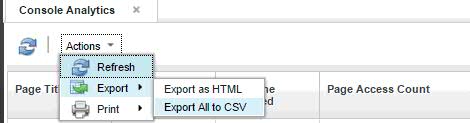Technical Blog Post
Abstract
DASH Console Analytics UI
Body
Console Analytics provides details about pages being accessed in Dashboard Application Services Hub. It allows you to review and manage dashboard activity data.
In DASH , Console Analytics can be viewed in 2 ways:
1. Console Analytics GUI is a new feature introduced in Jazz for Service Management 1.1.2.1 fixpack. To view Console Analytics data through UI, Log in to the console and select .
Once the Console Analytics page is loaded, the page provide details on Page Title, Page ID, Last TIme Accessed and the Page access Count as shown in the screenshot.
If the DASH Page is accessed for the first time an entry is populated in the console Analytics table and Page Access Count is incremented every time the same page is hit.
Following actions are available through UI :
1. Page Refresh - Displays the latest data on Pages accessed in DASH with their page count and last Accessed time
2. Export - Export the data in HTML/CSV format
3. Print - Print the page
2. Console Analytics consolecli commands
Consolecli commands can be used to Clear/Save analytics data. There are two commands available which needs to be executed from <JazzSM_Home_Directory>
-
SaveAnalyticsData command
Use the Console Analytics consolecli.sh|bat SaveAnalyticsData to export a copy of the analytics data from the database to a file.
Syntax:
(Windows) :
consolecli.bat SaveAnalyticsData --user name console_admin_user_ID --password console_admin_user_password -allTables
(Unix/Linux) :
consolecli.sh SaveAnalyticsData --user name console_admin_user_ID --password console_admin_user_password -allTables
On successful execution of command , the following lines are displayed:
Starting analytics export.
The analytics data was successfully saved to directory: <JazzSM_Home_Directory>\output\.
The command completed successfully.
- Console Analytics PurgeAnalyticsData command
Use the Console Analytics consolecli.sh|bat PurgeAnalyticsData command to clear analytics data for the database.
Note that : clearing analytics data can be done only through command line "PurgeAnalyticsData" command and cannot be done through UI.
Syntax:
(Windows) :
consolecli.bat PurgeAnalyticsData --user name console_admin_user_ID --password console_admin_user_password -allTables
(Unix/Linux) :
consolecli.sh PurgeAnalyticsData --user name console_admin_user_ID --password console_admin_user_password -allTables
On successful execution of command , the following lines are displayed:
Purging all analytics tables.
Purging is complete.
The command completed successfully.
UID
ibm11080195