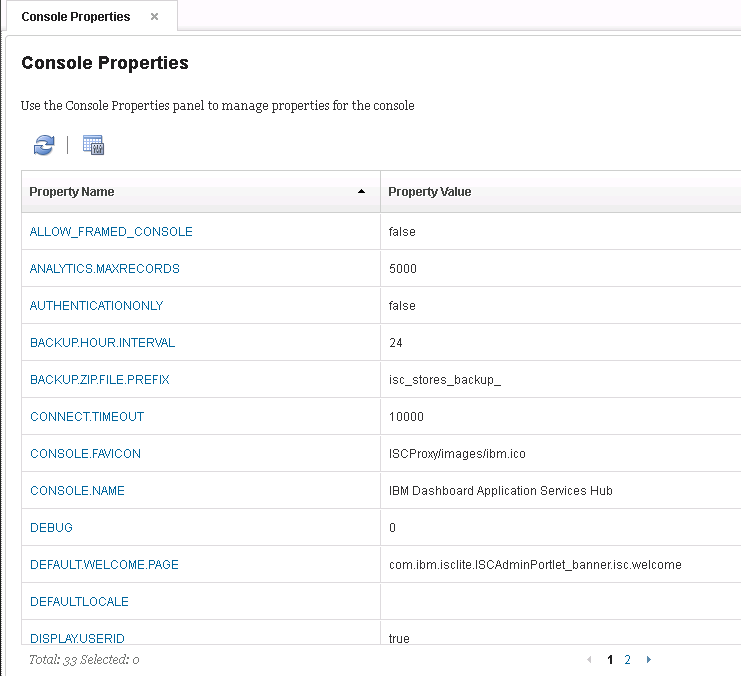Technical Blog Post
Abstract
Console Properties of IBM Dashboard Application Hub
Body
Console Properties of IBM Dashboard Application Hub
The editable Console Properties of IBM Dashboard application can be changed according to the user requirement by modifying the values of Console properties.
In DASH , User can change Console Properties in 2 different ways
1. Console Properties GUI :
The Console Properties page from Dash 3.1.2 and 3.1.2.1 release displays editable properties and values of the console. User can select a property and change the value accordingly to their requirements.
To View Console Properties page through UI,Login to Dash Console and select Settings->Properties menu option.
The Console properties page once opened displays the editable console properties in a table as shown in below attached snapshot.
Let discuss an example how to change the console property ' DEFAULT.WELCOME.PAGE' from GUI as follows
Setting the console welcome page
Administrators can set the console welcome page using the Console Properties page.When multiple products are installed in the console, an administrator can manage the welcome page to be displayed in the Console Properties page.
Procedure
1.In the navigation bar, click Console Settings > Properties. The Console Properties page is displayed.
2.Click the DEFAULT.WELCOME.PAGE entry in the Property Name column. A Console Properties dialog is displayed.
3.Select a default welcome page from the drop down box and click Save.
4.Log out of the console.
5.Log in to the console and the selected page is displayed by default.
Note : Few Console properties requires a server restart after changing the values.
The Console properties pages provides Search , display and refresh options for end user to manage the choices within the page.
2. Console Properties Cli command
UpdateConsoleProperty Consolecli command can be used modify the editable property value.This command need to be executed from the
<DASH_HOME>/bin.
Syntax :
(Windows):
Consolecli.bat UpdateConsoleProperty --username <username> --password <userPassword> --id <propertyId> --value <value>
<username> is the username on console that has iscadmins role.
<userPassword> is the password for the user.
<id> is the id of console property that will be updated.
<value> is the updated value for the console property.
(Linux):
Consolecli.sh UpdateConsoleProperty --username <username> --password <userPassword> --id <propertyId> --value <value>
<username> is the username on console that has iscadmins role.
<userPassword> is the password for the user.
<id> is the id of console property that will be updated.
<value> is the updated value for the console property.
UID
ibm11080201