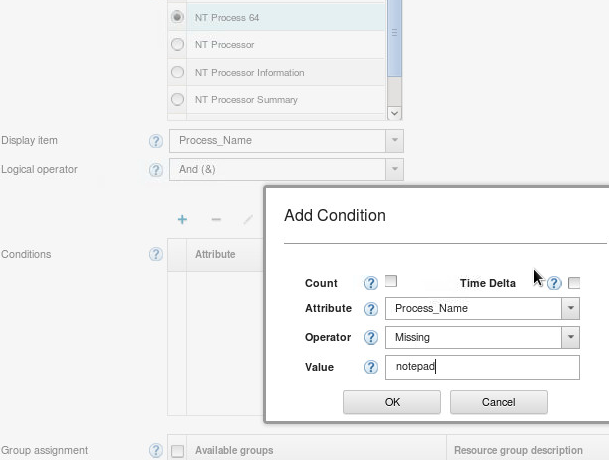Technical Blog Post
Abstract
Making your life easier: Creating threshold with IBM Monitoring v8.1
Body
Thresholds are used to compare the sampled value of an attribute with the value set in the threshold. If the sampled value satisfies the comparison, an event is opened arriving to “Event Status”. The event closes automatically when the threshold comparison is no longer true.
it is what we called “situations” and they work in a similar way to the “private situations” in previous versions .
The thresholds running in an agent are included in a .xml file located in <install_path>\localconfig with this name structure: pc_situations.xml being <pc> the two letters defining the code product, for example:
The thresholds for linux are included in: <install>\localconfig\lz\lz_situations.xml
The thresholds for windows are included in: c:\IBM\APM\localconfig\nt\nt_situations.xml
NOTE: the name can not be changed.
This doc. Cover the creation of a new threshold to monitor if the “notepad” process is missed in a windows agent being monitored.
1. Open the APM UI : https://<ip_hostname>:9443
2. Click in “System Configuration” + “Thresholds Manager”
3. In our case, select “Data Source Type” = windows OS and click on “new” to create our threshold.
4. Now , we have to set the name of our threshold, the severity, interval for testing of threshold (minimum 30 seconds, like the situation in ITM 6 ), the data set (it was called “attribute group” in ITM6)
5. Clicking on “+” add our conditions and click ok.
6. Select the group or groups where we want to distribute the threshold. In this example , we have one a group created “my components” which contains the windows agent to be monitoring.
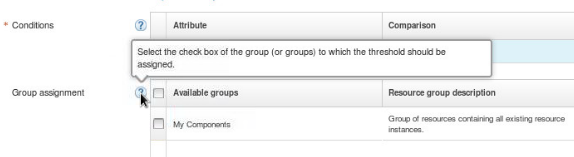
NOTE: optionally , we can add a script or command to be execute on the monitored system when the threshold is true.
7. click on “save”.
8. Going to the monitored system and opening the file c:\IBM\APM\localconfig\nt\nt_situations.xml we are going to find that the threshold (situation) was added to the file with this format:
-----------------------------------------------------------------------------------------------------------------.
- <privatesit>
<SITUATION NAME="Missing_notepad" INTERVAL="000030" />
- <criteria>
<![CDATA[ *MISSING NT_Process_64.Process_Name *EQ ( 'notepad' ) ]]>
</criteria>
<LSTDATE>1150422091858590</LSTDATE>
<LSTUSRPRF>AGENTCFG</LSTUSRPRF>
- <sitinfo>
<![CDATA[ COUNT=1;ATOM=NTPROCESS.INSTCNAME;SEV=CRITICAL;~; ]]>
</sitinfo>
</privatesit>
------------------------------------------------------------------------------------------------------------------------.
Now , our threshold is already distributed and running.
9. Once we stop the “notepad” process the threshold is triggered and the event arrives to our APM UI.
Thanks for reading, Fran.
Check out all our other posts and updates:
Academy Blogs: http
Academy Videos: http
Academy Google+: http
Academy Twitter Handle: http
UID
ibm11083705