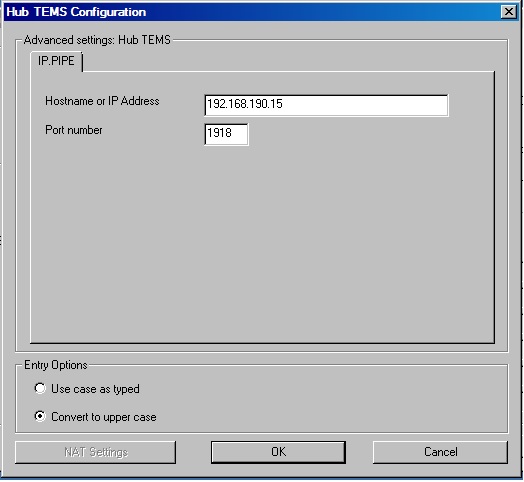Technical Blog Post
Abstract
Steps to configure ITM and TADDM integration
Body
TADDM ITM integration using the OSLC
Introduction on why you will want to integrate ITM to TADDAM.
In this blog I will explain and provide screen shorts of what happened at each stage of setting up the integration. I will also provide the XML files generated during the TADDM scripts executions.
Before you start you will need the following prerequisites.
If you are using Windows 7 and above you will need
1. PowerShell version 2+
2. TEMS Soap URL
3. Check that you can connect to both TEMS and TEPS
The TADDM and ITM integration using the OSLC is done in two stages
Stage 1.
Check and configure both TEMS and TEPS and during this process you enable the Dashboard data provider for ITM.
Stage 2.
This is where you will setup and execute the TADDM scripts so that you can connect or integrare links to the ITM TEMS and TEPS.
TEMS and TEPS configuration
Stage 1 - Reconfiguring TEMS and TEPS
The TEMS and TEPS configuration is best done using the Manage Tivoli Enterprise Monitoring Services (MTEMS) GUI.
For the Windows OS, start the ITM kinconfig .exe process to bring up he Manage Tivoli Enterprise Monitoring Services (MTEMS) GUI.
For Unix/Linux you can start the MTEMS GUI using the CLI command "./itmcmd manage"
For each of the two ITM components in the
a. Highlight the component ie TEMS
b. Right click and select Reconfigure
This will then take you into the TEMS or the TEPS configuration window as shown below.
TEMS Reconfiguration:
Check that you have all the TEMS parameters correctly supplied as shown below. The correct Protocol and TEMS name must be checked as Shown in this picture.
Finally accept and OK the configuration.
TEPS: - Reconfiguration using the MTEMS.
Enable the dashboard data provider as shown below.
Stage 2 - Executing TADDAM Scripts and Configuration
This is the execution of two main TADDAM scripts to help setup the integration of TADDAM to ITM.
These two scripts are :
1. Configure the provider.properties file.
On ITM TEMS host -Enable KT1 commands (tacmd get/put/execute) by running one of the
following scripts on ITM TEMS host:
- Linux operating system:
TADDM_CD_ISO/itm-discovery-support/configure_tems.sh<-i<ITM_HOME>>[-t<TEMP-DIR>
- Windows operating system:
TADDM_CD_ISO/itm-discovery-support/configure_tems.ps1<-i<ITM_HOME>>[-t<TEMP-DIR>
where
<ITM_HOME>is the directory of ITM TEPS installation, forexample /opt/IBM/ITM
and
<TEMP-DIR>is the temporary files destination directory
The default value of the <TEMP-DIR> parameter is /var/log/automation_provider
When completed you should see the following lines at the end of the script execution.
INFO: Stopping ITM TEPS...
INFO: ITM TEPS has stopped.
INFO: Starting ITM TEPS...
INFO: ITM TEPS has started.
INFO: Checking if TEPS is running...
INFO: Checking if OSLC Automation Provider is installed...
INFO: Installation of OSLC Automation Provider succesfully finished.
2. Run the automation_provider script from ITM TEPS host
You execute the automation _provider script on your server as thus
- Unix/Linux operating system:
automation_provider.sh install -t /tmp/log -i /opt/IBM/ITM -c /tmp/provider.properties
- Windows operating system:
automation_provider.ps1 install -t /tmp/log -i /opt/IBM/ITM -c /tmp/provider.properties
An important point to note here is that even if a provider.properties file is created prior to running the automation_provider script as per the documentation, this is ignored and a 'default' provider.properties is created in the ITM TEPS config path $ITM_HOME/iw/profiles/ITMProfile/installedApps/ITMCell/itmautomationprovider.ear/itmautomationprovider.war/WEB-INF/provider.properties)
You will have to locate this file, manually make the changes to the parameters and then restart the TEPS for the file to be effective.
You should also consider the following changes to the TADDM online documentation:
https://www.ibm.com/support/knowledgecenter/en/SSPLFC_7.3.0/com.ibm.taddm.doc_7.3/AdminGuide/r_cmdb_oslc_itm_aut_serv_prov_prereq.html
You can optionally configure the provider.properties file by setting the following parameters:
- com.ibm.automationprovider.registration.host=http://localhost:15210 - enables connection to ITM. The value specifies a public URL for TEPS. The default value of this parameter http://localhost:15210 Modify localhost in this case to represent the hostname or IP address of your TEPS server
- com.ibm.automationprovider.itm.curi.url=http://localhost:15210 - specifies the URL address of ITM CURI (REST) provider. The default value is http://localhost:15210.
com.ibm.automationprovider.itm.soap.url=http://localhost:1920///cms/soap - specifies the URL address of the ITM SOAP server. The default value is http://localhost:1920///cms/soap.
Modify localhost in this case to represent the hostname or IP address of your hub TEMS server, which may or may not be on the same host as your TEPS.
You can try to open this URL directly in a browser to confirm a successful connection to the SOAP server.
If you intend to run a discovery on the RTEMS then ensure that you have the parameter "KT1_TEMS_SECURE=YES" enabled in the environment file.
| |  |  |
http://www-01.ibm.com/support/docview.wss?uid=swg21384435
https://w3-connections.ibm.com/profiles/html/myProfileView.do
UID
ibm11083477