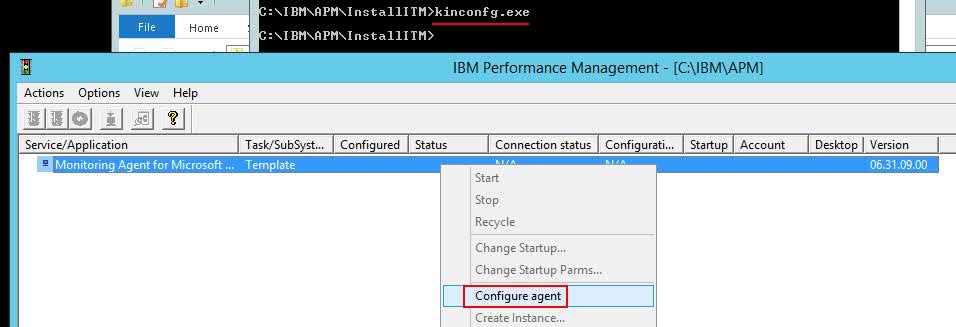Technical Blog Post
Abstract
How to install and configure Monitoring Agent for Microsoft SQL Server connected to Monitoring 8
Body
In this blog I will show how to install and configure SQL agent delivered in APM agents 8.1.3 bundle. Before I start installation I verified if my user Administrator has all needed permissions. On below page you can find all needed information related to agent configuration:
https://www.ibm.com/support/knowledgecenter/SSHLNR_8.1.3/com.ibm.pm.doc/install/sql_config_agent.htm
C:\>cd C:\Users\Administrator.W2012TEMS\Downloads\ipm_monitoring_agents_win_8.1.3\APM_Agent_Install_8.1.3
C:\Users\Administrator.W2012TEMS\Downloads\ipm_monitoring_agents_win_8.1.3\APM_Agent_Install_8.1.3>installAPMAgents.bat
The following products are available for installation:
1) Monitoring Agent for Windows OS
2) Monitoring Agent for MySQL
3) Response Time Monitoring Agent
4) Monitoring Agent for Oracle Database
5) Monitoring Agent for WebLogic
6) Monitoring Agent for VMware VI
7) Monitoring Agent for DB2
8) Monitoring Agent for WebSphere Applications
9) Monitoring Agent for Cisco UCS
10) Monitoring Agent for Microsoft Hyper-V Server
11) Monitoring Agent for Microsoft IIS
12) Monitoring Agent for Microsoft SQL Server
13) Monitoring Agent for Active Directory
14) Monitoring Agent for Microsoft .NET
15) Monitoring Agent for Microsoft Exchange Server
16) Monitoring Agent for Microsoft Cluster Server
17) Monitoring Agent for MS SharePoint Server
18) Monitoring Agent for Microsoft Lync Server
19) all of the above
Type the numbers that correspond to the products that you want to install. Type"q" to quit selection.
If you enter more than one number, separate the numbers by a space or comma.
Type your selections here (For example: 1,2): 12
The following agents will be installed:
Monitoring Agent for Microsoft SQL Server
Are your selections correct [ 1-Yes, 2-No; default is "1" ]? 1
Specify the installation directory. [Default is C:\IBM\APM] :
The agents will be in installed in C:\IBM\APM.
Do you accept the license agreement(s) found in the directory C:\Users\Administrator.W2012TEMS\Downloads\ipm_monitoring_agents_win_8.1.3\APM_Agent_Install_8.1.3\licenses?
Please enter [ 1-to accept the agreement, 2-to decline the agreement ] : 1
User has accepted the license agreement(s).
Monitoring Agent for Microsoft SQL Server will be installed.
Installing Monitoring Agent for Microsoft SQL Server...
The Prerequisite Scanner will be used to check the system.
Preparing the Prerequisite Scanner to run.
Setting Prerequisite Scanner output directory to user defined directory: C:\IBM\APM\InstallITM\prereqscan\20170317_113532\
IBM Prerequisite Scanner
Version: 1.2.0.17
Build: 20150827
OS name: Windows Server 2012 R2 Standard
User name: Administrator
Machine Information
Machine name: W2012TEMS
Serial number: VMware-42 3f 81 cf 5e a7 41 be-5e a4 bf 26 0b f6 86 69
OS serial number: 00252-70000-00000-AA535
Scenario: Prerequisite Scan
KOQ - KOQ [version 06310900]:
KIN - KIN [version 08130000]:
KGL - KGL [version 06351100]:
KGS - KGS [version 08005056]:
Overall result: PASS
Detailed results are also available in: C:\IBM\APM\InstallITM\prereqscan\20170317_113532\result.txt
Installation destination path: C:\IBM\APM
Installing core framework...
Installing Monitoring Agent for Microsoft SQL Server...
Configutations of all the instances of SQL server that user want to configure si
lently, should be included in mssql_silent_config.txt file present at location "
installation_directory\samples". The instances which are already configured but
not added in mssql_silent_config.txt file, such instances will be removed aftersilent configuration.
Agent installation completed. Configure the agent with the 'mssql-agent.bat config' command.
End running cmd /c "C:\IBM\APM\logs\install_agent_OQ.bat"
################################################################################
The following agents were installed successfully into the C:\IBM\APM directory:
Monitoring Agent for Microsoft SQL Server
Agent status:
Agent is not running
The installation log file is C:\IBM\APM\logs\IM_Agents_install.log.
To configure your agents, use the following detailed instructions:
For Performance Management on Cloud:
http://ibm.biz/kc-ipmcloud-configagent
For Performance Management (on premises):
http://ibm.biz/kc-ipm-configagent
As part of the configuration instructions, you will use the following commands to configure and manage each installed agent:
Monitoring Agent for Microsoft SQL Server C:\IBM\APM\bin\mssql-agent.bat config or start or stop or status or uninstall
################################################################################
C:\Users\Administrator.W2012TEMS\Downloads\ipm_monitoring_agents_win_8.1.3\APM_Agent_Install_8.1.3>
When installation is complete open MTEMS window and reconfigure agent:
When agent is reconfigured you must start agent instance and login to APM console. You should see similar data as I am seeing in my Dashboard:
Hope you find this Blog helpful
Subscribe and follow us for all the latest information directly on your social feeds:
|
|
 |
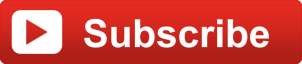
|
| Check out all our other posts and updates: | |
| Academy Blogs: | h |
| Academy Videos: | http://ow.ly/PIKFz |
| Academy Google+: | http://ow.ly/Dj3nn |
| Academy Twitter Handle: | http://ow.ly/Dj35c |
UID
ibm11277326