Technical Blog Post
Abstract
Dealing with unexpected behaviours of MTEMS
Body
I'm sure you would agree with me if I say that the "Manage Tivoli Enterprise Monitoring Services" (MTEMS) is easy to use
and reliable.
This GUI, used to configure and manage the ITM components installed on the machine, most of the time works just fine, it does its task without causing headaches.
There are just few scenarios on Windows that worth to know to avoid panic, especially if they happen on a production environment.
Most of them have the same root cause and occurs more often on Windows 2008 and newer version of the Microsoft operating system.
For example, it can happen that once you configured the information related to TEMS communication, like hostname, protocol etc, and clicked OK button,
MTEMS configuration window closes like if it completed successfully the component configuration, but it does not ask you to restart the component
as it is expected to do.
If you configure the same component again, you will see that the previously provided configuration is lost.MTEMS has not saved the information
you previously entered.
Another common symptom is the message
"KCICF8038E Agent configuration aborted due to user action or errors encountered"
Above errors are most of the time caused by missing authorization.
From Windows 2008 (actually from Windows Vista), Microsoft enhanced the protection of the operating system
by introducing a software module, called User Account Control (UAC), that manages the single user permissions to avoid
unauthorized execution of dangerous software.
It is indeed possible that the problem you are experiencing on MTEMS is somehow related,so verify if the problem disappear by temporary disabling UAC.
Please remember that in windows 2012, differently than in windows 2008, to disable UAC is not enough to set the UAC to "Never Notify" in
control panel, there is also a registry key that must be modified, as detailed in this Microsoft TechNet article:
http://social.technet.microsoft.com/wiki/contents/articles/13953.windows-server-2012-deactivating-uac.aspx
In case problem does not occur with UAC disabled you have the confirmation that UAC plays a role here.
At this point you can re-enable UAC.
If you are using a non-Administrator user or you are working on windows with administrators different than the built-in Administrator,
you might experience one of the above problems with MTEMS.
The solution is to launch MTEMS using the "Run-as-Administrator" option or being logged in as the local built-in Administrator account.
Please consider that UAC can interfere also with other ITM functions, so I strongly suggest to have a look at this technote for a
comprehensive description of the UAC settings needed to have ITM working fine:
If you continue to experience unexpected behaviours or error messages after having implemented the suggested actions,
I think it is better you collect diagnostic documentation and open a PMR with IBM Customer support.
For MTEMS, you can proceed as follow:
Into folder <ITMHOME>\InstallITM directory, you will find a file called logger.ini.
Edit it and change the level from level= to
level=DEBUG_MAX.
Close the MTEMS if it is already open and then start MTEMS (Kinconfg.exe) from command line from the same
<ITMHOME>\InstallITM directory, as follow:
kinconfg -LC:\IBM\ITM\InstallITM\tracelog.log
This will create either one or two logging files called tracelog.log and tracelog.trc in the <ITMHOME>\InstallITM directory.
As far as the files are touched, note the time when kinconfg.exe is started. At this point perform the steps required to reproduce the error scenario.
Then from the prompt where kinconfg.exe was started enter:
dir *.* /od
This command will order the files listed by date and time. Look at the files created after the time kinconfg.exe was started.
Look in the <ITMHOME>\logs directory and if any plugins are involved in configuration, their log files will be created after the time kinconfg.exe was started.
File HOME\InstallITM\kincfg.log will also contain any configuration information if XMLConfig or JAVA is called to perform configuration actions.
You would need to collect any of the log files mentioned above in case they are created together with the tracelog.log and tracelog.trc files.
and provide them to the IBM Customer Support together with the full description of the problem scenario.
Thanks for your time
Subscribe and follow us for all the latest information directly on your social feeds:
|
|
 |
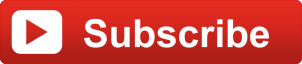
|
| Check out all our other posts and updates: | |
| Academy Blogs: | https://goo.gl/U7cYYY |
| Academy Videos: | https://goo.gl/FE7F59 |
| Academy Google+: | https://goo.gl/Kj2mvZ |
| Academy Twitter : | https://goo.gl/GsVecH |
UID
ibm11277098

