Hiring tutorial: Conduct Playback Zero
Hiring tutorial > Model the process
In this lesson, you learn about playbacks, conduct Playback Zero by reviewing the process model with the stakeholders and taking a snapshot of the process.
During a playback for business stakeholders, users, and development, the process model is examined at a designated development phase to establish process goals, achieve consensus, collaboratively improve the process model, and, ultimately, approve the process model. By using playbacks, you can develop a process application iteratively.
Playback Zero is an important milestone in a Business Process Manager project-development lifecycle because it is during Playback Zero that a business process is identified and analyzed as a good candidate for a business process management project. During Playback Zero, the business process is defined, modeled, refined, and reviewed through discussion, discovery, and process analysis.
After you complete a playback, take a snapshot of the process. Snapshots record the state of library items in a process application at a specific time. You can use a snapshot to return to a previous state in the project; therefore, take snapshots often. You can also compare two snapshots to identify changes. When you finish your project, you create a final snapshot that you deploy.
This lesson introduces the following concepts:
| Concept | Description |
|---|---|
| Playback | The act of demonstrating or running a process. A development team can use the Inspector in Process Designer to demonstrate the current process design and implementation in playback sessions. Playback sessions help capture important information from different stakeholders in a process, such as management, users, and business analysts. |
| Snapshot | Records of the state of library items in a process application or track of a process at a specific time. You can create snapshots in the Process Center console or in the Process Designer. You install, export, and archive snapshots in the Process Center console. |
Procedure
- Make sure that the Standard HR Open New Position process is open and the Definition tab is selected.
- Review the process model by checking that your process model matches the following image:
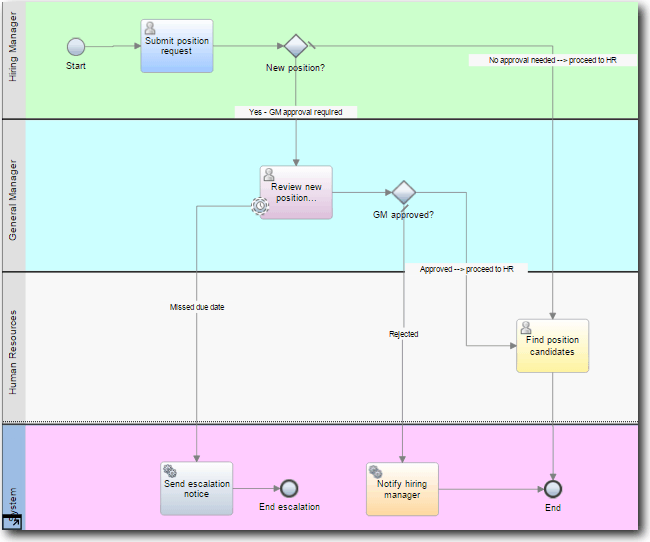
- Step through the process to simulate a playback, explaining your process model to a colleague.
- Add new process requirements to the Standard HR Open New Position process. For this tutorial, no additional requirements go into the process. The process model is now ready for implementation.
- Create a snapshot of your process application:
- Click the
 icon in the main toolbar.
icon in the main toolbar. - Select Create a new snapshot.
- Type Playback Zero as the snapshot name.
- For the description, type This is a snapshot of the process application up to Playback zero.
- Click Finish.
You can view the snapshot by opening Process Center and selecting the process application.
- Click the
Summary
You reviewed the process model with playback zero and took a snapshot of the process application.
In the next module, you implement the process.