Creating an organizational structure
Use the dashboard to create organizations that represent the structure of the enterprise.
What you should be able to do
- Create an organizational structure.
Introduction
When multiple composite applications use a service, it is vital, for effective governance, to determine who is responsible for that service.
Often, an enterprise organizes its staff reporting structure and finances around business operations. To the extent that an SOA organizes the enterprise's IT around those same operations, the department responsible for certain operations can also be responsible for the development and run time of the IT for those operations; that department owns those services. Yet the services and composite applications in an SOA often do not follow an enterprise's strict hierarchical reporting and financial structure, creating gaps and overlap in IT responsibilities.
Creating organizations
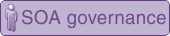
As part of the setup, you create organizations that are represented in the registry. These are required to allow relationships to be built between services and organizations, to show service ownership and consumption.
JKHL Enterprises
, a top level organization, which represents the complete enterprise.Common services
, a child organization of JKHL Enterprises, which represents the departmental team that is responsible for the development and delivery of services that are shared across the enterprise.Commercial
, representing the commercial Line of Business (LoB).
What you did in this lesson
- Created an organizational structure, with a top level organization, and child organizations beneath the top level






