Installing Decision Server Advanced components
You must run Installation Manager to install one or more Decision Server Advanced components on your workstation.
Before you begin
Install Installation Manager 1.8 or later and the required software to install Decision Server Rules, Decision Server Events and Decision Server Insights through Installation Manager. For more information, see Software requirements.
- disk1 contains the installation repositories for WebSphere® Application Server and the IBM® SDK Java™ Technology Edition for WebSphere.
- disk2 contains the installation repositories for Decision Server Rules, the Rules profile templates for WebSphere Application Server, and Rules embedded.
- disk4 contains the installation repositories for Decision Server Events and the Events profile templates for WebSphere Application Server.
- disk5 contains the installation repositories for Decision Server Insights.
About this task
When you install Decision Server Advanced through Installation Manager, you select the components you want to install, and then you can select the features.
- Install Decision Server Rules and Decision Server Events in a <InstallDir>/ODM88 directory.
- Install Decision Server Insights in a <InstallDir>/ODMInsights881 directory.
The following table shows the high-level steps that you must take when you install Decision Server Insights as a development environment.
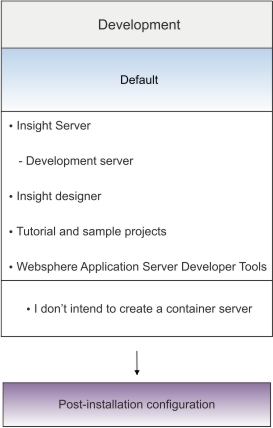
Procedure
What to do next
If you want to install Decision Server Rules and Decision Server Events, follow the instructions in Installing Decision Server Standard and Express components.