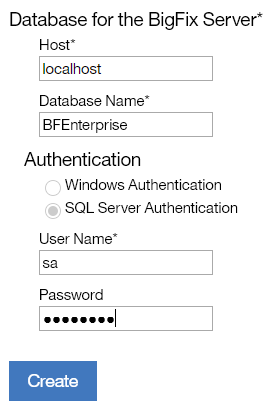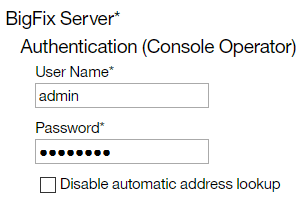During the initial configuration, you create the License Metric Tool database and the application
administrator. You also set up a connection to the BigFix® server and database.
Before you begin
- Permissions and roles
- For information about permissions and roles required for the MS SQL Server database, see: Permissions and roles.
- Other considerations
-
- To use Windows authentication to connect to the databases, the following requirements must be fulfilled:
- BigFix and License Metric Tool must be installed on Windows.
- To use a local user for authentication, BigFix and License Metric Tool must be installed on the same
instance of Windows. The applications can run on different copies if the user is a domain user.
- The owner of the License Metric Tool service must also be able to access
this database.
Procedure
-
Create the License Metric Tool database.
-
Enter the host name of the database server. The format of the host name depends on whether you
are connecting to a default instance of the MS SQL Server and use the default port.
| |
Default instance of MS SQL Server |
Non-default instance of MS SQL Server |
| Default port |
hostname |
hostname\instance_name |
| Non-default port |
hostname:port |
hostname\instance_name:port |
-
Enter the name of the application database.
Restriction: Do not
use the same name as the name of the BigFix
database.
-
Select the authentication mode.
- Select Windows Authentication, to authenticate with a Windows user that
you specified as the service owner during the installation of License Metric Tool.
Restriction: If the MS
SQL Server is installed on the same computer as License Metric Tool, enter the database host name without
its domain name (FQDN) or use localhost instead. The host name can be specified as
C1921680100 or localhost, but not as
C1921680100.domain.com or 192.168.0.100.
- Select SQL Server Authentication to authenticate with an MS SQL Server
user. This authentication mode must be enabled in MS SQL Server. For more information, see: Enabling the MS SQL Server Authentication mode.
-
To create the database instance, click Create.
-
Create the administrator of License Metric Tool.
Tip: Avoid using admin, administrator, root or a similar name for the
administrative account. Such an account might be prone to hacker attacks and locked out if an
attacker exceeds the specified number of failed login attempts. For more information about the
account lockout, see:
Configuring user account lockout.
- Select BigFix as the type of the data source, and click
Next.
- From the Data Source Type list, choose BigFix on DB2 or
BigFix on SQL Server. Then, provide the name of the data source.
- Optional:
The Enable default scan schedule for this
data source check box is selected by default. Clear this check box if you want to
manually configure the scans.
If you enable the default scan schedule, actions that are needed to collect
data from the computers in your infrastructure are automatically started on the BigFix server. This option is advised for environments
with up to a few thousand computers. For larger environments, finish the installation, divide the
computers into groups, and then manually set up scan schedule for each group to avoid performance
issues. For more information about the default and manual scan schedule, see: Setting up data collection (BigFix scenario).
-
Configure the connection to the database for the BigFix server. The database stores information about the
computers and data that was discovered on these computers. Specify the host, port, database name,
and credentials of the user that can access the BigFix database.
If you selected
BigFix on SQL Server, the format of the host name depends
on whether you are connecting to a default instance of the MS SQL Server and use the default
port.
| |
Default instance of MS SQL Server |
Non-default instance of MS SQL Server |
| Default port |
hostname |
hostname\instance_name:port |
| Non-default port |
hostname:port |
hostname\instance_name:port
|
-
Configure the connection to the BigFix
server. The host name or IP address, and the API port number are automatically retrieved from the
database. Specify only the administrative user that you created during the installation of BigFix.
Note: If you do not want to provide the Master Operator, you can create a dedicated
BigFix user that fulfills the following requirements:
- Is assigned the IBM License
Reporting (ILMT) v9 site
- Is assigned computers that you are going to monitor, and the computer where the BigFix server is installed
- Has the following permissions: Can use REST API, Can use Console, Custom
Content, Can Create Actions
The option is supported starting from
BigFix
9.5.
- Optional:
If the BigFix and License Metric Tool servers are in separated networks,
the automatic address lookup might return incorrect address. To disable the lookup, select
Disable automatic address lookup, and specify the address manually. Then,
configure additional environment variables on the License Metric Tool server. For more information, see:
Configuring servers in separate networks (BigFix scenario).
-
To create connections to the databases, click Create.
What to do next
Wait for the initial setup to complete. Then, set up data
collection.
To increase security of the transferred data, it is recommended to enable encrypted
connection to the License Metric Tool database. For more information, see: Enabling encrypted connection to the database.