Viewing profiles in the Apple Device Enrollment Program (DEP)
The Profiles page in the MaaS360® Portal lists all the profiles that are added by the Add Profile workflow for the Apple Device Enrollment Program (DEP).
Viewing DEP profile details
The following details are displayed for a DEP profile on the Profiles
page: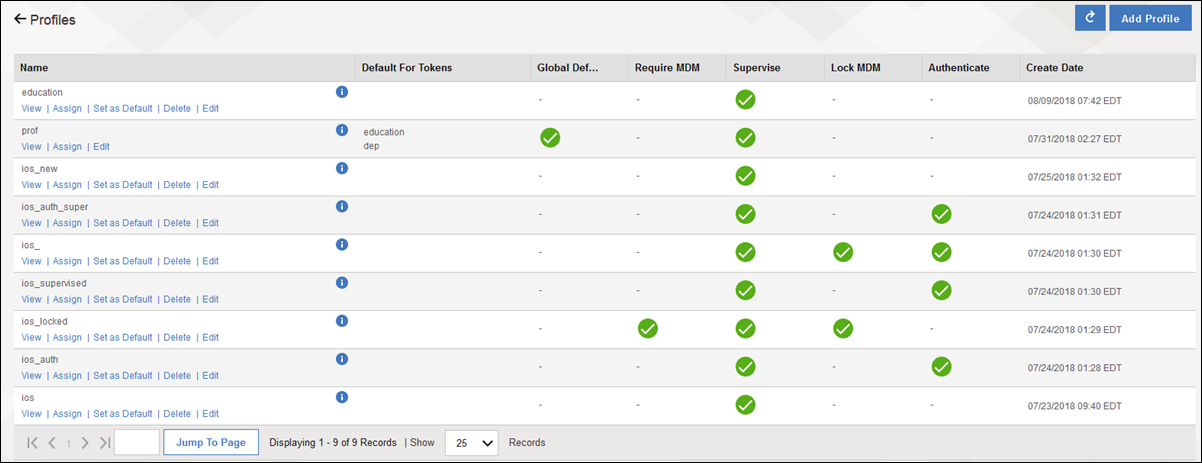
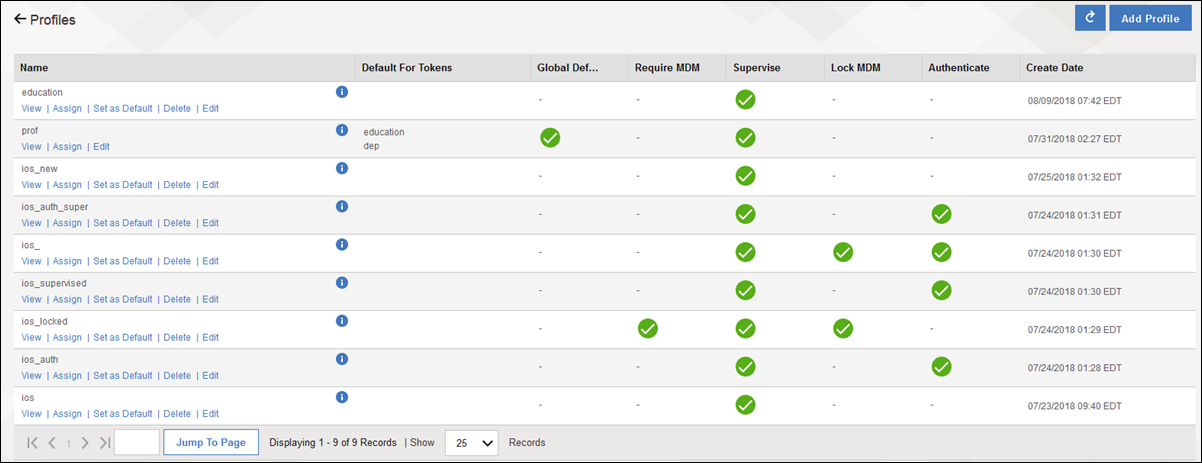
| Profiles column | Description |
|---|---|
| Name | Displays the profile name. |
| Default For Tokens | Displays the default token name for a specific token or for all tokens. Setting the profile with the default token overrides an existing default token. New devices and devices without an assigned profile are assigned this profile. |
| Global Default | If a profile is the default for all tokens, a check mark is displayed in this column for the profile. |
| Require MDM | If Require MDM Enrollment is selected during profile configuration, a check mark is displayed in this column for the profile. The device user must enroll their device in MDM during the setup process. |
| Supervise | If Supervise Device is selected during profile configuration, a check mark is displayed in this column for the profile. The device is managed by the enterprise and the device behavior is customized for the enterprise. |
| Lock MDM | If Lock MDM Profile is selected during profile configuration, a check mark is displayed in this column for the profile. |
| Authenticate | If Authenticate User is selected during profile configuration, a check mark is displayed in this column for the profile. |
| Create Date | Displays a time stamp for profile creation. |
For more information about configuring a DEP profile, see the Adding a profile to the Apple Device Enrollment Program (DEP) topic.
You can also sort profiles by ascending or descending order based on profile details that are displayed in the Profiles page.
Taking actions on DEP profiles
Choose one of the following actions:
| Profile action | Description |
|---|---|
| View | Displays the configuration and skip items settings for a profile. |
| Assign | Applies a profile to selected DEP devices. |
| Set as Default | Sets the profile as the default profile. This setting overrides any existing default settings. New devices and devices without an assigned profile are assigned this profile. You can assign all tokens or specific tokens with this profile to the DEP device. |
| Delete | Deletes the profile. A deleted profile is no longer listed on the
Profiles page. Note: To successfully delete a profile, the profile cannot be assigned to any devices. |
| Edit | Updates the existing profile configuration and skip items settings. |
| Refresh icon | Reloads the Profiles page with updated profile details. |
| Add Profile | Adds a profile to the Profiles page. You can also add a profile from . |