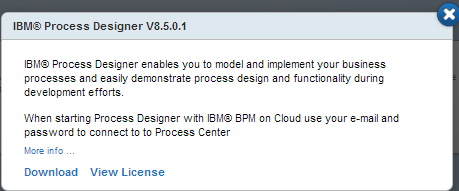If your user ID is assigned permission to access the Development Environment,
you can author and deploy IBM® Business
Process Manager process
applications. However, you must first set up your Development Environment by
downloading the tools that you need to access the IBM BPM deployment
environments.
Before you begin
Check that your user ID is assigned permission to access the
Development Environment.
Your
IBM BPM
on Cloud Account Admin can
verify and change your access permissions for you.
About this task
You can create and deploy process applications by using the
components in the
Development Environment of
IBM BPM
on Cloud.
To work in the
Development Environment,
you must first download
IBM Process
Designer and,
optionally,
Integration Designer from
the
Development Environment of
IBM BPM
on Cloud onto
a local computer. You use
Process Designer to
model business processes that involve human tasks and
Integration Designer to build
services. Services can be self contained or services can start other
services such as web services.
Procedure
- On a local computer, log in to IBM BPM
on Cloud (
 https://www.bpm.ibmcloud.com).
https://www.bpm.ibmcloud.com).
- Click the Library tab.
- Download Process Designer. You can create and deploy process applications by using Process Designer. However,
you must first download and install IBM Process
Designer onto
a local computer. You use Process Designer to
model business processes that involve human tasks.
- From the Process Center component
in the Development Environment,
click the IBM Process
Designer link.
- From the IBM Process
Designer
window, click the Download link.
Ensure that your
browser is configured to allow downloads.
- Extract the files from the IBM Process Designer.zip file
to a convenient directory and open that directory.
- Install Process Designer. The IBM Process Designer.zip package contains
the following batch files, one of which you must run to install Process Designer, depending
on the configuration of your Windows operating
system:
- installProcessDesigner_admin.bat
- If you are signed in to your Windows workstation
as the administrator, run the installProcessDesigner_admin.bat file.
To do this, right-click the installProcessDesigner_admin.bat file
and choose the Run as administrator option.
- installProcessDesigner_nonadmin.bat
- If you are in a secure Windows environment
in which you cannot sign in to the workstation as an administrator,
run the installProcessDesigner_nonadmin.bat file.
If you are not sure what your security
configuration is, double-click the installProcessDesigner_nonadmin.bat file.Attention: You must run either the installProcessDesigner_admin.bat file
or the installProcessDesigner_nonadmin.bat file
to complete the installation. Do not use IBM Installation
Manager to
install Process Designer.
Using Installation Manager creates
an incomplete installation.
When the installation
completes, Process Designer is
configured to connect to the IBM BPM
on Cloud instance
that you downloaded it from. An icon for Process Designer might
be on the desktop or available from the Start menu.
If you cannot find that icon, then use the executable file from your
main hard disk in a location like the following example: C:\IBM\ProcessDesigner\v8.5\eclipse.exe.
- Start Process Designer.
- Log in to Process Designer. Provide the same user ID and password that you use to sign in
to IBM BPM
on Cloud.
Use
the same email address and password that you use to sign in to the
IBM BPM
on Cloud site.
Tip: If you cannot log in to Process Designer, you
might not be part of the tw_authors group. Ask your Account Admin to
adjust your group membership and then try again.
What to do next
Optionally, you can download and install
Integration Designer. The first
time
Integration Designer opens,
you are prompted for the
Process Center URL.
You can get the
Process Center URL
from the administrator.