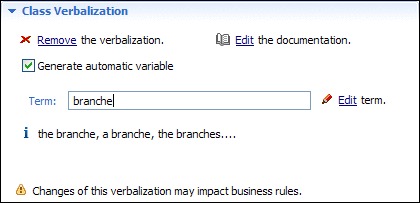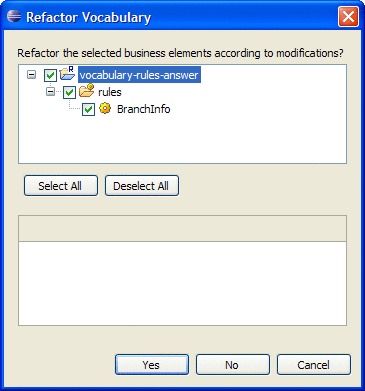Applying verbalization changes to business rules
If you change the verbalization of a business element used in a rule, you can refactor the business rules that use the business element to take your changes into account.
About this task
When you change the verbalization of a business element used in a rule, Rule Designer prompts you to specify whether you want the rules that use the business element to be refactored to take your changes into account. If you decide not to perform refactoring, the affected rules are not modified and syntax errors are reported in the Problems view.
If you want to change the subject of a phrase (referenced in curly braces in the navigation phrase template in the Member Verbalization area on the Member page of the BOM Editor) and benefit from the refactoring capability to update the rules that use them, you should make the change in the Edit Term dialog box, which you access by clicking Edit the subject used in phrases in the Member Verbalization area. If you make the change directly in the Template field, Rule Designer treats it as a change of the phrase template, which might cause an incorrect refactoring that leads to erroneous rules.
Refactoring is also executed after you modify ruleset parameters and variables that are used in business rules.
Refactoring does not preserve rule formatting such as white spaces, tab spaces and new lines. Refactoring results in the text in a rule being regenerated, and this process may not preserve existing formatting.
Rules that have errors or that have not been saved may not have been refactored properly.
Rule refactoring is automatically activated when you save the BOM. You can also explicitly execute it from the Package page of the BOM Editor.
Procedure
To execute rule refactoring:
Results
If you want to see refactoring history, in the Project menu click Properties > Refactoring History.