Before you begin
- Read the concept information in Callable message flows.
About this task
You can use callable message flows to split message flow processing between different locations, and to facilitate reuse. A calling flow can call multiple callable flows. The calling flow uses a CallableFlowInvoke node to call a CallableInput node in the callable flow. The callable flow then uses a CallableReply node to return information to the CallableFlowInvoke node in the calling flow.
If you have an on-demand subscription, you can deploy both your calling and callable flows to IBM Integration Bus on Cloud. In this scenario, your flows can communicate with each other as soon as you start your integrations.
If one flow is in IBM Integration Bus while the other is in IBM Integration Bus on Cloud, you must configure communication between them. The flows use a Switch server to route data, and connectivity agents to connect securely to the Switch server. The Switch server, which routes data, is managed by IBM Integration Bus on Cloud. The connectivity agent contains the certificates that your flows require to communicate securely with the Switch server. A connectivity agent must be running in the IBM Integration Bus integration server where you have deployed your on-premises message flows.
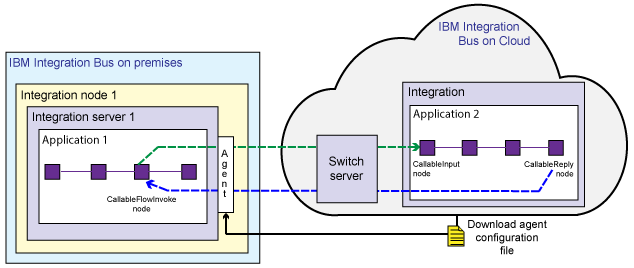
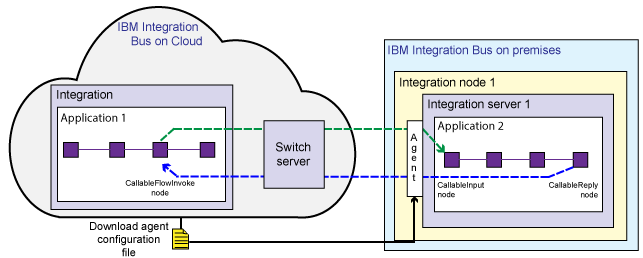
You can split flows into multiple callable flows. However, for simplicity, the following tasks describe how to create two flows only: a calling flow and a callable flow.
The Switch server is created in IBM Integration Bus on Cloud. You must download an agent configuration file from the cloud, and use it to configure the on-premises connectivity agent.
Procedure
Results
You can check that your callable flows are registered with the Switch server in the Callable Flows view of IBM Integration Bus on Cloud (see Callable Flows view).
 Last updated 2018-12-15 07:47:01
Last updated 2018-12-15 07:47:01