Mapping the Properties tree
In a message map, you can transform elements in the Properties tree by using transforms such as the Move transform to copy a value, or the Assign transform to set a value of an element. You can also use elements in the Properties tree as input data to your transformations.
About this task
The Properties tree holds information about the characteristics of the message. For more information, see Message tree structure.
By default, when you create a new map, the Graphical Data Mapping editor includes the Properties tree in the input assembly and in the output message assembly. Depending on the output domain, it can define transforms to update some output elements. Then, copies all the unchanged elements from the input Properties tree to the output Properties tree. If the input and output messages are in the same domain, the transform is a Move transform that copies all elements unchanged.

When you map messages between unlike domains, it might be necessary to set the MessageSet, the MessageType, and the MessageFormat elements in the output Properties tree. The fields that need setting are dependent on the target parser associated with the output message domain. When you create a new map, the Graphical Data Mapping editor will place a Move with Overrides transform group with Assign transforms that set default values for these elements in the output.
For example, if the target domain is JSON and the source is SOAP, the Graphical Data Mapping editor defines an Override to reset the MessageSet, the MessageType, and the MessageFormat, and move unchanged the rest of the Properties tree elements from input to output.
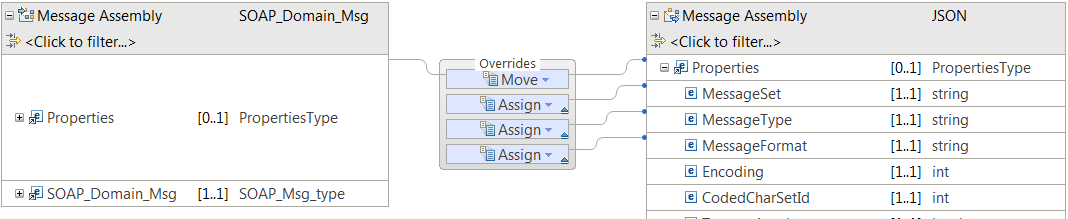
Procedure
You can complete any of the following mapping tasks when you add the Properties tree to a message map:
What to do next
- Define transforms in the message map to set the value of the output elements. For more information, see Specifying a transform (mapping operation).
- Deploy the map and verify that the output message is valid. For more information, see Deploying message maps.