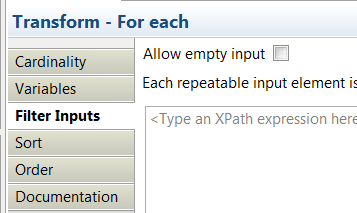In the Graphical
Data Mapping editor,
you can use the For Each transform, the Append transform,
the Join transform, XPath functions, the Custom
XPath, and the Custom Java transform
to map input and output arrays. You can use any of these transforms
to choose the set of the elements in the array that you want to
transform, and place the result in an output array or single element.
About this task
The only way to control the order of populating an
output array is by using the Append transform.
You must provide input connections to the Append transform
and set their order in the Properties page.
For more information, see Append.
Procedure
Choose one of the following transforms to map repeating
elements:
- When you have repeating elements as input and output to
a transform, you can use the For Each transform
to set the output array element.
The For
Each transform iterates over one input array element,
which can be either a simple type or a complex type, and enters a
nested mapping in which you can provide transforms to populate
an instance of the output from the input. You can configure
the cardinality to filter which instances to process based on
index. Also, you can provide a Boolean expression which will
be applied to each instance to determine if it will be mapped.
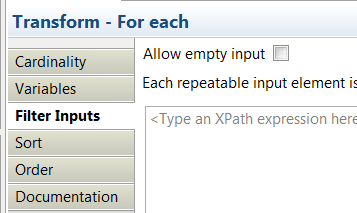
Additionally, you can also set the Allow
empty input option so that the Graphical
Data Mapping editor enters the
nested transform once when no matches occur. This can be used to implement
an outer join by providing a supplementary input to the For
Each.
For more information, see For Each.
- When you have multiple inputs that are either simple type
elements, complex type elements, or repeating elements from which
you need to construct an array, you can use the Append transform
to add instances to either a simple type output array or a complex
type output array.
For more information, see Append.
- When you have multiple inputs that are either simple type
elements, complex type elements, or repeating elements as input
to a transform, and you want to join these elements, you can
use the Join transform to combine them
into a single repeating output element. The output element can be
an array or a single element. You configure an expression to
control the match conditions for the join. The Graphical
Data Mapping editor provides a link
to create a simple match by index expression.
For
more information, see Join.
- You can use XPath functions to map from an array to a single
element. For example, you can use fn:string-join to
return a string created by concatenating multiple string arguments
or fn:sum to return the sum of a repeating
numeric element into a single element.
- When you want to map a particular instance from an array
to a single output you can use a Custom XPath transform
that has an XPath predicate expression to select a particular
instance.
For example, if you want to select the
"Country" value from the instance of an array of "Address" elements
that has a child element "Type" with the value "home", use the following
form for your Custom XPath transform:
$Address[Type = 'home']/Country
Note: If
you want to use an input element value to dynamically select an element
of an array by index, you must ensure that your XPath predicate expression
yields a singleton numeric value. For example, to select the "Country"
value from the instance of an array of "Address" elements at the index
that is specified by an input element "Counter" (that is defined as
xsd:int),
use the following form for your Custom XPath transform:
$Address[fn:data($Counter)]/Country
The
fn:data() function
is used to obtain the numeric value of the input element. If the "Counter"
element is defined as
xsd:string you must use the
following form to explicitly cast the value to a numeric value:
$Address[xs:int($Counter)]/Country
- You can use a Custom Java transform
to map an array by passing the array as an input or output parameter
using a list of MbElement objects.