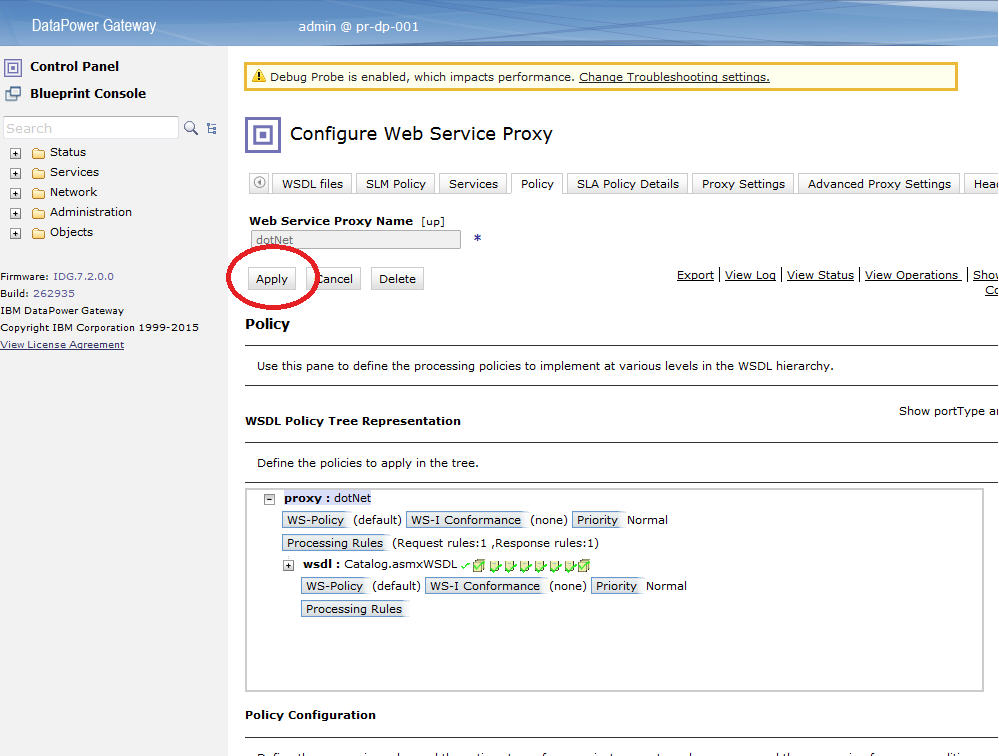Configuring Web Service Proxy
Complete these steps on each Web Service Proxy that you want to display in instance topologies.
Procedure
In the WebGUI, complete the following steps for each Web Service Proxy that you want to monitor:
- In the Configure Web Service Proxy page, select the name of the Web Service Proxy to configure.
- On the Policy tab, expand proxy :
domain and click Processing Rules.
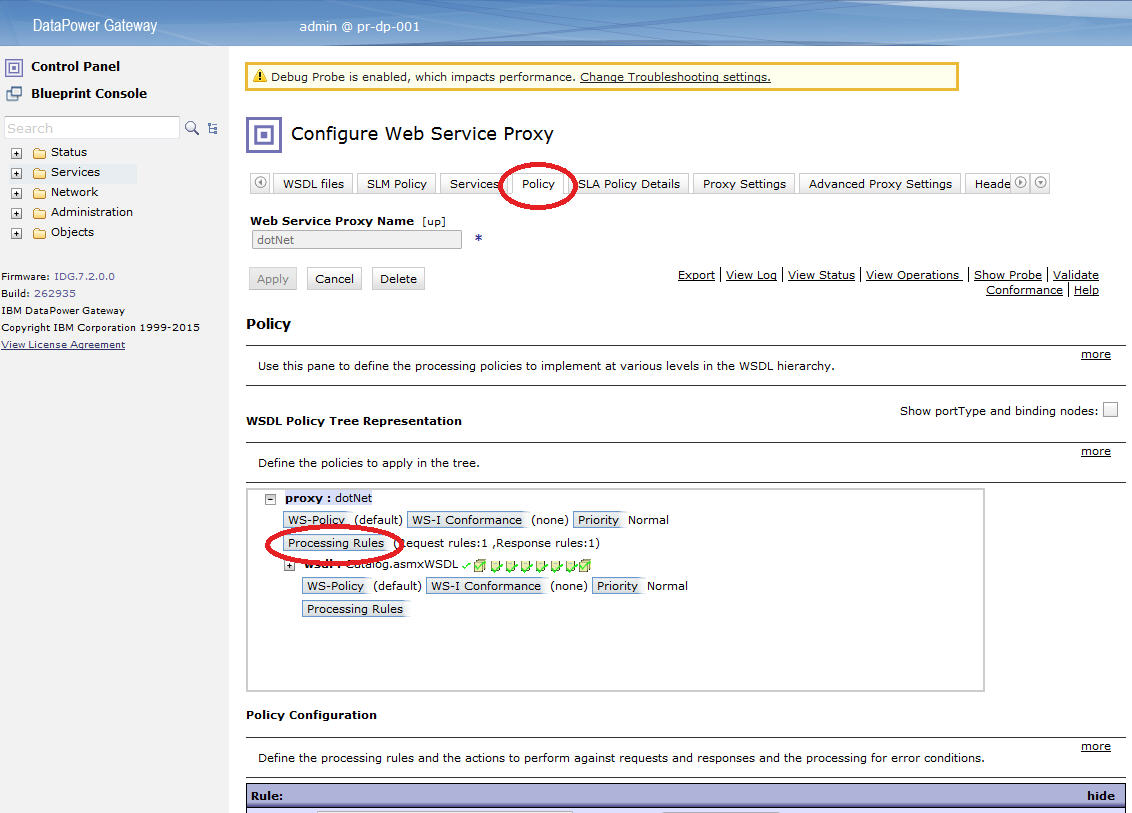
- In the Policy Configuration section, select an existing
Client to Server rule, or click New Rule to create
one.
- Drag a Transform to the timeline.Note:
- If a Client to Server rule already exists, add the transform node to it.
- If the Client to Server rule has an Authentication, Authorization, and Audit (AAA) node, ensure that the transform node that includes the DataPower agent xslt file precedes the AAA node.
- Double-click the Transform to edit it.
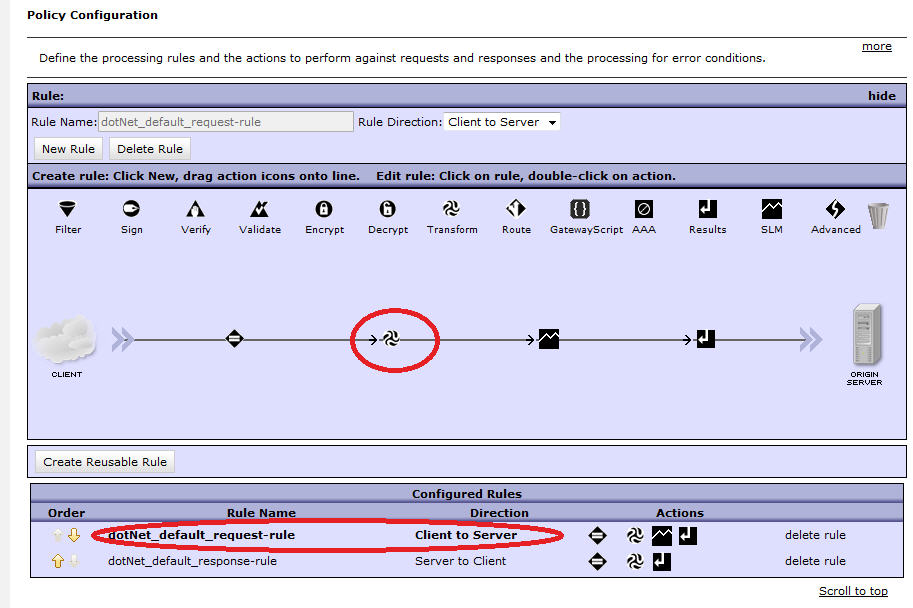
- In the Configure Transform with XSLT style sheet Action window, next to
Transform File, select apm_req.xsl from the data store that you uploaded it to.
For example, local:///
If the file does not exist, click Upload to get it from the installed location.
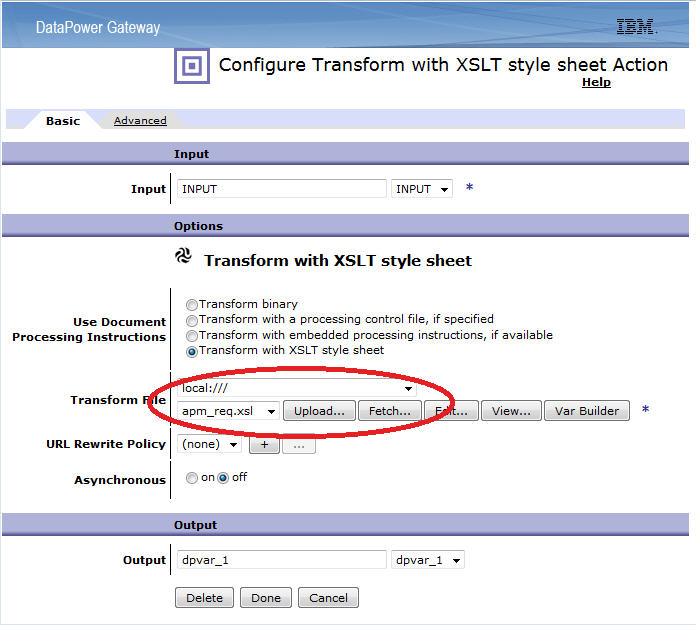
- Click Done.
- Drag a Transform to the timeline.
- Back in the Policy Configuration section, repeat Step 3 to configure a
Server to Client rule, or click New Rule to create
one.
- Drag a Transform to the timeline.
- Double-click the Transform to edit it.
- In the Configure Transform with XSLT style sheet Action window, next to
Transform File, select apm_rsp.xsl from the data store that you uploaded it to.
For example, local:///
If the file does not exist, click Upload to get it from the installed location.
- Click Done.
- Back in the Policy Configuration section, repeat Step 3 to configure an
Error rule, or click New Rule to create one.
- Drag a Transform to the timeline.
- Double-click the Transform rule to edit it.
- In the Configure Transform with XSLT style sheet Action window, next to
Transform File, select apm_error.xsl from the data store that you uploaded it
to. For example, local:///
If the file does not exist, click Upload to get it from the installed location.
- Click Done.
- Back in the Configure Web Service Proxy page, click
Apply.