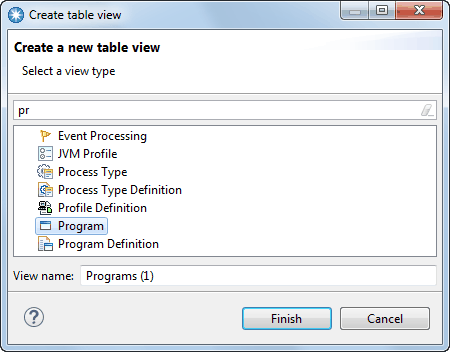Creating a CICS resource table view
For most CICS® resource table views, you can create a view for a resource type that uses the default layout and content for that resource type. You can then configure the view as you require.
About this task
To create a CICS resource table view, you use the Create table view wizard.
You might create a view in this way to create a view that you want to configure, restore a view that you deleted, or to return to the original defaults for a view.
You can also create a CICS resource table view by copying an existing resource view. See Copying a CICS resource table view.
This procedure does not apply to the Resource Group Definitions or Group List Definitions view.
Procedure
Results
The new view is created and uses the default layout and content for the selected resource type. The new view name is added to the Operations or Definitions menu, as appropriate, grouped with the resource type.
What to do next
To open the new view, you can use the corresponding option on the Operations or Definitions menu.