Completing configuration for IBM Business Process Manager
After migration, you must check and possibly change
some configuration settings, or further configure the V8.6.0 server.
Figure 1. Sample environment after the target is
started. The source environment is not running. The target can read
from the databases.
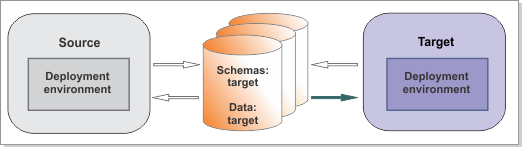
Procedure
WebSphere® Application Server updates:
- If you did not have administrative security enabled before migrating to IBM® Business Process Manager V8.6.0, enable it by performing the actions that are described in Configuring administrative and application security.
- Review your Java™ virtual machine settings.
- The migration tools convert appropriate command-line parameters to Java virtual machine settings in the process server definition. Most settings are mapped directly, but some settings are not migrated because their roles differ in the latest version of WebSphere Application Server. In such cases, the configuration settings might not exist, they might have different meanings, or they might have different scopes. For more information about changing the process definition settings or JVM settings, see the WebSphere Application Server documentation about Process definition settings and Java virtual machine settings.
- Verify that you are using the correct heap sizes. See Java virtual machine settings. The information at this link applies to IBM Business Process Manager servers as well as to WebSphere Application Server servers.
- Reconfigure other JVM settings, such as Custom Properties and Environment Entries, that must be manually reconfigured in the target environment.
- If you had customizations for Service Component Architecture (SCA) applications in your source environment, you must add them if they are not already present in the target environment. See Editing module deployment properties.
- Check that your ports are mapped correctly to make sure that the remote artifact loader can
access the security port on the application cluster when global security is turned on. To verify
that your ports are configured correctly, use the following procedure:
- In the administrative console, go to Environment > Virtual Hosts.
- Select default_host > Host Aliases.
- Check whether the application cluster security port (WC_adminhost_secure or WC_defaulthost_secure) is mapped to "*" which means "all hosts." If it is not, change it to "*" by clicking New, then entering "*" in the Host Name field and the port number of the application cluster in the Port field.
- Save your changes by clicking Apply or OK, and then select Save.
- Using the administrative console, manually update any hard-coded port numbers or IP addresses in your applications according to the new settings. Because the target version recreates the topology, the port numbers and IP addresses might not be the same as in the source version. From the administrative console, click Servers > WebSphere application servers > Server_Name > Communications > Ports > Detail. For additional information, refer to the WebSphere Application Server documentation.
- Required: If you are migrating from a deployment environment using LDAP, you must
configure LDAP with the same settings in the target environment. See Configuring the user registry. Note: If you are using a federated repository and an unencrypted LDAP connection in the source environment, the LDAP settings are migrated automatically and you can skip this step. If you configured any LDAP repository additional properties or LDAP attributes, you must customize them to be the same as before.
- Apply the same proxy or HTTP server configurations that were present in your source
environment, and also update the virtual host configuration as needed. See the WebSphere Application
Server documentation for
information about Setting up the proxy server and Configuring virtual hosts.
If you have any related customization in 100Custom.xml files, such as URL prefixes, they are automatically migrated to the IBM BPM virtual host during migration. See Security configuration properties for more information.
Database updates:
- If you are using DB2, make sure that the CUR_COMMIT parameter is set to ON.
- Restructure disorganized database tables and update database statistics. See the documentation that came with your specific database. Tip: For DB2, you can use the reorgchk utility to find disorganized tables and indexes. If the tool suggest a reorganization, run the reorg utility. After the reorganization, run the runstats utility to reflect the reorganized tables and indexes in the optimizer statistics. You can update statistics manually by using the following command: runstats on table schema_table on all columns with distribution and detailed indexes all
IBM BPM updates:
- If you have customized data sources in the source environment, check the
custom properties on the data sources and if necessary apply the same properties to the target
environment. The following data sources must be analyzed:
- jdbc/mashupDS (if Business Space was configured in the source environment)
- jdbc/TeamworksDB
- jdbc/PerformanceDB
- jdbc/MEDB or jdbc/messaging_engine_database_name
- jdbc/BPEDB
- jdbc/WPSDB
- If you changed properties in one of these XML files in the source
environment, you must move the changes to the 100Custom.xml file in the target
environment.
- 00Static.xml
- 50AppServer.xml
- 60Database.xml
- 80EventManager.xml
- 98Database.xml
- 99Local.xml
- 99Sharepoint.xml
Note: Some properties might be missing in the target XML file if they belong to the set that has been moved to the WebSphere Application Server configuration files. Use the WebSphere command-line administration tool (wsadmin) AdminConfig commands to update the values in the target environment. Refer to Security configuration properties for a list of the properties that have been moved to WebSphere Application Server configuration files. - If you customized the search variables in the source environment, you must apply the same customization in the target environment. For instructions, see "Setting the location of the index" in Configuring the Process Portal index.
- Apply the user-to-role mappings and the RunAs role user assignments for the
IBM Business
Process Manager system applications to match the
source environment. The following system applications must be analyzed:
- AppScheduler
- BPEContainer
- BPCExplorer
- BPMAdministrationWidgets
- BPM_BPM_Help
- BSpaceEAR (if Business Space was configured in the source environment)
- BSpaceForms (if Business Space was configured in the source environment)
- BSpaceHelp (if Business Space was configured in the source environment)
- BusinessRules
- Business.Rules.Manager
- HumanTaskManagementWidgets
- IBM_BPM_PerformanceDW
- IBM_BPM_Portal
- IBM_BPM_ProcessAdmin
- IBM_BPM_ProcessPortal
- IBM_BPM_Repository
- IBM_BPM_ResponsivePortal
- IBM_BPM_TeamWorks
- IBM_BPM_WebAPI
- mm.was (if Business Space was configured in the source environment)
- PageBuilder2 (if Business Space was configured in the source environment)
- persistentLkMgr
- RestServicesGateway
- sca.sib.mediation
- TaskContainer
- WESBWidgets
- wpsFEMgr_8.5.0
- If you assigned system roles such as BPMRoleManager and BPMAdmin to non-default users through the Business Rules widget on Business Space in your source environment, you must re-assign the roles on the Business Rules widget in the target environment.
- Check your WebSphere adapter properties to ensure that they are properly configured for the new
installation location. Refer to Configuring and using adapters, which lists all the generic adapter properties. In the
adapter guide for your adapter, expand the navigation and click Administering the adapter
module. Refer also to the topic "Configuring the module for deployment" for your adapter, which
lists individual adapter properties.Tip: If you uninstalled applications using WebSphere adapters before migration, you can use IBM Integration Designer to update the applications to use the latest version of WebSphere Adapter and install them in the V8.6.0 target environment.
- If you migrated from a version earlier than V8.0, be aware that authorization for actions on processes and tasks now gets enforced correctly in cases where it was not enforced previously. Before V8.0, if you use the Expose to start setting in a business process definition (BPD) to restrict who can start a process, this setting was ignored, and anyone could start a process. If you want to retain this behavior in V8.6.0, you must create a new version of your process, and change the Expose to start setting so that all users can start the process.
- If you customized the remote artifact loader in the source environment, you must apply the same customization in the target environment. In the administrative console, go to Resources > Remote artifacts. Choose Server configuration or Client configuration. See Remote artifact loader.
- If you subscribed to Blueworks Live processes in previous releases, the tags on the process in Process Designer are labeled Blueprint. In V8.6.0, Blueworks Live processes that are subscribed to are tagged Blueworks Live. In Process Designer, you can right-click the process and change the tag.
- Expose the My Performance, My Team Performance,
My SLA Overview, and Ad-Hoc Reports dashboards. These
dashboards are not exposed in V8.5.
- To expose the My Performance, My Team Performance, and
My SLA Overview dashboards, complete the following steps:
- Download desktop Process Designer from the V8.5 Process Center and install it.
- In desktop Process Designer, open Heritage Process Portal in the designer. Click All of Heritage Process Portal, and find ScoreBoards.
- Enable the My Performance, My Team Performance, and My SLA Overview dashboards under ScoreBoards.
Note: The desktop Process Designer is deprecated. - To expose the Ad Hoc Reports dashboard, complete the steps in Exposing the Ad Hoc Reports dashboard.
- To expose the My Performance, My Team Performance, and
My SLA Overview dashboards, complete the following steps:
- If you customized event sequencing, copy the values of the properties in the eventsequencing.properties file from the source version, or edit the values of the properties in the target version to match the source version. The file is in install_root/properties/.
- If you configured the Common Event Infrastructure (CEI) in your source environment and want it in your target environment, see the instructions in the related task.
Application updates:
- Make required changes to your applications.
- Some authentication aliases have been removed from IBM BPM V8.6.0. If your applications are using aliases that have been removed, you must re-create them manually in the target environment. See Default users and authentication aliases removed from IBM Business Process Manager V8.5.
- As mentioned in the premigration steps, if your applications reply on specific WebSphere Application
Server configuration, the applications might fail to
start or fail to work correctly in V8.6.0
unless you re-create any required resources in the target environment. These include the following resources:
- JMS configurations
- Schedulers
- Environment variables
- Shared library configurations
- Work Manager
- Mail sessions
- Re-create external data sources. The migration utility does not migrate extra data sources. If your applications depend on data sources that you added in the source environment, you must re-create them in the target environment using the same configuration as the source. For instructions, see Configuring a data source using the administrative console in the WebSphere Application Server documentation.
- If you used the exportWASConfig.py script to export customized WebSphere Application Server configuration, you can use the importWASConfig.py script to import the customized configuration to the target environment.
- If you customized the IBM Process Federation Server in the source environment, the databases and artifacts are migrated for you, but you should check your Process Federation Server configuration on both the Process Federation Server side and the IBM BPM side to ensure that the configuration is the same in the source and target environments.
- Configuring Common Event Infrastructure (deprecated)
In IBM Business Process Manager Advanced V8.6.0, the Common Event Infrastructure (CEI) is not enabled by default. You must, therefore, set up CEI in the IBM BPM cell so that you can send events to CEI if you are using it.
Related information: