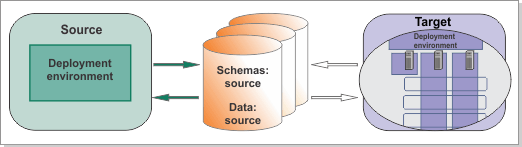After
you install IBM® Business
Process Manager V8.6.0 and use
the IBM BPM Configuration editor to modify the properties file that
is used to configure the new topology, run the BPMConfig
-create command to create the profiles and network deployment
environment. The BPMConfig command is required
for migration.
Figure 1. Sample environment after V8.6.0 is configured
on the target. The source environment is running and transferring
data to and from its databases. The target is not running but contains
a deployment environment. The deployment environment has three clusters
and is configured across two nodes.
About this task
When run with
the -create -de options, the BPMConfig command
performs the following tasks:- Creates the deployment manager node based on the values
in the deployment manager properties file and starts the deployment
manager.
- For each node specified in the configuration properties
file, creates a managed node based on the specified values.
- Federates each managed node and adds the node to the
deployment environment.
- Generates the deployment environment.
- Creates any profiles specified in the configuration
properties file that do not already exist.
- Migrates configuration data, such as XML configuration
properties files and fileRegistry.xml.
- Generates SQL scripts for upgrading and creating the databases.
Important: Run
the BPMConfig command with the same configuration
properties file on all computers that will participate in the deployment
environment. You must first run the command on the computer that has
the deployment manager profile and then run it on each computer that
has a managed node. At any given time, only one profile creation can
be performed on a computer and only one node federation can be performed
against a particular deployment manager. For this reason, if you are
creating multiple profiles at once on different computers, you must
use the federateLater option of the BPMConfig command
when creating the managed node profiles and then run the command with
the -create -de option sequentially on each computer
to federate the managed nodes.
Procedure
For each deployment environment in your
target environment, complete the following steps:
- Make sure that you are using the properties
file that you generated with the BPMConfig -migrate command
to configure your target environment. You can check either in the
IBM BPM Configuration editor or in the properties file itself. The
properties with the bpm.de.sourceInfo prefix
are taken from your source environment and are correct if you are
using the correct properties file.
Table 1. | Property |
Editor |
Name in properties file |
|---|
| Source version, such as 7.5.1.0 |
Check the title at the top |
bpm.de.sourceInfo.versionInfo |
| Product, such as Standard |
Check the title at the top |
bpm.de.sourceInfo.productType |
| Process Server customization file, such as ProcessServer_100SourceCustomMerged.xml |
Check the end of the Summary page |
bpm.de.sourceInfo.psCustomFile |
| Performance Data Warehouse customization file,
such as PDW_100SourceCustomMerged.xml |
Check the end of the Summary page |
bpm.de.sourceInfo.pdwCustomFile |
- Oracle and SQL Server database JDBC drivers that previously came with IBM BPM have been removed. If you were using these
default drivers, or drivers located in the
${WAS_INSTALL_ROOT}/jdbcdrivers/Oracle or
${WAS_INSTALL_ROOT}/jdbcdrivers/SQLServer directories, you must reconfigure
your JDBC drivers before migrating.
- If you have not already done so, on the IBM BPM deployment manager and every managed node
machine, create a custom directory for your JDBC driver and copy the required JDBC driver JAR file
into it. For example, you could create the following custom
directory:
temp/jdbcdrivers/Oracle
- Set the JDBC driver path (the bpm.dmgr.jdbcDriverPath property) for your
deployment manager and all nodes, or for your stand-alone server, to point to the directory where
your JDBC driver is installed.
- Optional: If you are using a DB2
for z/OS database and migrating to IBM BPM
Advanced, you
can enable the optional component IBM BPM document store for DB2 for
z/OS on your target environment. For instructions, see Configuring the IBM BPM document store for DB2 on z/OS.
- Run the BPMConfig command
with the -create -de option and the properties
file that you just edited. The command creates the deployment manager
profile and generates the deployment environment. Use the following syntax:
install_root\bin\BPMConfig -create -de path_to_properties_file
Tip: If you run BPMConfig -validate -performanceTuning
properties_file before running the -create command, the
command validates all performance tuning parameters in the properties file.
Creating the deployment environment takes some time. After the deployment environment is created,
the command generates SQL scripts for upgrading and creating the databases and puts them into the
correct directories for you, as well as updating the security properties and moving the properties
that were exported from the XML customization files to the
WebSphere® Application
Server configuration files. You can follow the progress
of the command by reading the output, which includes the following actions:
- Creating the deployment manager profile
- Starting the deployment manager
- Creating the managed node profiles
- Federating the managed nodes
- Generating SQL files for upgrading the databases
- Performing security configuration
- Creating clusters
- Creating cluster members
- Synchronizing the nodes
- Stopping the deployment manager
Note: If you see an error about invalid characters in a user
name or password, change them to valid characters. Refer to the list
of valid characters in the table in
IBM Business Process Manager roles.
After
all actions are completed, you see a message that the command completed
successfully.
- If one or more managed nodes are on different computers from the deployment manager, complete
the following steps:
- Start the deployment manager.
- Check the soap port of the deployment manager and update the value of
bpm.dmgr.soapPort in the properties file.
- On each of the other computers that has one or more managed nodes, run the
BPMConfig command, passing it the name of the properties file. The managed node profiles are created and federated into the deployment manager cell.
For each cluster member in the properties file, BPMConfig adds
http and https ports to the virtual hosts list. Check the virtual
hosts list to make sure that the assigned ports are acceptable.
- Stop the deployment manager after you have configured the target environment.
What to do next
Do not start the
new deployment environment until after you have upgraded the databases.