High-level task flow for migrating business data and applications from WebSphere Process Server
The following diagrams show the high-level migration steps.
1. Preparing to migrate
- Verify that your target installation environment fulfills all requirements.
- Prepare applications for migration, checking for resources (such as data sources, JMS configurations, schedulers, and environment variables), SCA module customizations, and application-specific authentication aliases.
Figure 1. Sample environment before migration begins.
The source environment is running and transferring data to and from
its databases. The deployment environment has three clusters and is
configured across two nodes.
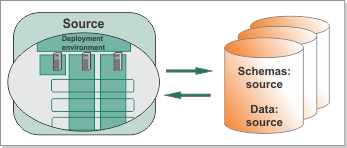
2. Installing IBM Business Process Manager V8.6.0
- Prepare the operating system for installation.
- Install IBM® Business Process Manager V8.6.0 from the launchpad.
- If you are migrating to a different computer, package the remote migration utilities into an image using the BPMCreateRemoteMigrationUtilities command and copy the image back to the source computer.
Figure 2. Sample environment after V8.6.0 is installed
on the target. The source environment is running and transferring
data to and from its databases. The target has been created but does
not contain a deployment environment.
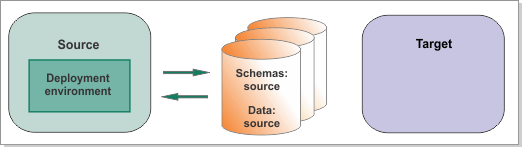
3. Checking for migration readiness
- Run the BPMMigrationPreValidation command to check for migration readiness. This command finds potential issues in the source environment that must be fixed before you can migrate, and also makes you aware of changes that you must make after you migrate. If you are migrating to a different computer, run this command and the following commands in the source environment on the computer where the deployment manager or stand-alone server is deployed.
- After you have run the command, go to the report directory that you specified and open the index.html file in a browser to view the report. If you see validation errors or warnings, click the row to see the details of the problem and the steps that you must take to fix it before migration.
- Fix the problems before you proceed.
4. Migrating the configuration from the source environment
- Run the BPMConfig -migrate command to export the configuration information from the source environment and generate the properties file.
- Copy the output folder to the target environment.
Figure 3. Sample environment after V8.6.0 is installed
on the target and BPMConfig -migrate is run. The output folder is
being copied to the target environment. The source environment is
running and transferring data to and from its databases. The target
has been created but does not contain a deployment environment.
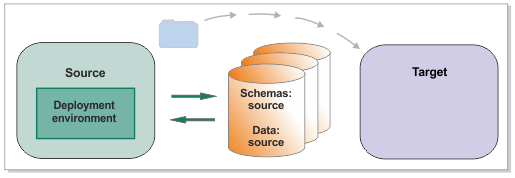
5. Configuring IBM Business Process Manager V8.6.0 and creating the target deployment environment
- Open a browser and graphically configure your new deployment environment with the IBM BPM Configuration editor, by loading the properties file and interacting with the topology diagram.
- Create a new empty database for each new database capability that you added.
- Validate that all database connections are correctly configured by running the BPMConfig -validate command.
- Create the target deployment environment using the BPMConfig -create command and the properties file that you configured with the IBM BPM Configuration editor. In addition to creating the deployment manager, creating the nodes and federating the node profiles, and creating the deployment environment, the command generates SQL scripts for upgrading and creating the databases and puts them into the correct directories for you. You will run the scripts in a later step.
Figure 4. Sample environment after V8.6.0 is configured
on the target. The source environment is running and transferring
data to and from its databases. The target is not running but contains
a deployment environment. The deployment environment has three clusters
and is configured across two nodes.
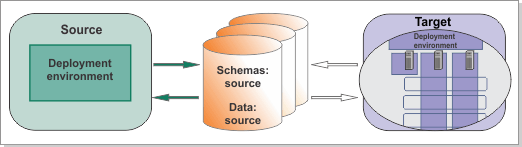
6. Shutting down the source environment and taking a snapshot
Take a snapshot of your source environment to export
the service integration bus (SIB) messages and advanced IBM BPM applications.
You will import this snapshot to the target environment in a later
step.
- Run the BPMManageApplications -autoStart false command to disable the automatic starting of applications in the source environment.
- Restart the source environment.
- Run the BPMExtractSourceInformation command to export the SIB messages and advanced applications from your previous environment so that you can later import them into your new environment.
- If you installed on a different computer from your source environment, copy the snapshot to the target computer.
- Shut down the source environment before you proceed with the migration.
Figure 5. Sample environment after the source is
shut down for migration. The source environment can still read from
the databases but can no longer write to them. The target is not running
but contains a deployment environment.
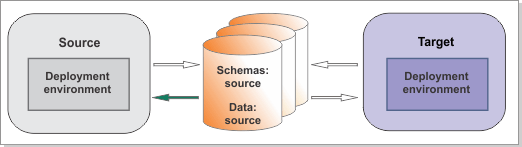
7. Upgrading the existing databases
- To initialize the new database components and upgrade the schemas of the existing databases, run the upgradeSchemaAll_de_name command that you generated previously.
- To upgrade the data in the source databases to V8.6.0, run the DBUpgrade command.
Figure 6. Sample environment after existing schemas and data are updated. The source environment is not
running and the databases are not in use. The databases contain updated schemas and data. The target
is not running but contains a deployment environment.
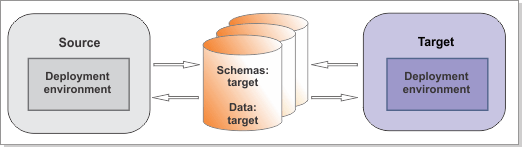
8. Starting the target environment and importing the snapshot
- Start the deployment manager in the target environment.
- Run the BPMManageApplications -autoStart false command to disable the automatic starting of applications and schedulers in the target environment.
- Start the nodes.
- Start the clusters.
- Run the BPMMigrate command to import the snapshot that you took in step 6. This command imports the SIB messages and advanced applications, and re-creates the scheduler tasks.
Figure 7. Sample environment after the target is
started. The source environment is not running. The target can read
from the databases.
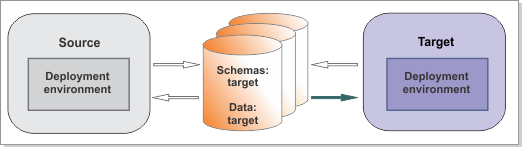
9. Moving your custom configuration to the target environment
- Complete the configuration of IBM Business Process Manager.
- Complete the configuration of Business Process Choreographer.
- Run the BPMManageApplications -autoStart true command to enable the automatic starting of applications and schedulers in the target environment.
- Complete the configuration of Business Space.
10. Restarting the target environment and verifying the migration
- Start the target environment.
- Verify that the migration was successful.
Figure 8. Sample environment after migration. The source environment
is not running. The target environment is running and transferring
data to and from its databases.
