Image control (deprecated)
This control creates an area that contains an image. The source of the image is a web file or a URL.
Tip: The deprecated Image control is replaced with the responsive Image
control in the Responsive Coaches toolkit. See Image control.
When you add
an Image control to a coach or coach view, it has default values and looks like this screen capture
in the layout.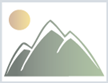
Restrictions and limitations
None
Data binding
Set the data binding for the control in the General properties tab.| Binding description | Data type |
|---|---|
| Contains the location of the image that this control displays. Typically, you
bind this control to an image stored as a web file. If you bind this control to a web file, the URL
is the relative path to retrieve the file from the server. If you bind to a variable, the variable
must contain a URL that is resolvable on the server. Tip: While you can use absolute
URLs, relative URLs are better because they can avoid triggering security warnings.
|
Url |
Configuration properties
Set or modify control configuration in the Configuration properties tab.- Screen size
- A configuration property that has the Screen Sizes icon
 beside the property name can have different values for each screen size. If you do not set
a value, the screen size inherits the value of the next larger screen size as its default value. If
you are using the Process Designer desktop editor,
you are setting the value for the large screen size. The other screen sizes inherit this value.
beside the property name can have different values for each screen size. If you do not set
a value, the screen size inherits the value of the next larger screen size as its default value. If
you are using the Process Designer desktop editor,
you are setting the value for the large screen size. The other screen sizes inherit this value.
| Configuration property | Description | Data type |
|---|---|---|
| Alternate Text | Enter a description of the image to make it accessible for users and technologies that cannot see the image. | String |
Height |
Set the number of pixels to reserve for the height of the image. The image scales to fit this size if necessary. | Integer |
Width |
Set the number of pixels to reserve for the width of the image. The image scales to fit this size if necessary. | Integer |
Caption |
Enter text to display with the image. | String |
Caption Vertical Position |
Set whether the caption is above or below the image. The default value is Above. |
String |
Caption Horizontal Position |
Set whether the caption aligns to the left side of the image, to the right
side of the image, or is centered. The default value is Left. |
String |