Button control (deprecated)
The Button control is a coach view that creates a button instance.
When users view a button instance, they see its label on a background color.
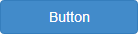
The button also includes an icon if one has been specified using the Icon configuration property. You can change the color and text size with predetermined values based on the theme.
Data binding
Set the data binding for the control in the General properties tab.| Binding description | Data type |
|---|---|
| Records whether the user clicks the button instance. | Boolean |
Theme definitions
The design mode of the theme editor contains a simulation of this control. If you hover over the simulation, it lists the theme definitions that determine the appearance of the control. For information on the theme editor, see Creating themes.
Configuration properties
Set or modify control configuration in the Configuration properties tab.- Screen size
- A configuration property that has the Screen Sizes icon
 beside the property name can have different values for each screen size. If you do not set
a value, the screen size inherits the value of the next larger screen size as its default value. If
you are using the Process Designer desktop editor,
you are setting the value for the large screen size. The other screen sizes inherit this value.
beside the property name can have different values for each screen size. If you do not set
a value, the screen size inherits the value of the next larger screen size as its default value. If
you are using the Process Designer desktop editor,
you are setting the value for the large screen size. The other screen sizes inherit this value.
| Configuration property | Description | Data type |
|---|---|---|
Icon  |
The URL of the icon file or the path to the managed icon file. The button displays the image at full size. Changing the height and width of the button in its Positioning properties does not affect the image size. Because the button does not resize the image, use an appropriately sized image for the button. If you want to use a larger image, use the Image control instead and set the control instance to fire a boundary event when users select it. The default value is no URL. |
URL |
| Icon description | A description of the icon that makes it accessible for users and technologies that cannot see the icon. | String |
| Allow multiple clicks | Select this option if the user can repeat the
button action, such as adding something for each click. Do not select
this option if the event is to occur only once, such as a bill payment
confirmation. The default value is False (not selected) |
Boolean |
Set the color of the button defined in the theme for a particular type. In the
BPM Theme in the System Data toolkit, the colors are:
The button definitions (see the theme definitions table) refer to specific color values either directly or through another variable or by a formula. |
String | |
 |
Set the size of the text on the button and the amount of padding between the
text and the borders of the button. For example, to make the text more readable on smart phones, you
can set this configuration option to Large for the small screen size. The default value is Medium. |
String |