Creating the IBM Cognos BI database for the content store
If
you migrated from a release of IBM® Business Monitor that
did not include the IBM Cognos® Business Intelligence content
store database, you must create the database that IBM Cognos BI uses
for the content store. Otherwise, you can skip this step. IBM Cognos BI updates
its content store database automatically when it first starts.
Figure 1. Sample environment after existing schemas
and data are updated. The source environment is not running and the
databases are not in use. The databases contain updated schemas and
data. The target is not running.
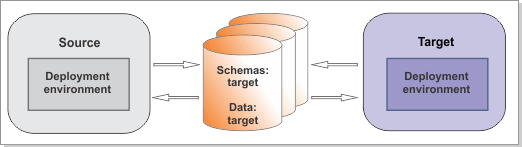
Before you begin
If you want to use a remote database for the content store, ensure that a local database client is installed on the Cognos server and that the MONITOR database is cataloged. The cataloged database name must match the database name that is configured in the WebSphere® data source for the MONITOR database.
Procedure
To create the database that IBM Cognos BI will use for the content store, complete the following steps: