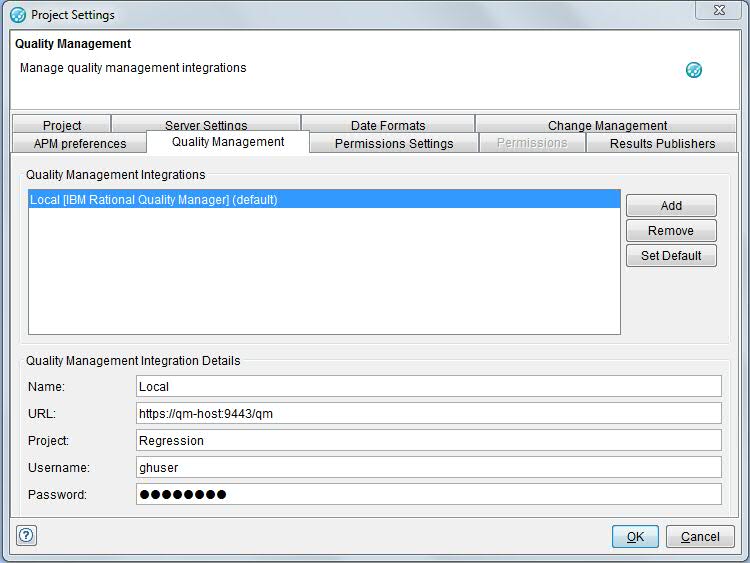One or more IBM® Rational® Quality Manager servers
can be configured in IBM Rational Integration Tester.
About this task
Once configured, a server can be selected as the target when you are exporting tests or tests suites from the Test Factory. Follow the steps to configure a Rational Quality Manager server in Rational Integration Tester.
Note: The following is valid for all versions of Rational Quality Manager.
To configure an Rational Quality Manager: