You can monitor the deployment, the initial saving of rights, and the import of an application that may be taking a long time in the TM1 Applications portal and have those jobs processed in the background.
About this task
This feature also blocks administrators from triggering any of these actions if they are already running for any application built from the same underlying TM1 server. Anyone who attempts to connect to an application while these processes are completing are blocked and the application displays a busy icon. Also other activity icons are not available during this kind of process. The wait time and the maximum number of threads can be configured using the deployment MaxThreads and the deployment MaxWaitTime parameters in the pmpsvc_config.xml file.
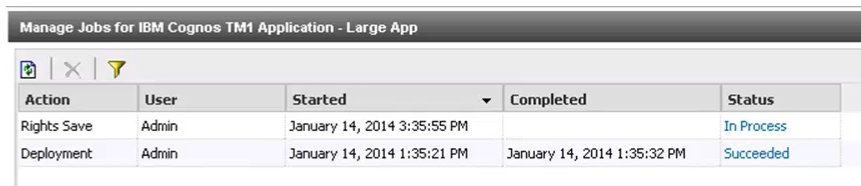
 icon to ensure that all currently running jobs are shown.
icon to ensure that all currently running jobs are shown. icon.
icon.
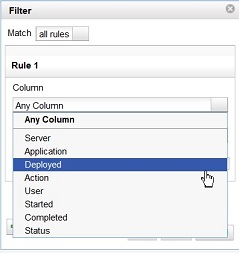
 plus sign to add another set of criteria.
plus sign to add another set of criteria. delete icon to delete the job.
delete icon to delete the job.