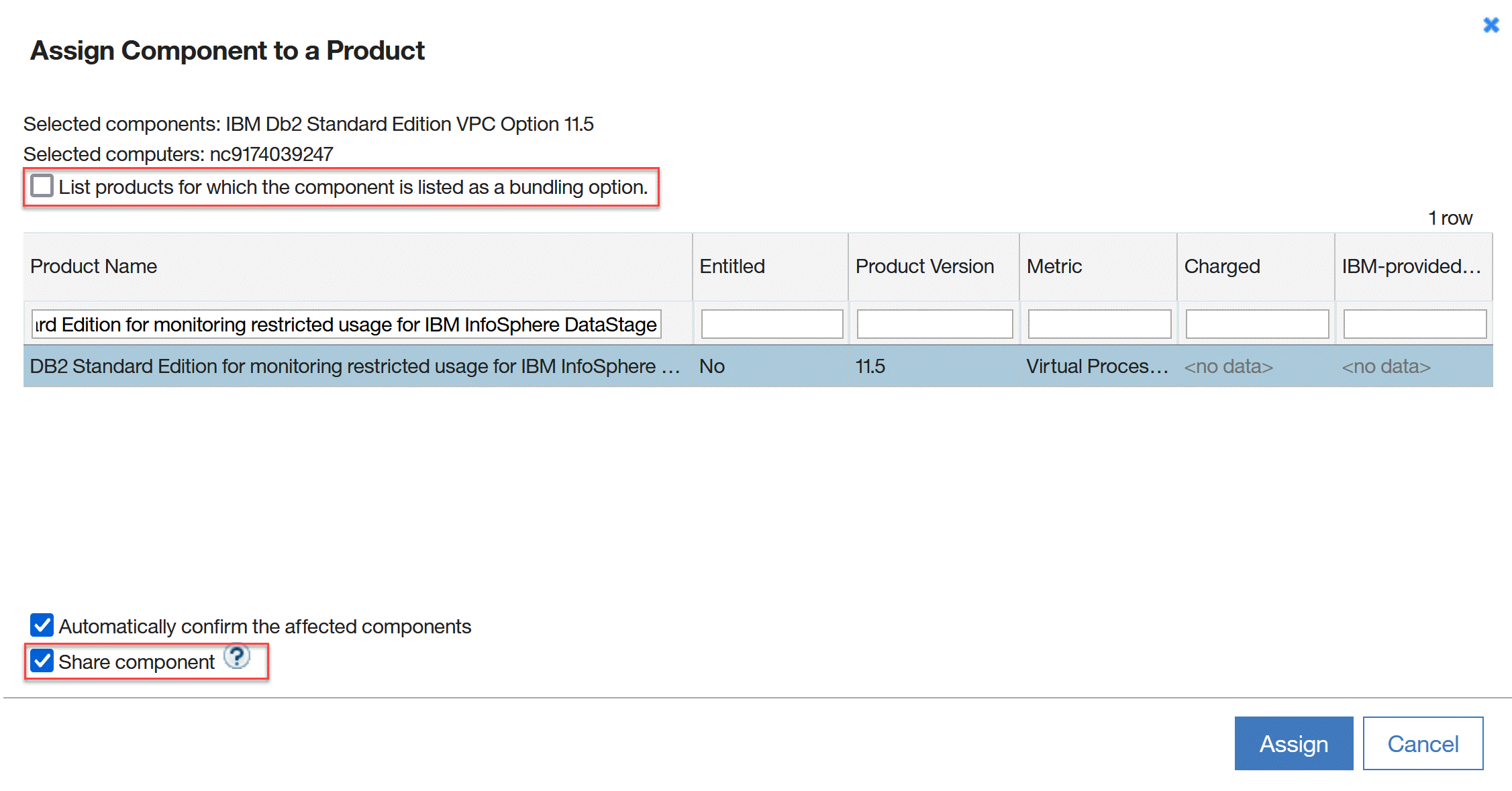Available from 9.2.29.
Available from 9.2.29.
Supporting programs are usually free of charge.
However, in rare cases, a supporting program might be free of charge on condition that its metric
utilization does not exceed a specific number of metric units. It can be a fixed number or the
number of metric units that is used by the product whose part the supporting program is. When you
assign a component (that represents the supporting program) to a product, you are not able to
monitor metric utilization of the supporting program independently. Thus, you do not know whether it
is still free of charge or should be paid for. To monitor metric utilization of a supporting program
independently, create a dedicated product in License Metric Tool. Then, share the supporting program between the regular product and the dedicated product that
you created. This way, the supporting program contributes to metric utilization of the product to
which it belongs but you can also track its metric utilization separately.
About this task
The procedure is based on the example of DB2 Standard Edition that is a supporting program
of IBM InfoSphere DataStage. The supporting program is free of charge when it has access to a
specific number of processor cores. When it has access to more processor cores, the DB2 Standard
Edition is charged.
Procedure
- Create a dedicated product to which you will assign the supporting program. For more
information, see: Adding an IBM product to the software catalog.
Tip: Name the product so that it can be easily determined that the product is not a
licensable offering but is used only for monitoring usage of a supporting program with license
restrictions. For example, DB2 Standard Edition for monitoring restricted usage for IBM
InfoSphere DataStage
.
- Share instances of the supporting program between the regular product and the dedicated
product that you created.
- In the top navigation bar, hover over Reports, and click
Software Classification.
- Select the supporting program, hover over Assign, and click
Choose from Catalog.
- Clear List products for which the component is listed as a bundling
option.
- From the list, select the product that you created.
- Select Share component, and click
Assign.
- Specify the relation between the component and the product as charged, and click
Assign.
- Recalculate the data.
- In the top navigation bar, hover over Reports, and click
All Metrics.
- To refresh the data, click Recalculate.
Results
On the All Metrics report, you can view metric utilization of the supporting program. You
can verify whether it fulfills license restrictions and is free of charge or exceeds the number of
allowed metric units and should be paid for.
![]() Available from 9.2.29.
Available from 9.2.29.