Dashboard
The dashboard provides you with a quick overview of the most important information about scans, computers, and software assets in your infrastructure.
Deployment Health
The widget shows the most common issues that might occur while BigFix® clients or disconnected scanners are operating such as problems with uploading scan data or missing scanner prerequisites.
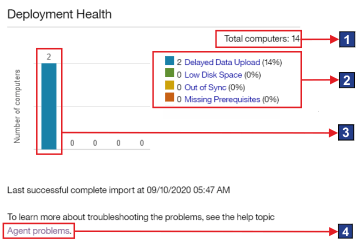
- Elements of the widget
 The total number of computers to which the user has access. The number is
determined by the computer group to which the user is assigned.
The total number of computers to which the user has access. The number is
determined by the computer group to which the user is assigned.
Software Scan Health
The widget shows the health of software scans that are running in your infrastructure. When software scans are not working correctly, the installed software might not be discovered.

- Elements of the widget
 The total number of computers to which the user has access. The number is
determined by the computer group to which the user is assigned.
The total number of computers to which the user has access. The number is
determined by the computer group to which the user is assigned.
Capacity Scan Health
The widget shows whether capacity data is correctly gathered from the computers in your infrastructure. The lack of capacity data might impact calculation of subcapacity consumption.
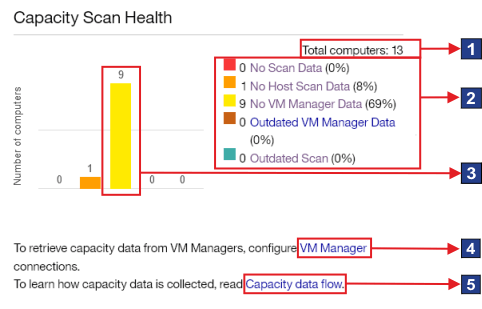
- Elements of the widget
 The total number of computers to which the user has access. The number is
determined by the computer group to which the user is assigned.
The total number of computers to which the user has access. The number is
determined by the computer group to which the user is assigned.
PVU Subcapacity
The widget shows products with the highest PVU consumption rate. It shows how many PVUs a product consumes but does not relate this information to your license entitlements. By default, the maximum of five products is displayed.
Accuracy of the displayed data depends on when the scan data was imported and whether software
assignment was modified. If any of these factors was changed, an appropriate message is displayed on
the widget. If the widget shows No products, the values are not yet calculated. It
might occur when scan data was not uploaded, the upload of the data has not finished yet, inventory
scans do not work properly or when there are no chargeable components assigned to products with the
metric. The message is no longer displayed if data from at least one computer is successfully
updated.
It is important to note that even if the data resides within ILMT, it will not be displayed unless certain bundling conditions are met. For example, the status appears if there are no chargeable components assigned to products with the metric. The scenario can occur if the component-product relation type is marked as free rather than charged.
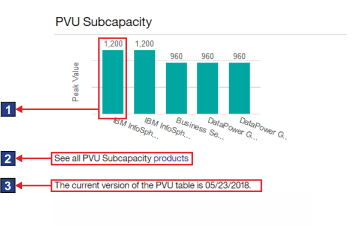
- Elements of the widget
 The PVU consumption rate for a product.
The PVU consumption rate for a product.
VPC Subcapacity
The widget shows products with the highest VPC consumption rate. It shows how many VPCs a product consumes but does not relate this information to your license entitlements. By default, the maximum of five products is displayed.
Accuracy of the displayed data depends on when the scan data was imported and whether software
assignment was modified. If any of these factors was changed, an appropriate message is displayed on
the widget. If the widget shows No products, the values are not yet calculated. It
might occur when scan data was not uploaded, the upload of the data has not finished yet, inventory
scans do not work properly or when there are no chargeable components assigned to products with the
metric. The message is no longer displayed if data from at least one computer is successfully
updated.
It is important to note that even if the data resides within ILMT, it will not be displayed unless certain bundling conditions are met. For example, the status appears if there are no chargeable components assigned to products with the metric. The scenario can occur if the component-product relation type is marked as free rather than charged.
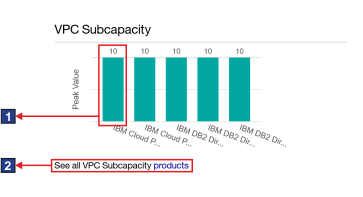
- Elements of the widget
 The VPC consumption rate for a product.
The VPC consumption rate for a product.
Software Classification
The widget shows the number of completed and pending classifications of the software that is installed in your infrastructure.
The accuracy of the displayed data depends on when the scan data was imported and whether the part numbers file is up-to-date. If any of these factors was changed, an appropriate message is displayed on the widget.
If the widget shows No data, the data is not available. It might occur when scan
data was not uploaded, the upload of the data has not finished yet, or inventory scans do not work
properly. The message is no longer displayed if scan data from at least one BigFix client is successfully updated.
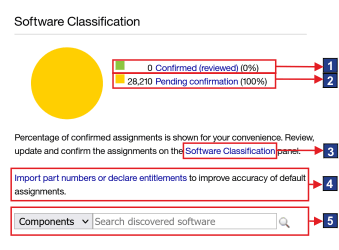
- Elements of the widget
 A link to the Software Classification
panel with results narrowed down to software installations for which classification was
confirmed.
A link to the Software Classification
panel with results narrowed down to software installations for which classification was
confirmed.
Additional information
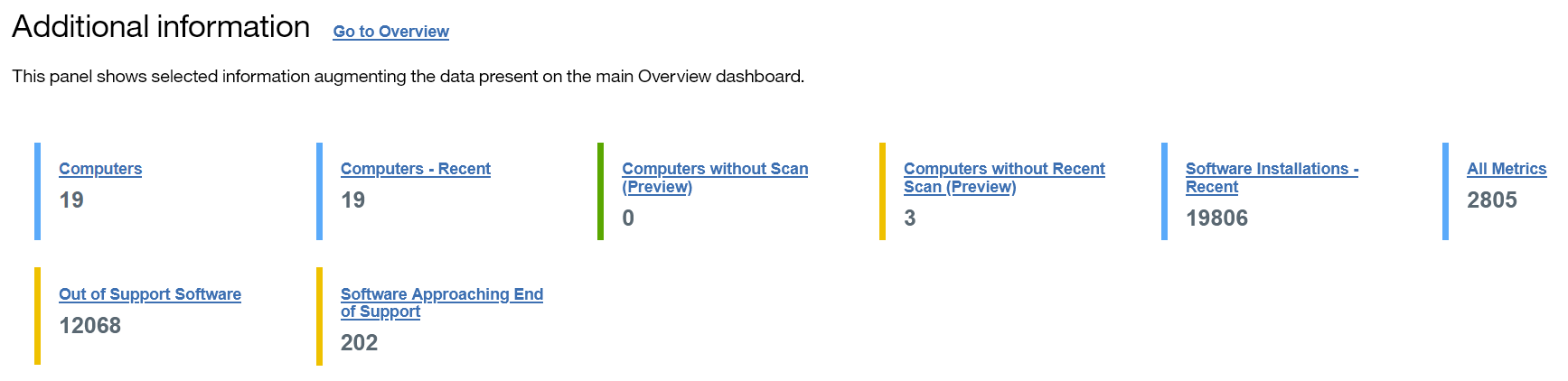
Deprecated widgets
- Inventory data
- The widget shows a summary of the installed IBM software and provides a search filed for searching components and products that were discovered in your infrastructure.
- Software Catalog
- The widget shows information about the content and version of the current software catalog.
 Links to the report with results narrowed down to computers with the particular status. For
more information, see:
Links to the report with results narrowed down to computers with the particular status. For
more information, see:  The number of computers with a particular status.
The number of computers with a particular status. Link to information about
Link to information about  Link to information about
Link to information about