VM Managers panel
Before you start adding VM managers, see the details of the VM Managers panel to understand the available options and columns.
To open the VM Managers panel, hover over Management, and click VM Managers. The panel lists all VM mangers regardless of the VM Manager Tool mode that is used to collect data from the VM managers. However, options such as editing, deleting, or testing connection are applicable only for VM managers from which data is collected by the local or central VM Manager Tool. For information how to perform these tasks for VM managers that are managed by the distributed or disconnected VM Manager Tool, see: Advanced VM management (distributed and disconnected). For more information about VM Manager Tool modes, see: VM Manager Tool deployment types and flow of data.
The number of VM managers that are shown on the panel depends on your computer group assignment. You can see only VM managers from which data is collected by the VM Manager Tool that belongs to the computer group to which you are assigned.
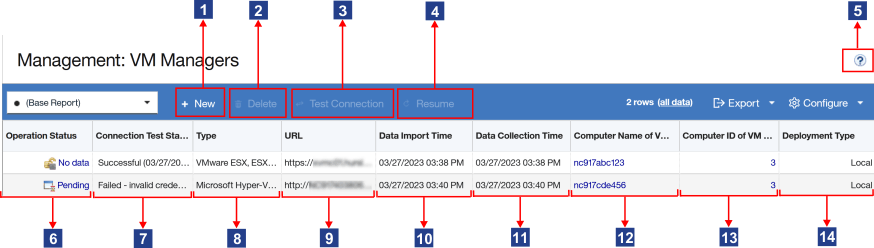
| Number and name | Description | VM Manager Tool deployment type | |||
|---|---|---|---|---|---|
| Local | Central | Distributed | Disconnected | ||
 New New |
Creates a new VM manager connection. Important: The button is disabled when the
computer where the main instance of the VM Manager Tool is
installed does not belong to the computer group to which you are assigned.
|
✓ | ✓ | N/A To add VM manager connections, create VM manager configuration files. For more information, see: Advanced VM management (distributed and disconnected). |
|
 Delete Delete |
Deletes the VM manager connection. | ✓ | ✓ | N/A To delete a VM manager, remove its configuration file from the computer that is listed in the Computer ID of VM Manager Tool column. |
|
 Test Connection Test Connection |
Tests connection to the selected VM manager. The status of the connection test is shown in the Connection Test Status column. | ✓ | ✓ | N/A | N/A |

|
Resumes connection to a VM manager that is in the Invalid credentials - suspended status. When the number of failed login attempts is exceeded, connection to the VM manager is suspended to prevent the account from locking. After you correct the underlying issue, you can resume the connection. | ✓ | ✓ | N/A | N/A |
 More information More information |
A link to a documentation topic that describes how to manage VM managers. | ✓ | ✓ | ✓ | ✓ |
 Operation Status Operation Status |
The status of the VM manager that reflects its condition. The status changes when connection or configuration problems occur. For more information, see: VM manager statuses. | ✓ | ✓ | ✓ | ✓ |
 Connection Test Status Connection Test Status |
The status of the connection test. The initial value is Not Tested and it
changes to Testing, Successful, Failed, or
Failed - <reason of failure> after you click Test
Connection. The last three statuses are always followed by a time stamp. For more
information, see: Connection test statuses. |
✓ | ✓ | N/A | N/A |
 Type Type |
Type of the VM manager. | ✓ | ✓ | ✓ | ✓ |
 URL URL |
Web address of the VM manager. Each virtualization type uses a different address format. The template is always provided when you add VM managers. | ✓ | ✓ | ✓ | ✓ |
 Data Import Time Data Import Time |
Date and time when the capacity data was imported to License Metric Tool. | ✓ | ✓ | ✓ | ✓ |
 Data Collection Time Data Collection Time |
Date and time when the capacity data was collected from the VM manager by the VM Manager Tool. The time that is shown in this column might differ from the time in the Data Import Time column because the collected data might still need to be imported to License Metric Tool. | ✓ | ✓ | ✓ | ✓ |

|
Name of the computer on which the VM Manager Tool that
collects data from the particular VM manager is installed. Click the link to display the details of
the computer, for example its IP address. You can use the information to learn which computer to access to change the configuration file of the VM Manager Tool in the distributed mode. |
✓ | ✓ | ✓ | ✓ |

|
Identifier of the computer on which the VM Manager Tool
that collects data from the particular VM manager is installed. Click the link to display the
details of the computer, for example its IP address. You can use the information to learn which computer to access to change the configuration file of the VM Manager Tool in the distributed mode. |
✓ | ✓ | ✓ | ✓ |

|
Indicates the type of the VM Manager Tool deployment.
If the deployment type is local or central, you can edit the VM manager on the License Metric Tool user interface. If the deployment type is distributed, you can view information about the VM manager on the License Metric Tool user interface, but you cannot edit nor delete it. To change settings of such a VM manager, edit its configuration file. The file is on the computer that is listed in the Computer ID of VM Manager Tool column. For more information, see: VM manager configuration parameters.
|
✓ | ✓ | ✓ | ✓ |