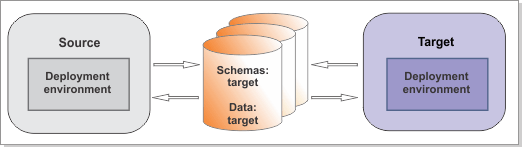To upgrade the MONITOR
database schema, use the Data Definition Language (DDL) files that
are provided by IBM® Business Monitor V8.5.6
Figure 1. Sample environment after existing schemas
and data are updated. The source environment is not running and the
databases are not in use. The databases contain updated schemas and
data. The target is not running.
About this task
When IBM Business Monitor was
installed, the scripts to upgrade the database schema were placed
on the file system. If you are using a remote database and prefer
not to run the installation program on the database server, you must
copy the upgrade scripts from where you installed IBM Business Monitor V8.5.6.
- Stop the source environment.
Note: This
step is not required if you are using cloned databases instead of
your existing databases.
Important: If your source
environment is IBM Business
Process Manager augmented
with IBM Business Monitor in
a single cell and you plan to migrate only IBM Business Monitor to V8.5.6 and keep
the previous version of IBM BPM, you
must clone your databases. Create clones of your databases and point
to those clones when you configure the IBM Business Monitor V8.5.6 environment.
This step is especially important if you are using Oracle databases.
- Log in to the database server as a user with
authority to create and modify table spaces and database objects.
- Open the following script in a text editor: V8.5.6_monitor_root\dbscripts\Monitor\DB2\upgradeSchema620.sql.
- Replace the values for the following variables
with the values for the MONITOR database in your environment:
- In WebSphere® Business
Monitor V6.2, you can add the UTMPTS32K table space
after you apply the V6.2 Fix Pack. Therefore, if you are upgrading
a V6.2 DB2 database, check for the UTMPTS32K table
space. If it exists, remove the following lines from the SQL file:
CREATE USER TEMPORARY TABLESPACE UTMPTS32K PAGESIZE 32 K
MANAGED BY AUTOMATIC STORAGE
BUFFERPOOL TMPBP32K;
- Save your changes and close the file.
Important: If you are using a remote database and prefer not
to run the scripts on the installation program on the database server,
you must copy the scripts to the database server before you continue.
- Connect to the DB2 database before you run
the upgrade script. For example: db2 connect
to MONITOR.
- From the command line, change to the directory
where the scripts are located from the following default location:
Remember: If you copied the scripts
to the database server, change to the directory where you copied the
scripts.
- Run the script to upgrade the database: db2 -z log_file -tf
DB2/upgradeSchema620.sql
where user is a user with
read and write access on the database server
Check the result
in the log file that you specified.