You can use application processes to deploy or to roll
back components.
Procedure
- Display the Create an Application Process dialog box (Applications > select application > Processes > Create Process), and enter the following information:
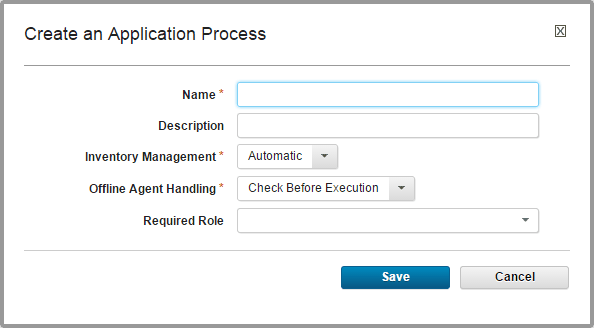
Field Description Name and Description Typically the name and description correspond to the application you plan on deploying. Inventory Management If you want to handle inventory manually, select Advanced. To have inventory that is handled automatically, leave the default value, Automatic, selected. See Inventories. Offline Agent Handling Specify how the process reacts if expected agents are offline: - Check Before Execution: checks to see whether expected agents are online before you start the process. If agents are offline, the process does not run.
- Use All Available; Report Failure: process runs while at least one agent is online; reports any failed deployments because of offline agents. Useful for rollbacks or configuration deployments.
- Always Report Success: process runs while at least one agent is online; reports successful deployments.
Required Role Use this list to select the role that a user must have to run the application. For information about creating application roles, see Roles and permissions. The default value is None. - Save your work.
