Summary view
The Summary view opens when you focus on a client in Watson Care Manager. You can select any of the more detailed views for more information and actions.
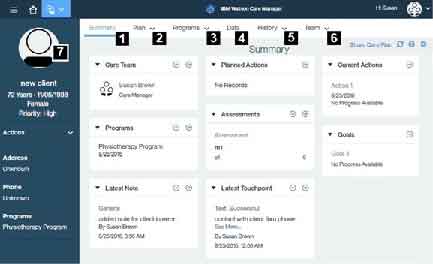
- Select Summary to see important summary information.
- Select Plan to work with the plan, and with goals, actions, or barriers.
- Select Programs to work with programs, questionnaires, or assessments.
- Select Data to work with the client data.
- Select History to work with notes, alerts, attachments, consent, and status.
- Select Team to work with care team members and their tasks.
- The context pane is always shown when a client is in focus. It shows priority information and provides a context actions menu that provides quick access to the most important actions that you need. If Watson Care Manager is integrated with another system, the context pane might contain a link to client information that is available in the other system. This means that you can see the client's full information in Watson Care Manager and the other system to help you to make decisions about their care.