Release Notes
Abstract
This firmware update (2.0.3) provided by IBM is the latest firmware for your IBM® Security QRadar® M4 appliances (1U) with easier to follow installations procedures.
Content
Tab navigation
This page outlines important information about the re-publication of the M4 appliance firmware upgrade for administrators who need to update QRadar M4 (2U form factor) appliances. This article covers the new installation process for QRadar M4 appliances. The firmware instructions listed in this article are the only supported method of updating firmware for QRadar appliances.
Installation method
To update the firmware on an M4 appliance, administrators can use a Windows host with the Bootable Media Creator (BoMC) software tool to create a USB drive that is suitable for applying firmware updates. Administrators must be on-site (on premise) with the appliance to complete this firmware update using a USB flash drive.Supported appliances, types, and model information
This firmware update applies to the following IBM Security QRadar M4 (1U form factor) appliances, server type, or Machine type models:| Hardware | Details | Size |
| Appliance | IBM Security QRadar 2100 G2 IBM Security Qflow Collector 1201 IBM Security Qflow Collector 1202 IBM Security Qflow Collector 1301 IBM Security Qflow Collector 1310 IBM Security Event Collector 1501 G2 |
1U |
| Server Type | x3550 M4 | 1U |
| Server Machine Type | 7914 | 1U |
| Machine type models (MTM) | 4380-Q1C 4380-Q2C 4380-Q3C 4380-Q4C 4380-Q5C 4380-Q6C |
1U |
Important file changes in this firmware update
The table below lists important updates in the Base System Pack and HDD update.| Component | Pre-requisite version | Firmware version | Name |
| IMM2* | 4.31 or later* | 1aoo72h-5.60 | ibm_fw_imm2_1aoo72h-5.60_anyos_noarch |
| UEFI/BIOS | None | d7e152c-2.11 | ibm_fw_uefi_d7e152c-2.11_anyos_32-64 |
| DSA | None | dsytd8g-9.54 | ibm_fw_dsa_dsytd8g-9.54_anyos_32-64 |
| Server RAID Controller M1115 | None | 20.13.1-0252 | ibm_fw_sraidmr_1000-20.13.1-0252_linux_32-64 |
| ServerRAID Controller H1110 | None | 1.20.02 | ibm_fw_mpt2sas_h1110-1.20.02_linux_32-64 |
| HDD Update | None | sas-1.20.00 | ibm_fw_hdd_sas-sas-1.20.00_linux_32-64 |
Notes:
- Administrators MUST enable IMM.Over.LAN on the xSeries appliance BEFORE the firmware update is applied. For information on how to enable this setting, see: http://www.ibm.com/support/docview.wss?uid=swg21982944.
- A number of hard disk drives can be installed in this appliance. The HDD update tool examines the hard disk drives that are present and selects the most current firmware level that is available.
- The base system pack contains other firmware packages that are not in QRadar appliances. Therefore, these packages appear when the tool runs, but have a status of "undetected" and not selected to be updated.
- This firmware update installs IMM firmware version 5.60. Administrators should be aware that IMM2 v5.60 requires Java version 8 to function properly. If administrators are not on Java version 8 or are unable to install Java version 8, then they might need to postpone this M4 appliance firmware update.
Installing firmware with the IBM Bootable Media Creator (BoMC)
This installation method uses the IBM Bootable media creator (BOMC) tool on a Windows host to create a bootable USB drive that is capable of installing the M4 firmware update for QRadar 1U appliances. The firmware update can take up to 60 minutes for each host. Use a USB drive of 4GB or larger to ensure enough free space to successfully create the bootable media.
You can use the IBM Bootable Media Creator to update the firmware on the following QRadar appliances:
| Hardware | Details | Size |
| Appliance | IBM Security QRadar 2100 G2 IBM Security Qflow Collector 1201 IBM Security Qflow Collector 1202 IBM Security Qflow Collector 1301 IBM Security Qflow Collector 1310 IBM Security Event Collector 1501 G2 |
1U |
| Server Type | x3550 M4 | 1U |
| Server Machine Type | 7914 | 1U |
| Machine type models (MTM) | 4380-Q1C 4380-Q2C 4380-Q3C 4380-Q4C 4380-Q5C 4380-Q6C |
1U |
Before you begin
Creating your USB flash drive for the firmware update requires a Windows host and the administrator or USB drive must be on-site with the appliance. The firmware update can take up to 60 minutes complete per appliance and the administrator will be required to reboot the appliance after the firmware install completes. The firmware upgrade procedures should only be done during a change window or during maintenance time for your QRadar appliances.A 4GB USB flash drive is required to complete the installation procedures outlined in this article.**IMPORTANT**: Administrators MUST enable IMM.Over.LAN on the xSeries appliance BEFORE the firmware update is applied. For information on how to enable this setting, see: http://www.ibm.com/support/docview.wss?uid=swg21982944.
Required files
Download the QRadar M4 appliance firmware update (1U form factor appliances) from IBM Fix Central: http://www.ibm.com/support/fixcentral/swg/quickorder?parent=Security%2BSystems&product=ibm/Other+software/IBM+Security+QRadar+SIEM&release=7.2.0&platform=Linux&function=fixId&fixids=7.2.0-QRADAR-FIRMWARE-M4-2100-1501-QFlow-2.0.3&includeRequisites=1&includeSupersedes=0&downloadMethod=http&source=fc
Preparing
- Copy the M4 appliance firmware EXE to a directory on the Windows host.
- Double-click on the Qradar_1U_M4_MT7914_Qflow_15xxEC_2100_Firmware_Update_2_0_3.exe file.
- Select or type a directory path for the M4 firmware update and click Extract.
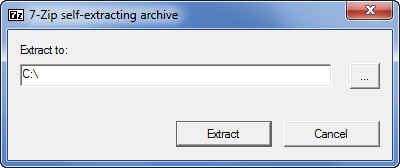
- The EXE file is extracted to: path\Qradar_1U_M4_MT7914_Qflow_15xxEC_2100_Firmware_Update_2_0_3\BootableMediaCreatorv9_66\
Creating your USB key
- Navigate to the directory containing the extracted M4 Firmware files.
For example: C:\Qradar_1U_M4_MT7914_Qflow_15xxEC_2100_Firmware_Update_2_0_3\BootableMediaCreatorv9_66\ - Right-click ibm_utl_bomc_9.66_windows_i386.exe and select Run As Administrator.

NOTE: Depending on your current permissions, you might be required to type the username and password for the local administrator account. - On the Welcome page, click Next.
- IMPORTANT: Do NOT select the Check for the latest version of this tool check box. These instructions are specific to IBM Bootable Media Creator 9.66, which is packaged with the EXE file.
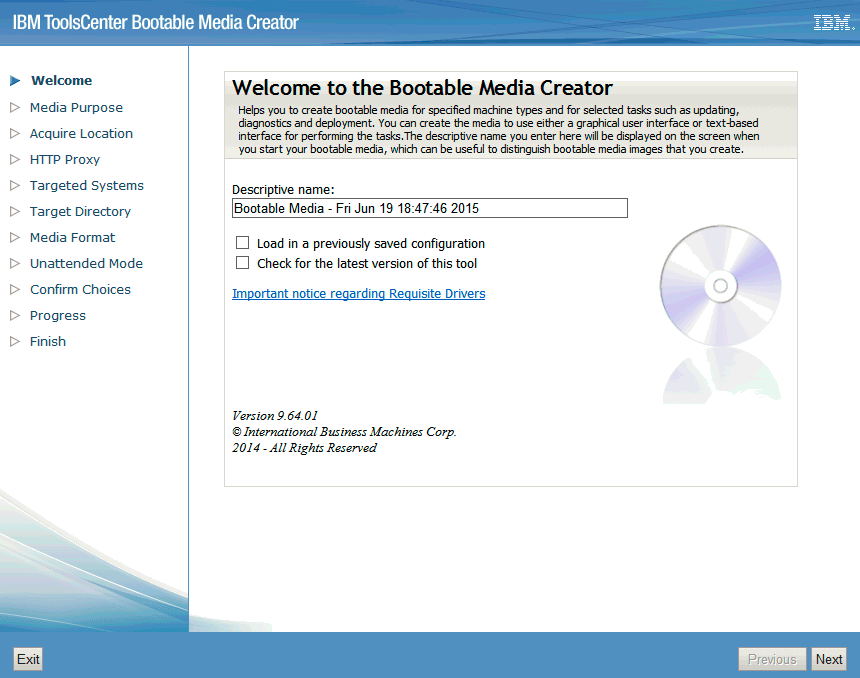
- On the Media Purpose page, select the Updates check box and click Next.

- Select Look in a local directory.

NOTE: The path to the workingdir should be inserted automatically when you select Look in a local directory. If the path is not populated, the local directory should be the "Extract to path"M4_test\Qradar_M4_MT7914_Qflow_15xxEC_2100_Firmware_Update_1_1\BootableMediaCreatorv9_66\workingdir. - On the Media Format page, select USB as the Device Type, the Disk, select the Write directly to device option, and click Next.
NOTE: Your USB drive must have at least 4 GB of available space.
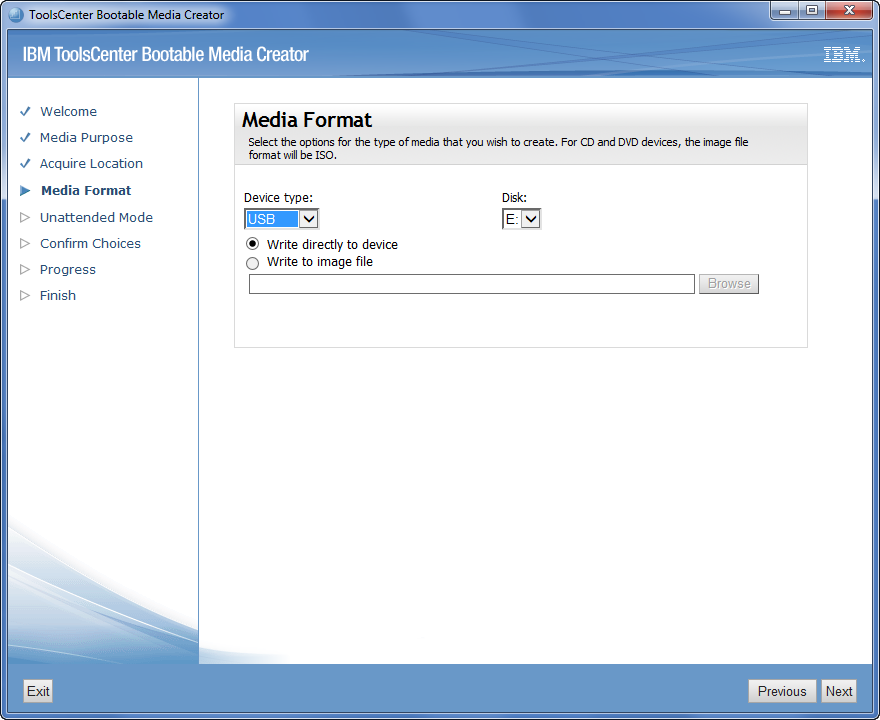
- Select Do not use unattended mode option when prompted and click Next.
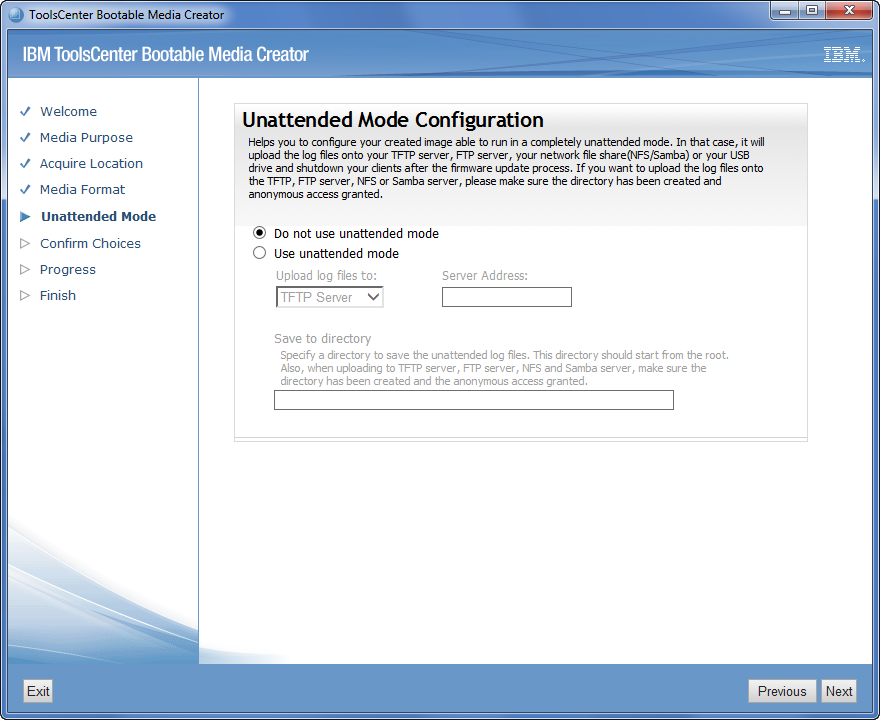
- Confirm the configuration for the USB drive and click Next.
- Important: Do NOT remove the USB device until the bootable media creation displays a notification that the process is complete. You might be prompted to erase the USB drive before you continue.
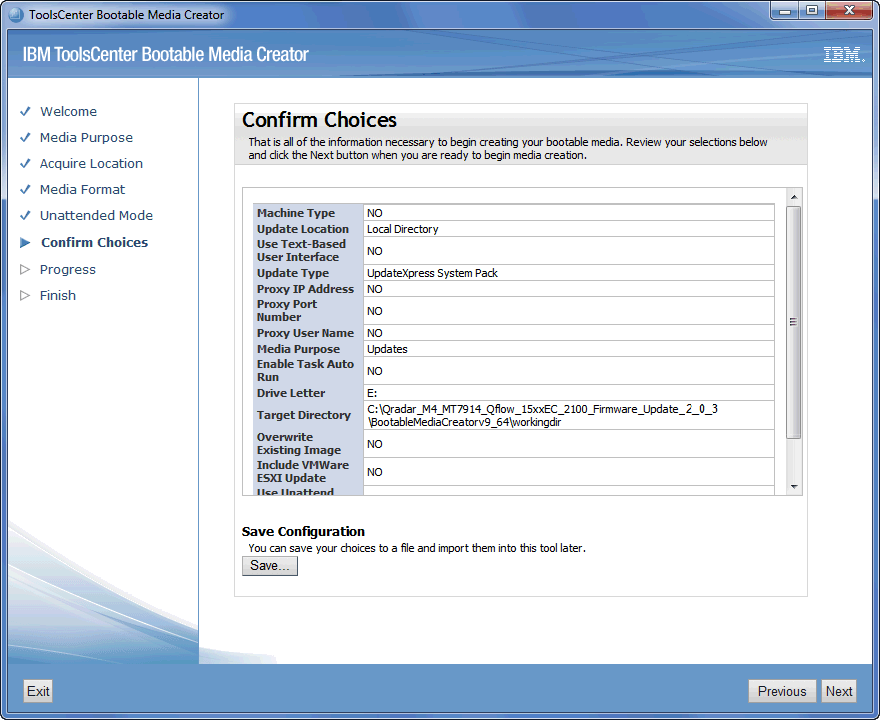
Results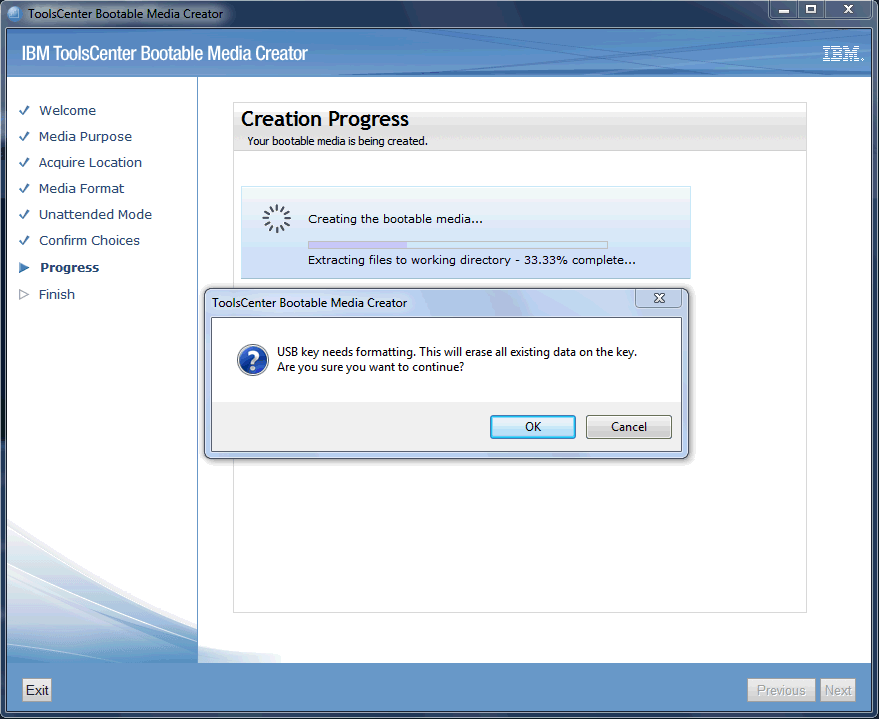
When complete, you are prompted to safely eject the USB drive, click Next, then click Finish.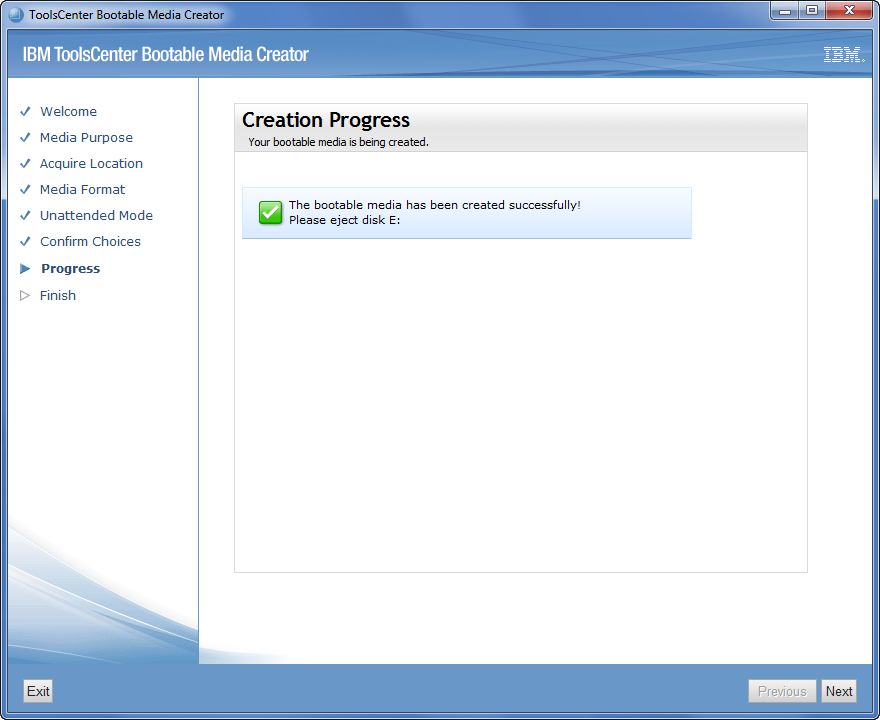
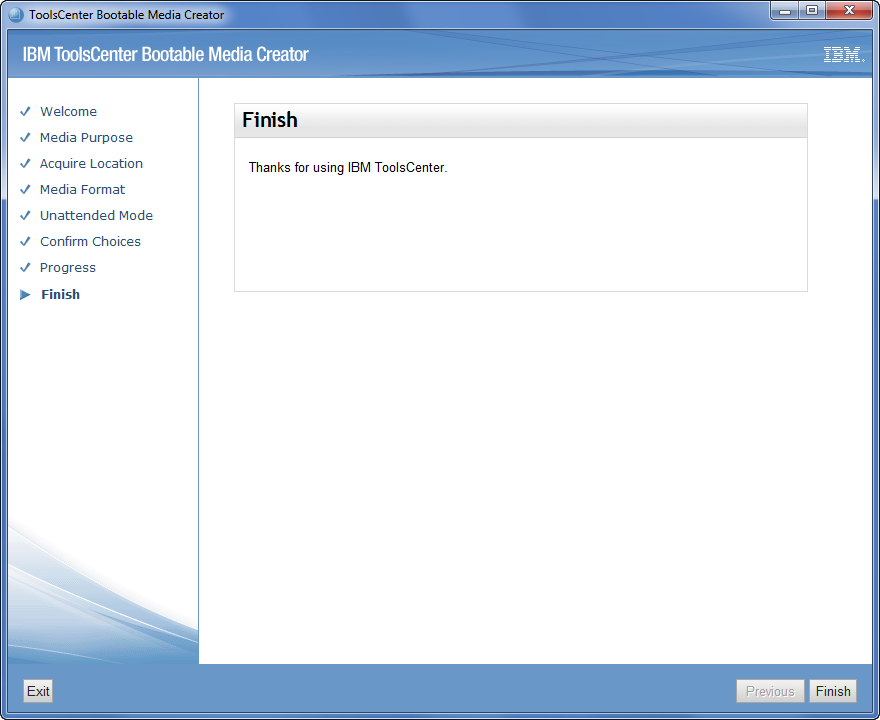
Booting your QRadar M4 appliance
- Insert the USB drive that has the bootable image in to your QRadar appliance.
- From the terminal of the KVM switch for the appliance, log in with root user credentials.
- From the command prompt, type: reboot.
- As the appliance is rebooting, press the F12 key to select a boot device.

- Select the bootable firmware image, for example, USB Storage and Press Enter.

Results
The IBM ToolsCenter software is booted.
Installing M4 firmware using the IBM Bootable Media Creator Tool
- The IBM ToolsCenter Welcome page is displayed.
IMPORTANT: Do not remove the USB flash drive until the IBM ToolsCenter completes the firmware installation
- When prompted, select the Updates option.

- Verify the bootable media shows the correct machine type for the appliance.
NOTE: Administrators should confirm that x3550 M4 -- machine type 7914 is displayed in the updates list.Hardware Details Server Type x3550 M4 Server Machine Type 7914 -
To start the update link, select Click here to start update.

- Select your language and click I accept the terms in the license agreement to continue.

- The IBM UpdateXpress System Pack Installer compares the current package with the installed firmware.

- From the list of selected firmware items, verify that the selected items match the firmware items to update.
- NOTE: The image below is an example and the updates installed will be different for each appliance.

- To start applying the updates, click Next on the Update Options page.
- The updates begin to update software on the M4 appliance.
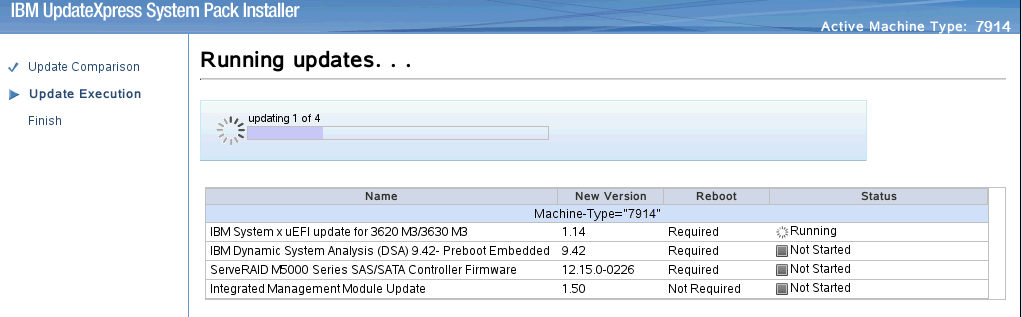
- Verify that all the firmware updates are applied, and click Next to complete the update.

- After the update is complete, click Save Log to save the installation log to the USB flash drive. This file can be provided to support in case any issues occurred during the update.

- Select the USB flash drive and click OK.

- When all updates are complete, click Finish to reboot the appliance.
Results
The appliance reboots and starts up normally. If you experience any issues, open a software case for the QRadar Support team. In you case, attach the logs from the firmware update. If you have not recently opened a case with the QRadar Support team, ensure that you include updated contact information in your case.
Was this topic helpful?
Document Information
Modified date:
20 September 2022
UID
swg27048836