Product Documentation
Abstract
The purpose of this document is to assist existing IBM OpenPages customers who are using Questionnaire Assessments to upgrade their environment to version 7.2.x.
Content
Complete these steps to make the new objects available to users.
Note: You can use Questionnaire Assessments with IBM OpenPages GRC Platform as well as with OpenPages solutions.
Before you begin
- Ensure that you have upgraded IBM OpenPages GRC Platform to version 7.2 or later, and check that it is functional.
- If you are using an IBM DB2 database, drop the reporting schema.
Loading the object model and relationships for the upgrade
- Copy the loader-data files to <OP Install>/addon_module/loaderdata.
- Update the schema_loader_properties.sh|.bat script with a plain password.
- Update the following properties to true in the <OP Install>/bin objectmanager.properties file:
configuration.manager.force.update.object.strings=true
configuration.manager.force.update.application.strings=true
- Run the openpages-itg-modules-upgrade-loader-data.sh|.bat file.
- When the data load is complete, update the following properties to false in the <OP Install>/bin objectmanager.properties file.
configuration.manager.force.update.object.strings=false
configuration.manager.force.update.application.strings=false
Updating the existing profile
High level objects
Objects:
Business Entity
Process
Sub-Process
Employee
Program
Resource
QuestionnaireTemplate
QuestionnaireAssessement
Incident
Other hidden new objects:
SectionTemplate
SubSectionTemplate
QuestionTemplate
Relationships to the new objects
Program
| Parent | Children | Field Groups | Dependent Fields |
| BusinessEntity | Employee Process Sub-Process QuestionnaireTemplate QuestionnaireAssessment Resource | OPSS-ProcShared OPLC-Owners OPSS-Program | None |
QuestionnaireAssessment
| Parent | Children | Field Groups | Dependent Fields |
| Employee Process Sub-Process Resource Program | SOXDocument QuestionnaireTemplate | OPSS-QAssessment OPLC-QAssessment OPLC-Std | LCStage LCTransition |
QuestionnaireTemplate
| Parent | Children | Field Groups | Dependent Fields |
| Business Entity Program QuestionnaireAssessment | SectionTemplate | OPLC-Owners OPSS-Qtemp OPSS-Qtemp-Shared | None |
Updating resources
- To update the OPSS-Res field group, complete the following steps.
- Change the label from Business Owner 1 to Primary Owner.
- Change the label from Business Owner 2 to Business Owner.
- Include a new field group OPSS-CIA.
- Add the following new filters:
- MyResources
- CriticalResources
- Add Program as the parent object.
- Add QuestionnaireAssessment as a child object.
Updating processes
- Add a new field Reviewer to OPSS-Process field group.
- Add Program as the parent object.
- Add QuestionnaireAssessment as a child object.
Updating sub-processes
- Add a new field Reviewer to OPSS-SubProc field group.
- Add Program as the parent object.
- Add QuestionnaireAssessment as a child object.
Updating employees
- Add a new field Employee Account to OPSS-Emp field group.
- Add Program as the parent object.
- Add QuestionnaireAssessment as a child object.
Updating incidents
- Add the following field groups:
- OPLC-Owners
- OPLC-3StageEsc
- OPLC-Std
- Add the following fields to the OPSS-Inc field group:
- Category
- Criticality
- Exec_Desc
- Exec_Status
- Exec_Title
- External Actor
- I_Impact
- Impact Notes
- Include
- IntExt
- Motivation
- Reported By (may be)
- Source is updated
- Origin is updated
- Still in Progress
- SubCategory
- Type may be updated
- Add the following fields to the OPSS-Inc-IT field group:
- ThirdCat
- ThirdCrit
- ThirdDesc
- ThirdDetail
- ThirdLink
- ThirdNotes
- ThirdOwner
- ThirdStatus
- ThirdType
- Severity is updated
- To update the filters, change the Critical IT incidents filter and add the following filters:
- All Open Incidents
- My Open Incidents
- Critical Incidents
Updating the existing profile to use the upgraded ITG solutions
OpenPages ITG 7.1.0 Master profile
- Add the following objects to the profile:
- Program
- QuestionTemplate
- QuestionnaireAssessment
- QuestionnaireTemplate
- SectionTemplate
- SubsectionTemplate
- For Resource, update the Primary Owner and Business Owner to User Selector.
- For Process (move to program), add Reviewer, change it to User Selector, and update the following views:
- Program > Creation View >
- Name: Resource Assessment >
- Under Action: Associations > Resource, Questionnaire Template
- Select - Separate Page
- For Field Settings, add Description, Lifecycle (needed for this view), Primary Owner (needed for this view), Assessment Due Date, and other items listed in the following illustration.

- Note: If Employee is added to the profile, you must create a similar Creation view for the Employee object.
5. For SubProcess (move to program), add Reviewer, change it to User Selector, and update the following views:
- Program > Creation View >
- Name: Resource Assessment >
- Under Action: Associations > Resource, Questionnaire Template
- Select - Separate Page

7. If you added the Employee object to the profile, then you must also add Update Employee Account and Employee Manager, change them to User Selector, and update the following views:
- Program > Creation View >
- Name: Resource Assessment >
- Under Action: Associations > Resource, Questionnaire Template
- Select - Separate Page
9. To update QuestionnaireAssessment, complete the following steps:
- Enable Filtered List View under Navigational Views.
- Ensure the Transition field is hidden.
- Change the display field to URL for RespQuest under OPSS-Qassessment.
- Update the following fields to read only:
- ComplianceScore
- MaxRiskScoreScore
- RiskScore
- Progress and all attributes that start with LC* except LCUpdateAssignee
10. To update QuestionnaireTemplate, complete the following steps:
- Enable Filtered List View under Navigational Views.
- Change the display field to URL for AuthQuest under OPSS-Qtemp.
- Change Scoring/OPSS-Qtemp to a required field and the value to simple.
11. To update Program, complete the following steps:
- Enable Filtered List View under Navigational Views.
- Change the display field to URL for ProcessHistory under OPSS-ProcShared.
- Change the display field to URL for LaunchProgram under OPSS-Program.
- Change Lifecycle & Primary Owner to required.
- Update the following Views:
- Program > Creation View >
- Name: Resource Assessment >
- Under Action: Associations > Resource, Questionnaire Template
- Select - Separate Page
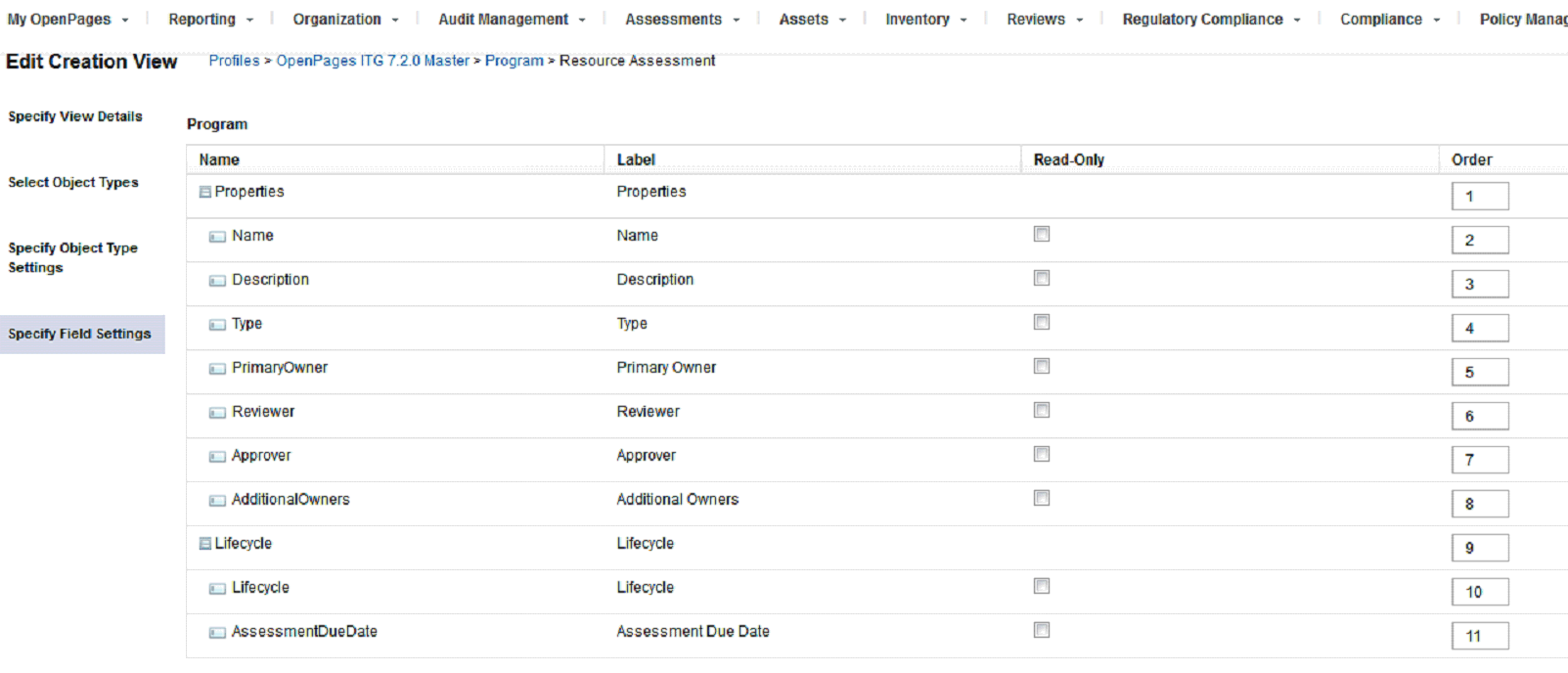
13. Filtered List View needs stage details for more information. Ensure it is read only in the Filtered List View for the Lifecycle field.

14. To update Permissions, complete the following steps:
- Provide Grant to all objects under OpenPages ITG 7.1 - All Permissions.
- Provide Grant to all objects under OpenPages ITG 7.1 - All Data - No Admin
15. To update the profile to make the following fields hidden for the QuestionnaireTemplate object in the detailed view:
- Authoring Metadata
- Order
- Rationale
- Weight
- Title
- Reference
- Additional Owners
- Report Identifier
16. Under Profiles, update Incidents, include all LC fields (except lctransition), business owner, primary owner, any fields beginning with "Third" for QRadar Integration, and add them to the detailed view.
12. Add a creation view for the Incident object under this profile.
Verification:
- Log in with “itg” user and make sure the menu shows up.
- Create QuestionnaireTemplate with couple of questions: (BE -> QT -> Launch -> Section/SubSection -> Questions in SubSection)
- Create Program with BE -> Resource ->Template & Run Launch,
- Select new Assessment using the Launcher and Open Assessment Object.
- Open Assessment Object and run the Launch and answer the questions and submit
- Relaunch and reject the answer. Select approval.
- Test the lifecycle by creating a new Incident object and test the lifecycle process. Test the review and approve change in each stage of the process.
Adding other objects:
The steps in this document configure Resource, Process, Sub-process, and Employee to work with QuestionnaireAssessment, but you can add other objects.
To add more objects:
1. Repeat the steps for Resource to define the object relationships and attributes. See ("Updating resources").
2. Update the questionnaire assessment lifecycle trigger file to set the owner field for the object you added.
[{"Product":{"code":"SSFUEU","label":"IBM OpenPages with Watson"},"Business Unit":{"code":"BU059","label":"IBM Software w\/o TPS"},"Component":"--","Platform":[{"code":"PF002","label":"AIX"},{"code":"PF016","label":"Linux"},{"code":"PF033","label":"Windows"}],"Version":"7.2.0.2;7.2.0.1;7.2","Edition":"","Line of Business":{"code":"LOB10","label":"Data and AI"}}]
Was this topic helpful?
Document Information
Modified date:
17 June 2018
UID
swg27047260