Troubleshooting
Problem
Collecting data for Web Single Sign-on (WebSSO) problems with IBM WebSphere® Application Server versions 8.5 and 9.0 and Liberty. Gathering this MustGather information before you call IBM support can help you understand the problem and save time analyzing the data.
Resolving The Problem
|
This document describes how to obtain the following troubleshooting data for the SSO components:
|
The Web Single Sign-on (SSO) components include:
|
 SSO trace specifications
SSO trace specifications

 Avoid delay: The SSO runtimes emit configuration data in the trace only during server startup. Therefore, you must gather traces to send to IBM support from server startup.
Avoid delay: The SSO runtimes emit configuration data in the trace only during server startup. Therefore, you must gather traces to send to IBM support from server startup. 
 WebSphere traditional
WebSphere traditional
 Enter WebSphere traditional trace strings as one line with no breaks or spaces.
Enter WebSphere traditional trace strings as one line with no breaks or spaces.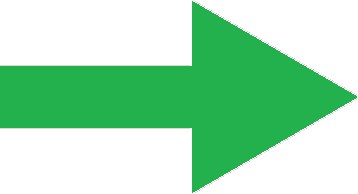 AllThis trace specification is for all SSOs together. Use this one if you're unsure of what you should choose.*=info:com.ibm.ws.security.web.*=all:com.ibm.ws.security.oidc.*=all:com.ibm.ws.security.openidconnect.*=all:com.ibm.ws.security.openid20.*=all:com.ibm.ws.security.saml.*=all:com.ibm.websphere.wssecurity.*=all:com.ibm.ws.wssecurity.*=all:com.ibm.ws.wssecurity.platform.audit.*=off:SamlCommandProviderImpl=all:com.ibm.ws.security.oauth20.*=all:com.ibm.oauth.*=allOpenID Connect (OIDC), OpenID 2.0, and JWT authentication*=info:com.ibm.ws.security.oidc.*=all:com.ibm.ws.security.openidconnect.*=all:com.ibm.ws.security.openid20.*=all:com.ibm.ws.security.web.*=all
AllThis trace specification is for all SSOs together. Use this one if you're unsure of what you should choose.*=info:com.ibm.ws.security.web.*=all:com.ibm.ws.security.oidc.*=all:com.ibm.ws.security.openidconnect.*=all:com.ibm.ws.security.openid20.*=all:com.ibm.ws.security.saml.*=all:com.ibm.websphere.wssecurity.*=all:com.ibm.ws.wssecurity.*=all:com.ibm.ws.wssecurity.platform.audit.*=off:SamlCommandProviderImpl=all:com.ibm.ws.security.oauth20.*=all:com.ibm.oauth.*=allOpenID Connect (OIDC), OpenID 2.0, and JWT authentication*=info:com.ibm.ws.security.oidc.*=all:com.ibm.ws.security.openidconnect.*=all:com.ibm.ws.security.openid20.*=all:com.ibm.ws.security.web.*=all
OAuth provider*=info:com.ibm.ws.security.oauth20.*=all:com.ibm.oauth.*=all:com.ibm.ws.security.web.*=all
SAML Web Single Sign On*=info:com.ibm.ws.security.web.*=all:com.ibm.ws.security.saml.*=all:com.ibm.websphere.wssecurity.*=all:com.ibm.ws.wssecurity.*=all:com.ibm.ws.wssecurity.platform.audit.*=off:SamlCommandProviderImpl=all
SAML Web Single Sign On with WS-Security Do not use this trace specification unless you are directed to do so by support.*=info:com.ibm.ws.security.web.*=all:com.ibm.ws.security.saml.*=all:com.ibm.websphere.wssecurity.*=all:com.ibm.ws.wssecurity.*=all:com.ibm.ws.wssecurity.platform.audit.*=off:com.ibm.ws.webservices.multiprotocol.AgnosticService=all:com.ibm.ws.webservices.trace.*=all:com.ibm.ws.webservices.wssecurity.*=all:com.ibm.ws.websvcs.trace.*=all:com.ibm.ws.websvcs.utils.SecurityContextMigrator=all:com.ibm.wsspi.wssecurity.*=all:com.ibm.xml.soapsec.*=all
Do not use this trace specification unless you are directed to do so by support.*=info:com.ibm.ws.security.web.*=all:com.ibm.ws.security.saml.*=all:com.ibm.websphere.wssecurity.*=all:com.ibm.ws.wssecurity.*=all:com.ibm.ws.wssecurity.platform.audit.*=off:com.ibm.ws.webservices.multiprotocol.AgnosticService=all:com.ibm.ws.webservices.trace.*=all:com.ibm.ws.webservices.wssecurity.*=all:com.ibm.ws.websvcs.trace.*=all:com.ibm.ws.websvcs.utils.SecurityContextMigrator=all:com.ibm.wsspi.wssecurity.*=all:com.ibm.xml.soapsec.*=all
SAML Web Inbound*=info:com.ibm.ws.security.web.*=all:com.ibm.websphere.wssecurity.*=all:com.ibm.ws.wssecurity.*=all:com.ibm.ws.wssecurity.platform.audit.*=off Liberty
OpenID Connect (OIDC), OpenID 2.0, OAuth, and JWT authenticationcom.ibm.ws.security.*=all:com.ibm.ws.webcontainer.security.*=all:com.ibm.oauth.*=all:com.ibm.wsspi.security.oauth20.*=all:org.openid4java.*=all:org.apache.http.client.*=all:io.openliberty.security.*=all
Liberty
OpenID Connect (OIDC), OpenID 2.0, OAuth, and JWT authenticationcom.ibm.ws.security.*=all:com.ibm.ws.webcontainer.security.*=all:com.ibm.oauth.*=all:com.ibm.wsspi.security.oauth20.*=all:org.openid4java.*=all:org.apache.http.client.*=all:io.openliberty.security.*=all
SAML Web Single Sign Oncom.ibm.ws.security.*=all:com.ibm.ws.webcontainer.*=all:org.apache.xml.security.*=all:com.ibm.ws.http.*=all:com.ibm.ws.ssl.*=all:com.ibm.ws.channel.ssl.*=all:com.ibm.ws.transport.http.*=all:com.ibm.websphere.channelfw.ChannelUtils=all:org.opensaml.*=all:io.openliberty.security.*=allAllcom.ibm.ws.security.*=all:com.ibm.ws.webcontainer.security.*=all:com.ibm.oauth.*=all:com.ibm.wsspi.security.oauth20.*=all:org.openid4java.*=all:org.apache.http.client.*=all:org.apache.xml.security.*=all:com.ibm.ws.http.*=all:com.ibm.ws.ssl.*=all:com.ibm.ws.channel.ssl.*=all:com.ibm.ws.transport.http.*=all:com.ibm.websphere.channelfw.ChannelUtils=all:org.opensaml.*=all:io.openliberty.security.*=all
 Collect data for WebSphere traditional
Collect data for WebSphere traditional
 This section is for collecting data for WebSphere traditional. If you want to collect data for Liberty, see the
This section is for collecting data for WebSphere traditional. If you want to collect data for Liberty, see the  Collect data for Liberty section later in this document.
Collect data for Liberty section later in this document.
To troubleshoot an SSO problem in WebSphere traditional, collect the information listed in the step-by-step instructions in this section.
When all the information for your issue is ready, follow the instructions on Exchanging information with IBM Technical Support for problem determination to send the information and files that you collected.
 Avoid delay: The WebSphere SSO runtimes emit configuration data in the trace only during server startup. Therefore, you must gather traces to send to IBM support from server startup.
Avoid delay: The WebSphere SSO runtimes emit configuration data in the trace only during server startup. Therefore, you must gather traces to send to IBM support from server startup.  Items to collectComments / Instructions
Items to collectComments / Instructions1. Problem description Provide a clear, specific problem description, including specific usage information and error scenario. 2. Diagnostic questions - When does the problem occur?
- How often does the problem occur?
- Did this work in the past? If so, did you make any changes to the system or SSO configuration? Explain.
3. Single Sign-on configuration
informationGather the following files: - (was_profile_root)/config/cells/(cell_name)/security.xml
- For OAuth issues only:
- A recursive archive file of (was_profile_root)/config/cells/(cell_name)/oauth20
4. Single Sign-on trace Enable the Web Single Sign-on tracing that you want and reproduce the problem.  Avoid delay: You must gather SSO traces from server startup to confirm that the components initialized without error.
Avoid delay: You must gather SSO traces from server startup to confirm that the components initialized without error.
1. Determine your trace specification- Expand the Trace specifications section earlier in this document.
- Note the trace specification that you need to use based on the TAI that you are using.
- Return to this step.
2. Enable trace- In the administrative console, expand Troubleshooting and select Logs and Trace.
- On the Logging and Tracing page, select your server and then Diagnostic Trace.
- Under Trace Output, select File.
- The default values for Maximum File Size and Maximum Number of Historical Files are sufficient if you can re-create the problem with one request. However, if the problem is intermittent, it is necessary to increase the File Size to 50 MB and set an appropriate number of historical files.
- Click OK and save your configuration.
- Again expand Troubleshooting and select Logs and Trace.
- In the Logging and Tracing page, select your server and then Change Log Detail Levels.
- Enter the trace string that you chose earlier in the Determine your trace specification step.
- Click OK and save your configuration.
- Proceed to 'Reproduce the problem'
3. Reproduce the problem Avoid delay: You must gather SSO traces from application server startup.
Avoid delay: You must gather SSO traces from application server startup.
- On your application server on which the TAI is configured, do the following:
- Stop the application server
- Restart the application server
- Start a browser trace
- Reproduce the problem, taking note of any relevant user and group names used, exact URL strings accessed, and general time stamps.
4. Locate the trace fileOn a WebSphere traditional server, you can find the trace in the following location: - (was_profile_root)/logs/(server_name)/trace*.log
Follow instructions to send diagnostic information to IBM support to send the files mentioned in the preceding steps.
 Collect data for Liberty
Collect data for Liberty
 This section is for collecting data for Liberty. If you want to collect data for WebSphere traditional, see the
This section is for collecting data for Liberty. If you want to collect data for WebSphere traditional, see the  Collect data for WebSphere traditional section earlier in this document.
Collect data for WebSphere traditional section earlier in this document.
To troubleshoot an SSO problem in Liberty, collect the information listed in the step-by-step instructions in this section.
When all the information for your issue is ready, follow the instructions on Exchanging information with IBM Technical Support for problem determination to send the information and files that you collected.
 Avoid delay: The Liberty SSO runtimes emit configuration data in the trace only during server startup. Therefore, you must gather traces to send to IBM support from server startup.
Avoid delay: The Liberty SSO runtimes emit configuration data in the trace only during server startup. Therefore, you must gather traces to send to IBM support from server startup.  Items to collectComments / Instructions
Items to collectComments / Instructions1. Problem description Provide a clear, specific problem description, including specific usage information and error scenario. 2. Diagnostic questions - When does the problem occur?
- How often does the problem occur?
- Did this work in the past? If so, did you make any changes to the system or SSO configuration? Explain.
3. Single Sign-on configuration
informationGather the following files:
- At a minimum, send the server.xml file and idpMetadata.xml file (for SAML).
- If you can obtain a recursive archive file of your Liberty installation, and that archive file is 500 mb or smaller, send a compressed, recursive archive file of your Liberty installation directory.
4. Single Sign-on trace Enable the Web Single Sign-on tracing and reproduce the problem.  Avoid delay: You must gather SSO traces from server startup to confirm that the components initialized without error.
Avoid delay: You must gather SSO traces from server startup to confirm that the components initialized without error.
1. Determine your trace specification- Expand the Trace specifications section earlier in this document.
- Note the trace specification that you need to use based on the feature that you are using.
- Return to this step.
2. Enable trace- Follow the instructions in the Enabling Trace on Liberty section in Setup trace and get a full dump for WebSphere Liberty.
- See the Liberty: Logging and Trace topic in the IBM Documentation.
- Use the trace string that you chose earlier in the Determine your trace specification step.
- Proceed to 'Reproduce the problem'.
3. Reproduce the problem Avoid delay: You must gather SSO traces from application server startup.
Avoid delay: You must gather SSO traces from application server startup.
- On your Liberty server on which the feature is configured, do the following:
- Stop the Liberty server.
- Restart the Liberty server.
- Start a browser trace:
- Reproduce the problem, taking note of any relevant user and group names used, exact URL strings accessed, and general time stamps.
4. Locate the trace and log filesOn Liberty, by default, you can find the trace in the following location:
- (wlp.install.dir)/usr/servers/(server_name)/logs
If you do not see your trace in that directory, find the log directory configured on the logDirectory attribute in your server.xml file.
5. Recursive archive the logs directoryRecursive archive the directory that you identified in the previous step and send in the file. This action gathers the following files:console.logmessages.logtrace.logffdc/*
Follow instructions on Exchanging information with IBM Technical Support for problem determination to send the files mentioned in the preceding steps.
- Exchange data with IBM Support
To diagnose or identify a problem, it is sometimes necessary to provide Technical Support with data and information from your system. In addition, Technical Support might also need to provide you with tools or utilities for you to use during problem determination. You can submit files by using one of the following methods to help speed problem diagnosis:
- Service Request (SR)
- FTP to the Enhanced Customer Data Repository (ECuRep)
Exchanging information with IBM Technical Support for problem determination
Related Information
Was this topic helpful?
Document Information
Modified date:
06 February 2024
UID
swg21971762