Troubleshooting
Problem
If you are using the IBM Industry Models for InfoSphere tooling deployment option and trying to import the Glossary Content into InfoSphere Business Glossary, the import times out.
Environment
This problem occurs across the IBM Industry Models that contains a large Glossary Content, in particular:
- IBM Banking and Financial Markets Data Warehouse (BFMDW)
- IBM Banking Data Warehouse (BDW)
- IBM Financial Markets Data Warehouse (FMDW)
This document takes BFMDW as an example.
Diagnosing The Problem
Importing one of the BFMDW86-business-glossary.xml glossary file into InfoSphere Business Glossary, the Import operation process times out.


- If you are using CA ERwin Data Model as your modeling software, the Glossary Content xml file will (by default) be located in
C:\Program Files (x86)\IBM\Industry Models\IBM Banking and Financial Markets Data Warehouse\v8.6.0.0\BFMDW_InfoSphere\InfoSphere Business Glossary\ERWin - If you are using IBM InfoSphere Data Architect as your modeling software, the Glossary Content xml file will (by default) be located in
C:\Program Files (x86)\IBM\Industry Models\IBM Banking and Financial Markets Data Warehouse\v8.6.0.0\BFMDW_InfoSphere\InfoSphere Business Glossary\InfoSphere Data Architect
Resolving The Problem
In order to successfully import the Glossary Content, you can either:
- Disable the Term History through the InfoSphere Business Glossary Administration menu (See below)
- Change the time-out values to allow import of large files to InfoSphere Business Glossary (See document 1621492)
Please note that a successful import can take from 1 to 2 hours
The ERwin Business Glossary.xml will take longer to import than the IDA Glossary content because it contains the relationships to the Related Assets in the Data Models and is significantly larger than the IDA Glossary file.
Disabling the Term History through the InfoSphere Business Glossary Administration menu:
1. Within the Administration section of InfoSphere Business Glossary, go to the menu Options and select Term History
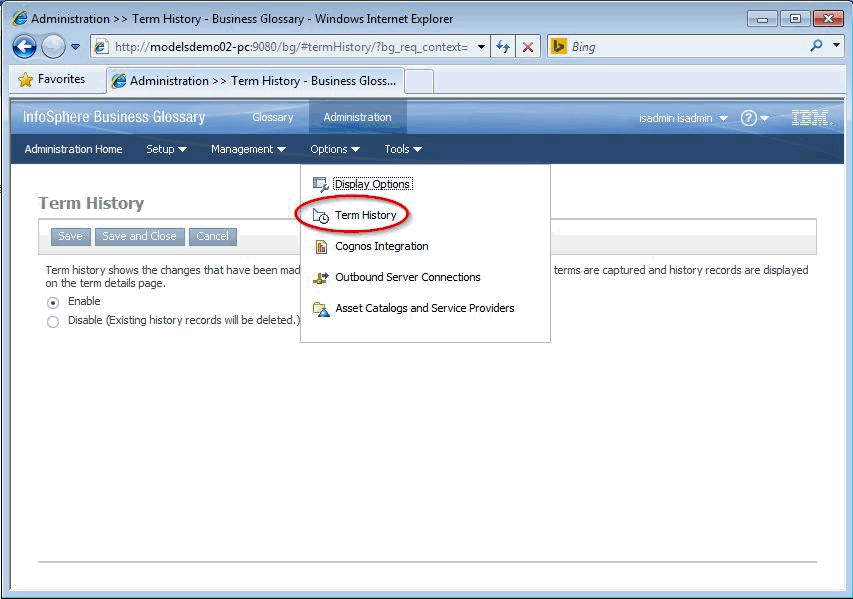
2. Check the option "Disable (Existing history records will be deleted)

Related Information
Was this topic helpful?
Document Information
Modified date:
16 June 2018
UID
swg21663894