Troubleshooting
Problem
Environment
Resolving The Problem
This document serves as instructions for gathering and uploading support data to the IBM support team.
IBM Support recommends verifying available space on the Appliance to successfully complete the data gathering.
Failure to do so may cause an outage.
This should only be attempted on direct request from IBM support.
ISAM 7 or 8 HOW TO GATHER THE SUPPORT FILE USING THE WGA LMI
1. Access the Web Gateway Appliance directly via a browser and login.
https://<Web Gateway Management Node>/login
2. Choose Manage System Settings -> Support Files.
3. Create a new support file by selecting 'New'
4. Type in a comment for the support file to differentiate it from other files and select 'Save'. This will start the gathering process.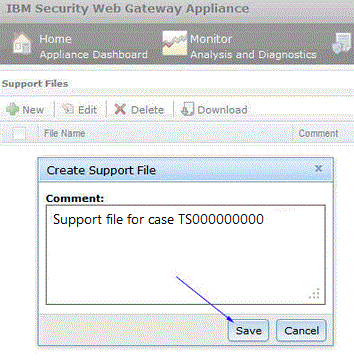
5. Once gathered, check the box for which support file is needed then select 'Download' to complete transfer of file to client system.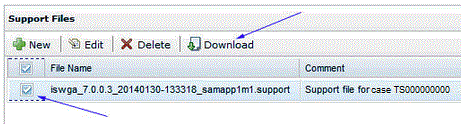
6. Upload the support file to IBM support via Enhanced Customer Data Repository. (See Related Information)
ISAM 9 HOW TO GATHER THE SUPPORT FILE USING THE LMI
1. Access the Appliance LMI directly via a browser and login.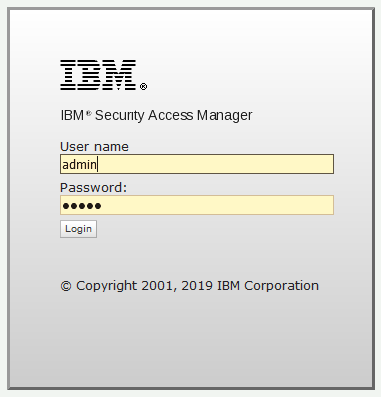
2. Choose Manage System Settings -> Support Files.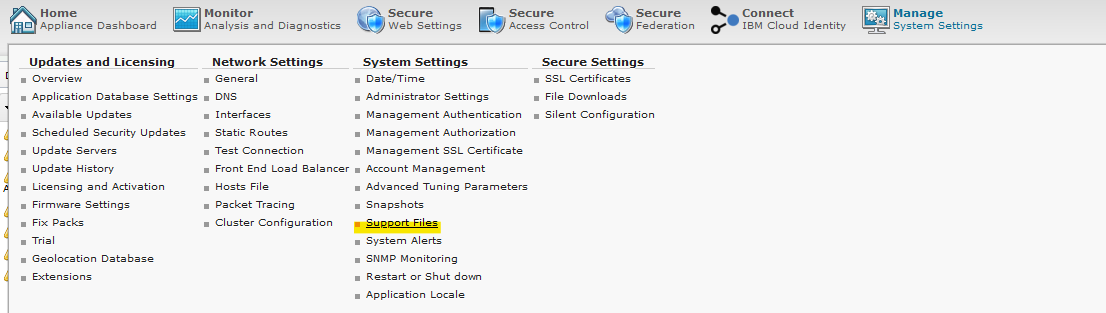
3. Create a new support file by selecting 'New'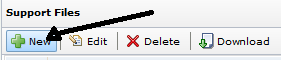
4. Select all unless directed for a subset of options by support and type in a comment for the support file to differentiate it from other files and select 'Save'. This will start the gathering process.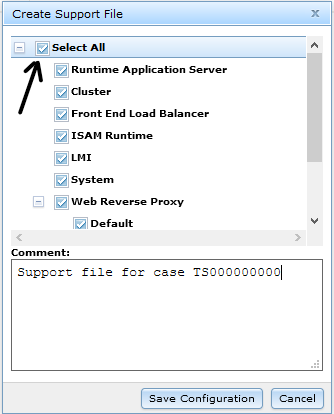
5. Once gathered, check the box for which support file is needed then select 'Download' to complete transfer of file to client system.
6. Upload the support file to IBM support via Enhanced Customer Data Repository. (See Related Information)
ISVA 10 HOW TO GATHER THE SUPPORT FILE USING THE LMI
1. Access the Appliance LMI directly via a browser and login.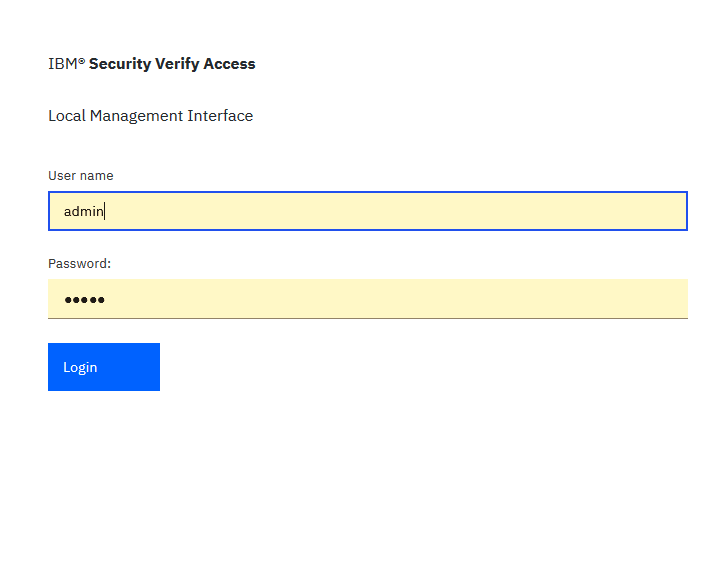
2. Choose System -> Support Files.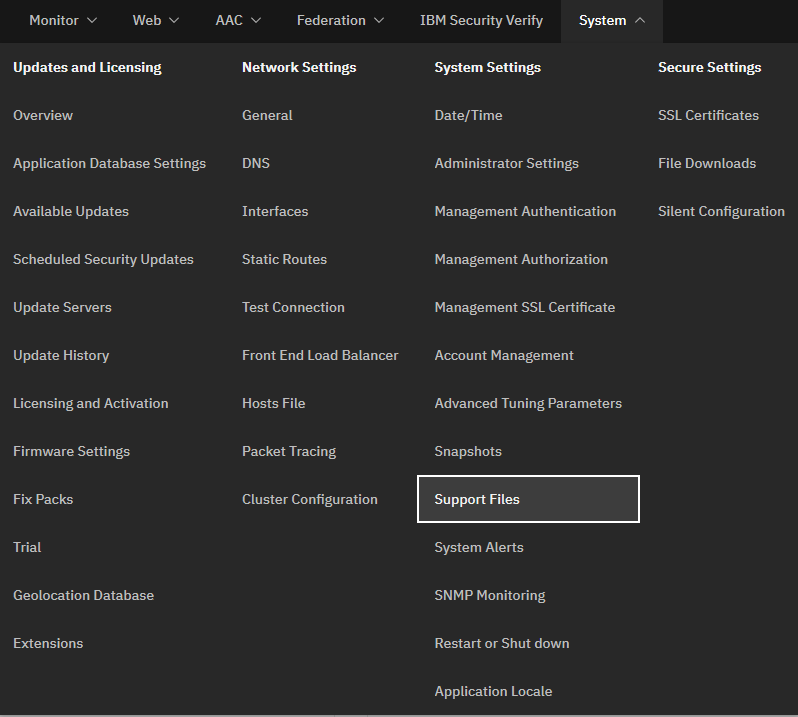
3. Create a new support file by selecting 'New'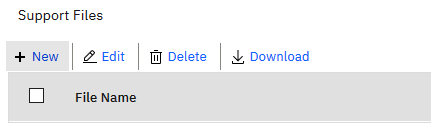
4. Select all unless directed for a subset of options by support and type in a comment for the support file to differentiate it from other files and select 'Save'. This will start the gathering process.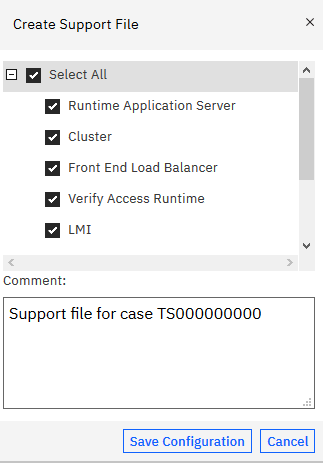
5. Once gathered, check the box for which support file is needed then select 'Download' to complete transfer of file to client system.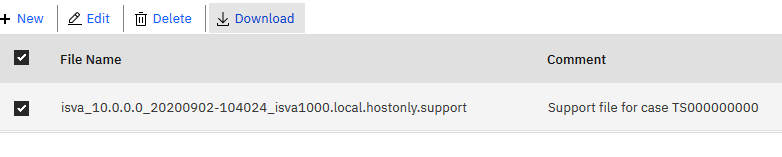
6. Upload the support file to IBM support via Enhanced Customer Data Repository. (See Related Information)
Related Information
Was this topic helpful?
Document Information
Modified date:
08 August 2023
UID
swg21663426