Troubleshooting
Problem
Attempt to make a link from one resource to another resource in a separate project area (or workspace) results in the failure to create a backward link in the link tab section of the target resource.
Symptom
The attempt to make a link from one resource (Ra) to another resource (Rb) in a separate project area (or workspace) will result in the failure to create a backward link in the link tab section of the target resource.
Example: There is no incoming link created in Rb that points back to Ra (as in the image below)

Cause
This is working as designed. The 'reverse link' or 'incoming link' section only works when the links are to resources that are within the same configuration context. This means, either the link is to another resource in the same workspace, or to a resource in dependent snapshot (the snapshot can contain resources from different project areas).
Resolving The Problem
If you want incoming links to show for resources that exist in separate projects, you need to ensure that those resources are available as part of the current configuration by following steps.
- Set a dependency on the workspace to point to a snapshot that includes the target resource in below example.
Given there is Project (Pa) with Workspace (Wa) and resource (Ra), and there is Project (Pb) with snapshot (Sb) with resource (Rb).
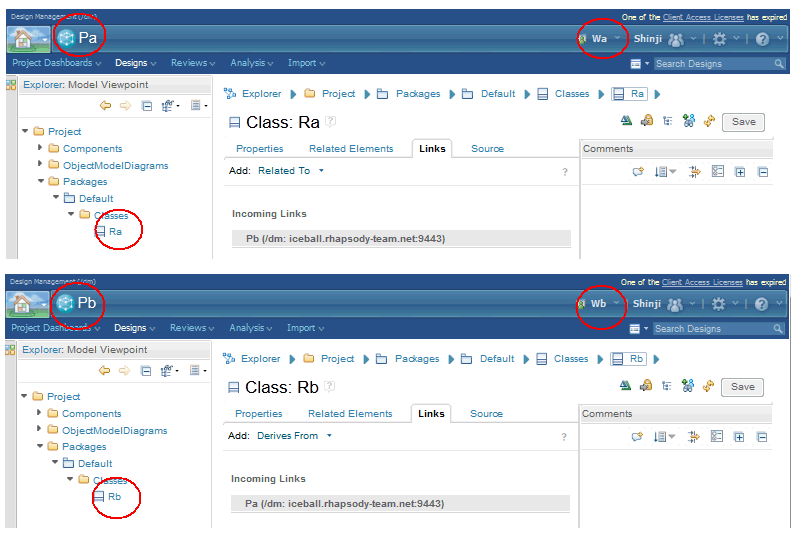

- Create a dependency from Wa to Sb.
This can be done through VVC/Web UI as you can see below.
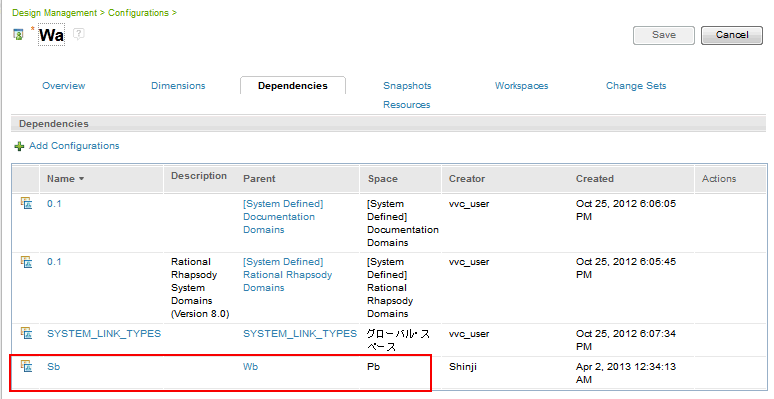
- Create a link from Ra to Rb.
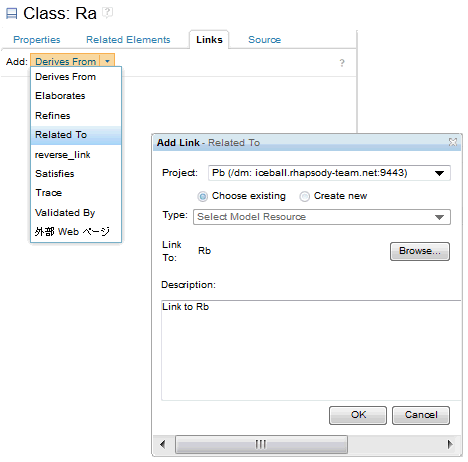
- See the reverse/incoming link pointing back to Ra.
This way, you can effectively create links from Ra to Rb, and vice versa.
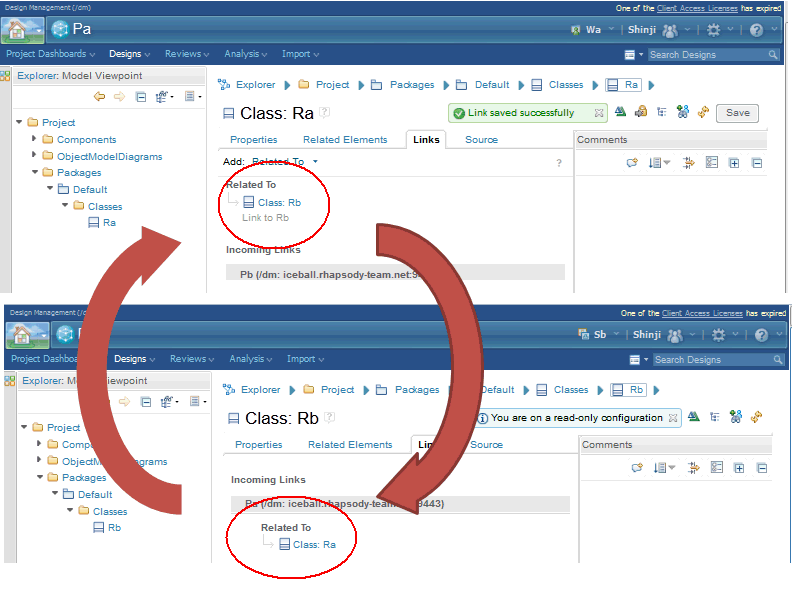
- Also, in this case, the OSLC link picker will implicitly include Pa and Pb as choices for creating the link, therefore no manual project association creations is required. If you manually created a project area association between two project areas, you might navigate to Pa's Project Area and simply delete the association with Pb at this point.

Summary
Establishing a project area association between two project areas is not enough to create bi-directional links automatically. This is because Rhapsody Design Manager does not actually store a 'reverse' link, but rather it uses the configuration context to help its operation to find resources which are pointing to the given resource in question. In this case, Rhapsody Design Manager does not look outside of the current configuration context you are in and hence it can not find the potential incoming link, resulting in what appears to be the failure to create a backward link. To address this problem, you need to ensure that those resources are available as part of the current configuration, by setting a dependency on the workspace to point to a snapshot that includes the target resource.
For more information, refers to relevant topics in the IBM Rational Rhapsody Design Manager Information Center documentation for your installed Design Manager version:
Related Information
Was this topic helpful?
Document Information
Modified date:
16 June 2018
UID
swg21632457