Troubleshooting
Problem
When attempting to configure the server in JTS Setup after upgrading from IBM Rational Quality Manager 2.0.1.x to 3.0.1, the setup Hangs on the page to Configure the Public Root URI.
Symptom
Here is a screenshot of the area where the hang occurs:
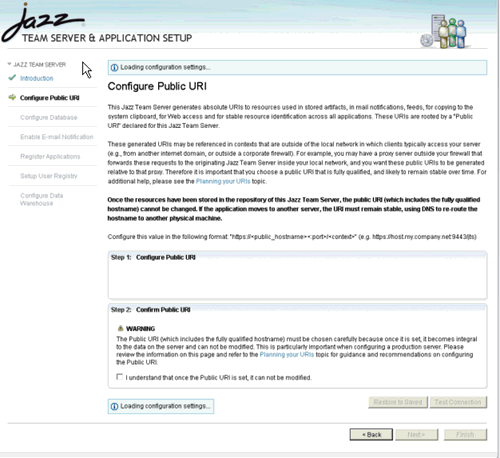
The SystemOut.log file will show a FileNotFound Exception when attempting to call the site.xml file.
[8/1/11 10:20:34:435 EDT] 00000014 SystemOut O 10:20:34,430 [Start Level Event Dispatcher] ERROR eam.repository.provision.internal.ProvisionService - CRJAZ0285I Failed to connect to "file:../update-site".
java.io.FileNotFoundException: /opt/IBM/JazzTeamServer/server/conf/../update-site/site.xml (No such file or directory)
Cause
After reviewing the path the server is looking in for the site.xml, you determine it is not correct. This path to the site.xml is composed using 2 variables: JAZZ_HOME and the URL in JTS profile.ini.
- The JAZZ_HOME variable sets the first part of the path: "/opt/IBM/JazzTeamServer/server/conf/". This value is correct.
- The URL in profile.ini sets the second half of the path: "../update-site/" This value is not correct. It should be set to "jts/sites/update-site".
After reviewing the SystemOut.log further, you will notice that profile.ini is called from this directory:
/opt/IBM/RQM201/server/conf/jazz/provision_profiles/profile.ini
This is not correct, as it is a Rational Quality Manager 2.0.1 path. It must call profile.ini at this 3.0.1 path instead:
opt/IBM/JazzTeamServer/server/conf/jts/provision_profiles/profile.ini
Because it is calling the wrong profile.ini file, it is reading the wrong URL value. That creates a path that is half 3.0.1 and half 2.0.1. The created path is therefore invalid, and is the reason for the FileNotFound Exception.
Resolving The Problem
If you have observed the noted symptoms, it is likely being caused by the old Rational Quality Manager 2.0.1 paths being specified in the WebSphere Application Server Generic JVM Arguments.
- To verify, navigate to the following page in your WebSphere Admin Console:
Application servers > [myServer] > Process definition > Java Virtual Machine
- Check the text in the Generic JVM Arguments field to see if any old paths have been specified. Here is an example of these arguments might look like:
-Djavax.xml.transform.TransformerFactory=org.apache.xalan.processor.TransformerFactoryImpl -Dcom.ibm.team.server.configURL=file:///opt/IBM/RQM201/server/conf/jazz/teamserver.properties -Dlog4j.configuration=file:///opt/IBM/RQM201/server/log4j.properties -Djava.awt.headless=true -Dorg.eclipse.emf.ecore.plugin.EcorePlugin.doNotLoadResourcesPlugin=true -Xmx4608M -Dcom.ibm.team.repository.provision.profile=file:///opt/IBM/RQM201/server/conf/jazz/provision_profiles -Dcom.ibm.team.repository.discovery.document.location=file:///opt/IBM/RQM201/server/conf/jazz/services.xml -Dcom.ibm.team.repository.fr
- If you see arguments with old Rational Quality Manager 2.0.1 paths, remove only these arguments from the field. Be sure to save the old arguments in a text file as a backup. Here is an example of correct Generic JVM Arguments:
-Djavax.xml.transform.TransformerFactory=org.apache.xalan.processor.TransformerFactoryImpl -Djava.awt.headless=true -Dorg.eclipse.emf.ecore.plugin.EcorePlugin.doNotLoadResourcesPlugin=true -Xmx4608M"
- Save the changes. Restart the server.
- Ensure that you can now continue through JTS setup.
Product Synonym
Rational Quality Manager
Was this topic helpful?
Document Information
Modified date:
16 June 2018
UID
swg21508013