Question & Answer
Question
Cause
Answer
- In IBM DOORS, a default open mode that can be set for the module before logging in DOORS. For the data imported with Read Only settings from partition definition, the default open mode does not alter how the module can be opened.
To set the default open mode for Formal Modules, run DOORS with the following variable or switch:-defopenmode
Or you could use the following short parameter
-o
To set default open mode for Link Modules, include the following variable or switch:-defopenlinkmode
Or you could use the following short parameter
-O
Use the following parameters for the variable:- READ_ONLY or r for read only mode
- READ_WRITE_SHARED or s for shareable edit mode
- READ_WRITE or w for exclusive edit mode
Note: These parameters must be in uppercase, or you can use the single letter abbreviation r, s, w.Use one of the techniques described in attached screen capture to set DOORS default open mode:
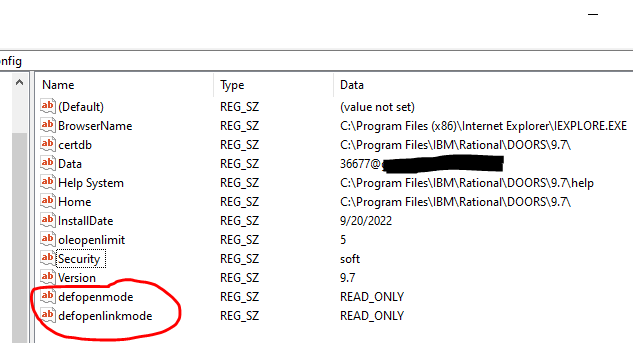
- Right_Click on the DOORS Shortcut from the desktop and select Properties
Add the following switch
For example, to open formal modules Read Only mode and link modules in Shared Edit mode: "C:\Program Files\IBM\Rational\DOORS\9.7\bin\doors.exe" -defopenmode READ_ONLY -O s
- Windows "command prompt" option:
Open the Windows "command prompt" and follow the path to the $DOORSHOME, for example:
$DOORSHOME\bin>doors.exe -defopenmode READ_ONLY
- Registry Key:
REGISTRY EDITS: This solution contains information about modifying the system registry. Before making any modifications to the Microsoft Registry Editor, it is recommended that you make a backup of the existing registry. For more information describing how to back up the registry, see the Microsoft Knowledge Base article 256986
- Click Start > Run type: regedit to open the registry editor
- Navigate to HKEY_LOCAL_MACHINE > SOFTWARE > Telelogic > DOORS > 9.7> Config
- Create a String Value called defopenmode
- Add the preferred open mode as the Value Data, for example:
READ_ONLY - Create a String Value called defopenlinkmode
- Add the preferred open mode as the Value Data, for example:
READ_ONLY
- Click Start > Run type: regedit to open the registry editor
Related Information
Was this topic helpful?
Document Information
Modified date:
28 December 2022
UID
swg21399402