Troubleshooting
Problem
Attempts to record an IBM Rational Functional Tester script result is in slow recording, playback result in exceptions and browser enablement results in an enablement failure.
Symptom
One or more of the following symptoms occur.
- After each mouse click, you experience delays of about 20 second. During that time Rational Functional Tester does not response to the mouse and the keyboard.
- Exceptions occur during playback, for example ObjectNotFoundException.
- The Enablement Diagnostic Tool indicates an enablement failure and shows the following messages.
"HtmlTestDomainImplementation Loaded = false"
"HTMLTestDomainImplementation Name = Unknown".
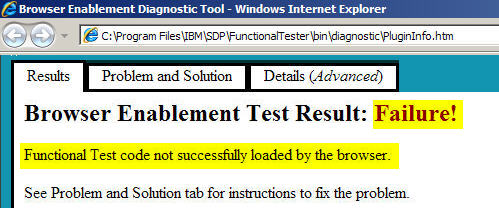

Cause
The following components are disabled.
- Third-party browser extensions
- IBM Rational Functional Tester's Internet Explorer Enabler class
- Sun Java console and helper classes
Rational Functional Tester utilizes an add-on to the Internet Explorer browser: IERationalEnabler Class. This is a Browser Helper Object that calls RTXIEEnabler.dll. This RtxIEEnabler.dll loads two other DLLs:
- rtxivsys.dll
- rtxiedomain.dll.
These DLLs enable Rational Functional Tester to interact with Internet Explorer. These DLLs also rely on ssv.dll from Sun Microsystems.
Internet Explorer settings might prevent these add-ons from loading.
Resolving The Problem
Follow the steps below.
Note: If you cannot access any of the settings below, contact your system administrator. In most cases, a security policy in your organisation prevents you to access these settings.
- Click Tools > Internet Options > Advanced in your browser
- Verify that "Enable third-party browser extensions" is enabled under the "Browsing" header
.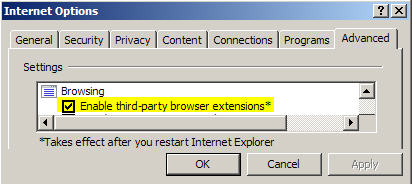
- Click OK to close Internet Options
- Click Tools > Manage Add-One > Enable or Disable Add-ons
- Verify that IERationalEnabler Class, SSVHelper Class, and Sun Java Console are Enabled

- Click the class that is disabled, then click Enable at the bottom of the Manage Add-ons window if any of these are disabled

- Click OK to close Manage Add-ons
- Close and restart the browser
If you made any changes, verify that the changes persisted
- Close all Internet Explorer windows
- Open Rational Functional Tester
- Click Configure > Enable Environments for Testing
In the Web Browsers tab, click Internet Explorer. Click Disable then Enable and Test
- Verify that the Browser Enablement Diagnostic Tool now indicates Passed!

Test that you can now record and playback against Internet Explorer successfully.
Related Information
[{"Product":{"code":"SSJMXE","label":"IBM Rational Functional Tester"},"Business Unit":{"code":"BU053","label":"Cloud & Data Platform"},"Component":"Test Environments","Platform":[{"code":"PF033","label":"Windows"}],"Version":"7.0;7.0.0.1;7.0.0.2;7.0.1;7.0.1.1;7.0.1.2;7.0.1.3;8.0;8.0.0.1;8.0.0.2;8.0.0.3;8.1;8.1.0.1;8.1.0.2;8.1.0.3;8.1.1;8.1.1.1;8.1.1.2;8.1.1.3;8.2;8.2.0.1","Edition":"","Line of Business":{"code":"LOB45","label":"Automation"}}]
Was this topic helpful?
Document Information
Modified date:
16 June 2018
UID
swg21366785