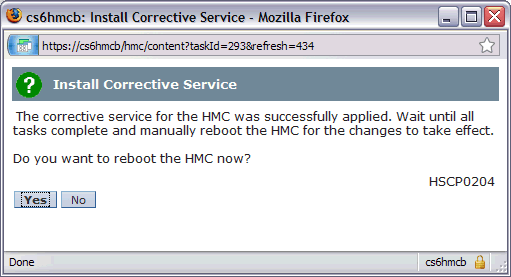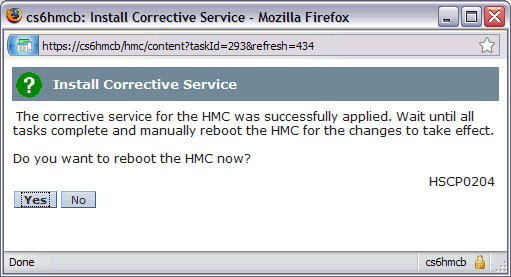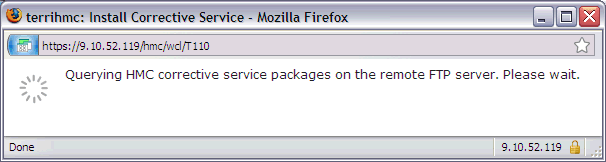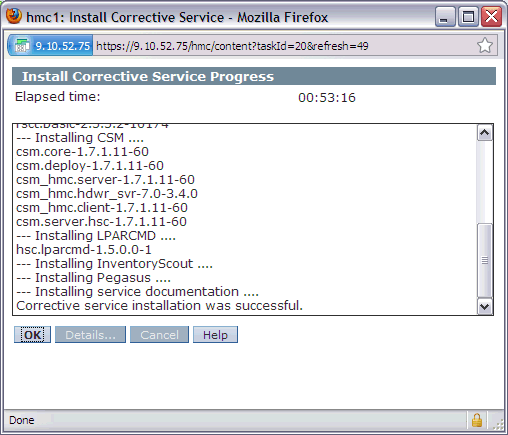This document provides instructions to update the HMC Version 8.8.1 with the latest fixes for 8.8.1
Note: HMC V8R8.1 End of Support was June 2016. IBM Support recommends upgrading to the latest release. The upgrade is a two step upgrade. To upgrade:
1. Verify Service Pack 1 or later is installed.
The Service Pack 1 or later prior to the upgrade. If Service pack 1 is not installed, apply the supersede Service Pack 3 per the instructions below.
2. Upgrade HMC from 8.8.1 to 8.8.3
To upgrade the HMC to Version 8.8.3, apply the mandatory Service Pack below then refer to document N1021597 , Upgrading the HMC from Version 8.8.1 or Later to Version 8.8.3. To link to document N1021597 immediately, click here http://www-01.ibm.com/support/docview.wss?uid=nas8N1021597
3. Upgrade HMC from 8.8.3 to 8.8.4
To upgrade the HMC to Version 8.8.4, refer to document N1021598 , Upgrading the HMC from Version 8.8.2 or Later to Version 8.8.4. To link to document N1021598 immediately, click here http://www-01.ibm.com/support/docview.wss?uid=nas8N1021598
This document provides instructions for updating HMC Version 8.8.1 with the latest fixes for 8.8.1.
If the HMC is not at 8.8.1, you should first upgrade to 8.8.1 using the following document:
o If the HMC is at Version 7, refer to document N1021595 , Upgrading the HMC from Version 7.7.8 or Later to Version 8.8.1. To link to document N1021595 immediately, click here: http://www-01.ibm.com/support/docview.wss?uid=nas8N1021595
New GUI Option: Beginning with Service Pack 1, a new Enhanced GUI option is now available. When logging into the GUI, both the Classic option and Enhanced option are available for selection on the login screen. Select Classic for the original view, or Enhanced for the new view. For further information on the options and tasks available, refer to the IBM Knowledge Center. Also, on the login screen click on "Learn more about HMC software interface options" link for task mapping information.
Readme files for 8.8.1 fixes can be found at the following URLs:
V8R8.1 Corrective service fix Service Pack 3: http://delivery04.dhe.ibm.com/sar/CMA/HMA/05vjj/1/MH01545.readme.html
V8R8.1 Corrective service fix MH01645: https://delivery04.dhe.ibm.com/sar/CMA/HMA/069y2/1/MH01645.readme.html
If the HMC has not been restarted recently, you should restart before you begin the updates.
.iso images
|
Important information when using .iso images for 8.8.1 corrective service fixes
The HMC is now able to read .iso files. This provides additional options for updating from media. Available options are:
1) Burn the iso file as image to CD-R/DVD-R.
This is the traditional method used in the past and requires one CD/DVD per fix.
2) Copy one or more iso files to media.
The fixes are copied to media as data. The media can be CD-R, DVD-R, or USB. Multiple fixes (iso files) can be placed on the same media if space permits.
Do the following to obtain the Version 8.8.1 Required Corrective Service Fixes:
Step 1: Download Mandatory corrective service fix SP3: HMC_Update_V8R810_SP3.iso
Step 2: Download corrective service fix MH01636: MH01645.iso
Step 3: Either burn the .iso file as data to DVD-R, or copy to USB flash drive.
| 1. | Install Mandatory Corrective Service Fix SP3
To install SP3, load the media on the HMC:
- If using DVD, load media into the DVD drive on the HMC.
- If using USB flash drive, plug flash drive into USB port. Wait until you hear three beeps (or approximately one minute) for the HMC to detect the flash drive.
a In the HMC Navigation pane, select Updates.
b In the Work pane, click the Update HMC button. The "HMC Install Corrective Service Wizard" panel is displayed.
c On the Current HMC Driver Information panel, click Next.
d On the Select Service Repository panel, click Removable Media, then click Next.
e On the Installation and Configuration Options panel, select either CD-ROM or DVD-RAM, or USB Flash Memory Device, then click Next.
f On the Select Service Package panel,
Data files: click HMC_Update_V8R810_SP3.iso, then click Next.
DVD image: select media image - no description, then click Next.
g On the Confirm Service Installation panel, click Finish .
The HMC interface retrieves the update package from the DVD and begins the installation process.
h The HMC Install Corrective Service Progress panel indicates "Corrective Service installation was successful". Then, click OK.

i Restart the HMC after the installation of the update has completed. The restart ensures all changes are available immediately.
To reboot immediately, select Yes.
It is mandatory that you restart the HMC.
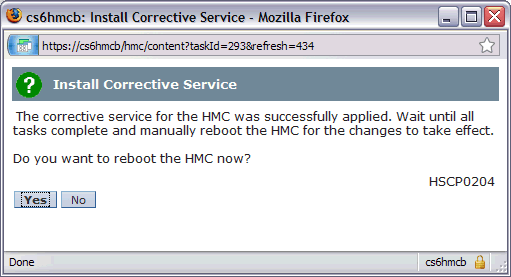
j. At the Hardware Management Console login prompt, log in using your user ID and password. Select either Classic or Enhanced view.
| 2. Install the Corrective Service Fix MH01645
Repeat Step 1 above using MH01645 media.
It is mandatory that the HMC be restarted after each update
|
Ordering / Using DVDs
|
To obtain the media for Version 8.8.1 Mandatory Corrective Service Fixes
Step 1: Order the 8.8.1 corrective service fixes:
MH01545 (SP3)
MH01645
| 1. | Install the Mandatory Corrective Service Fix SP3
To install SP3, load the DVD into the DVD drive on the HMC. Then, do the following to install the fix:
a In the HMC Navigation pane, select Updates.
b In the Work pane, click the Update HMC button. The HMC Install Corrective Service Wizard screen is shown.
c On the Current HMC Driver Information panel, click Next
d On the Select Service Repository panel, click Removable Media, and click Next.
e On the Installation and Configuration Options panel, click CD-ROM or DVD-RAM, and click Next.
f On the Select Service Package panel, click media image - no description, and click Next.
g On the Confirm Service Installation panel, click Finish.
The HMC interface retrieves the update package from the CD and begins the installation process.
h The HMC Install Corrective Service Progress panel indicates "Corrective Service installation was successful". Then, click OK.

i. Reboot the HMC after the installation of the update has completed. The reboot ensures all changes are available immediately.
To reboot immediately, click Yes.
It is mandatory that you reboot the HMC.
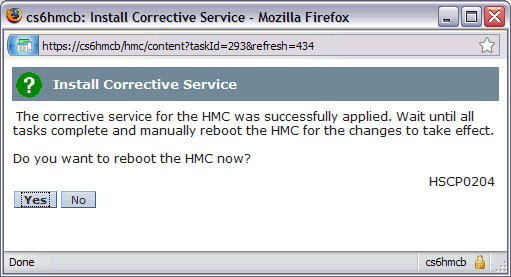
j At the Hardware Management Console login prompt, log in using your user ID and password. Select either Classic or Enhanced view.
|
|
| 2. Install the Corrective Service Fix MH01645
Repeat step 1 above using MH01645 media.
It is mandatory that the HMC be restarted after each update
|
Internet
|
To install Version 8.8.1 Required Corrective Service fixes directly from the IBM FTP site, do the following:
| Prerequisites
a HMC must have network connectivity to the Internet
b External firewall must allow FTP.
If the HMC does not have direct access to the IBM FTP site, the files can be downloaded and placed on a local FTP server.
To upgrade from a local server instead of direct from the IBM ftp site, do the following:
1. Use FTP to do a binary download of the upgrade files from the IBM server to a directory on a local FTP server:
IBM Server: public.dhe.ibm.com/software/server/hmc/updates/ File: HMC_Update_V8R810_SP3.iso IBM Server: public.dhe.ibm.com/software/server/hmc/fixes/ File: MH01645.iso
2. Perform the upgrade as described below.
| | 1. | Install the Mandatory Corrective Service Fix SP3
To install SP3, do the following::
a In the HMC Navigation pane, select Updates.
b In the Work pane, click the Update HMC button. The "HMC Install Corrective Service Wizard" panel is displayed.
c On the Current HMC Driver Information panel, click Next
d On the Select Service Repository panel, click Remote Server, then click Next.
e On the Installation and Configuration Options panel:
(If using a local FTP server, modify the entries as appropriate for your local FTP server)
Remote server type: FTP Remote Server: public.dhe.ibm.com User ID: anonymous Password: Remote directory: /software/server/hmc/updates
Click Next.
f Wait while a list of available updates is retrieved.
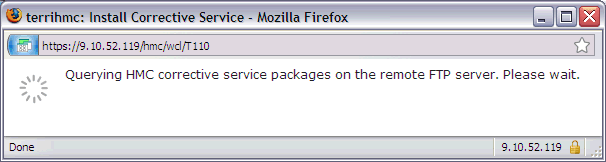
g On the Select Service Package panel, scroll down to HMC_Update_V8R810_SP3.iso , click to select, and click Next.
Tip: You can use your browser's find feature (Ctrl+f on the HMC) to search for the package.

h On the Confirm Service Installation panel, click Finish.
The HMC interface retrieves the update package from the FTP site and begins the installation process.
Note: The file is placed temporarily in the directory /dump/efix. To monitor progress of the download portion of the update, open a restricted shell session and type the following command: ls -l /dump/efix. This command displays file size. Therefore, repeating the command shows progress.
i The HMC Install Corrective Service Progress panel indicates "Corrective Service installation was successful". Click OK.
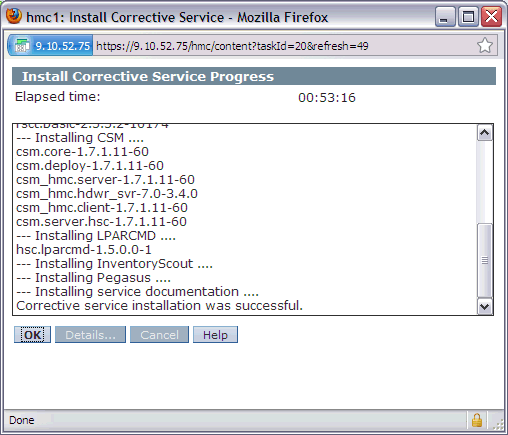
j Restart the HMC after the installation of the update has completed. The restart ensures all changes are available immediately. To restart immediately, click on Yes.
It is mandatory that you restart the HMC after each update.

k At the Hardware Management Console log-in prompt, log in using your user ID and password. Select either Classic or Enhanced view.
|
|
| 2. Install Corrective Service Fix MH01645
Repeat Step 1 with the changes to Steps e and g shown in blue below:
e On the Installation and Configuration Options panel:
(If using a local FTP server, modify the entries as appropriate for your local FTP server)
Remote server type: FTP Remote Server: public.dhe.ibm.com User ID: anonymous Password: Remote directory: /software/server/hmc/fixes
|
g On the Select Service Package panel, scroll down to MH01645.iso, click to select, then click Next.
It is mandatory that you restart the HMC after each update.
|
|
Note: Serviceable events E3550046 and E212E121 may be created during the initial installation/upgrade if the HMC is rebooted when no servers are attached. These events can be ignored and closed.
Verifying a Successful Update After the HMC was restarted, do the following to verify that the HMC upgrade was successful:
| 1. | - At local HMC, open a restricted shell terminal (HMC Management - Open Restricted Shell Terminal)
OR
- At remote PC, open an SSH (PuTTY) session |
| 2. | Enter the following command:
lshmc -V (enter)
Version: 8
Release: 8.1.0
Service Pack: 3
HMC Build level 20160819.1
MH01645: security updates (08-19-2016)
","base_version=V8R8.1.0 |
Backup of HMC Data, and Requirements for Recovery of HMC It is recommended that you perform a backup of the HMC. Instructions for the HMC backup are provided at the following link:
http://www-01.ibm.com/support/knowledgecenter/8286-42A/p8ha1/backuphmcdata.htm?cp=8247-22L&lang=en HMC 7.7.8 and Later: DVD-RAM is no longer supported for backup and restore of console data.
[{"Product":{"code":"SSB6AA","label":"Power System Hardware Management Console Physical Appliance"},"Business Unit":{"code":"BU054","label":"Systems w\/TPS"},"Component":"HMC","Platform":[{"code":"PF012","label":"IBM i"}],"Version":"Version Independent","Edition":"","Line of Business":{"code":"LOB08","label":"Cognitive Systems"}}]