Troubleshooting
Problem
This is a step-by-step process on how to get virtual PTF images from your PC to an IBM i IFS directory and then load them into an IBM i image catalog.
Environment
IBM i
Resolving The Problem
This document assumes that a PTF order has been placed with IBM Fix Central for a Cumulative package or one or more PTF Groups, and the option was taken to send the images to the FTP site. You then used a FTP client to get the images to your PC. Please refer to this document for details:
https://www.ibm.com/support/pages/node/1077897
You should be able to open a DOS window and get a listing of the bin files in your root directory similar to the DOS screen capture below:
DOS Screen
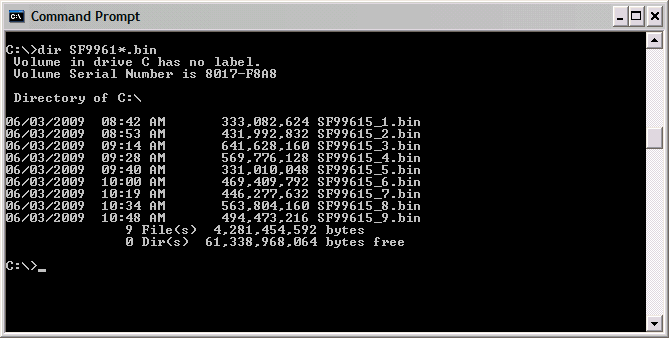
Once all of the .bin files have been saved (in this example there would be nine bin files to save) to your PC, you will need to set up a virtual optical device on the IBM i, a new IFS directory that will receive the image files, and an image catalog associated with that IFS directory.
https://www.ibm.com/support/pages/node/1077897
You should be able to open a DOS window and get a listing of the bin files in your root directory similar to the DOS screen capture below:
DOS Screen
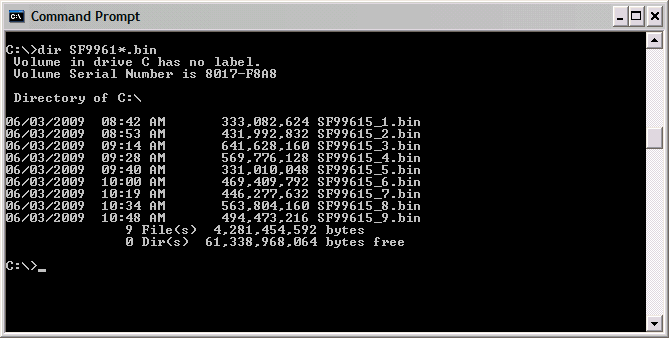
Once all of the .bin files have been saved (in this example there would be nine bin files to save) to your PC, you will need to set up a virtual optical device on the IBM i, a new IFS directory that will receive the image files, and an image catalog associated with that IFS directory.
| 1. | To create a virtual optical device, enter the following command: CRTDEVOPT DEVD(OPTVRT01) RSRCNAME(*VRT) |
| 2. | Once the device is created, you will need to vary it on by entering the following command: VRYCFG CFGOBJ(OPTVRT01) CFGTYPE(*DEV) STATUS(*ON) |
| 3. | Now create an IFS directory called PTF on your IBM i: CRTDIR '/PTF' |
| 4. | Create an image catalog called FIXES and have it associated with the directory PTF by entering the following command: CRTIMGCLG IMGCLG(FIXES) DIR('/PTF') |
| 5. | Move the images from your PC to the IFS directory /PTF on the IBM i by going back to the DOS prompt window and running the following commands: C:\ ftp 'xxx.xx.xx.xxx' where 'xxx.xx.xx.xxx' is the TCP/IP address of your IBM i or its system name. Then enter your user ID and password for the IBM i. This should get you signed on to the IBM i. Now enter the following commands: FTP> bin 200 Representation type is binary IMAGE. FTP> quote site namefmt 1 250 Now using naming format "1" FTP> cd /PTF 250 "/PTF" is current directory You are now going to move each bin file that you brought down to your PC to the PTF directory on the IBM i. You will need the exact names of those bin files and repeat the following command for each bin file. FTP> put FILENAME_1.bin Once each bin file has been moved over to the IBM i, you should enter the following FTP command to close that process. FTP> quit C:\ Here is a screen capture of the files FTP'ed across: 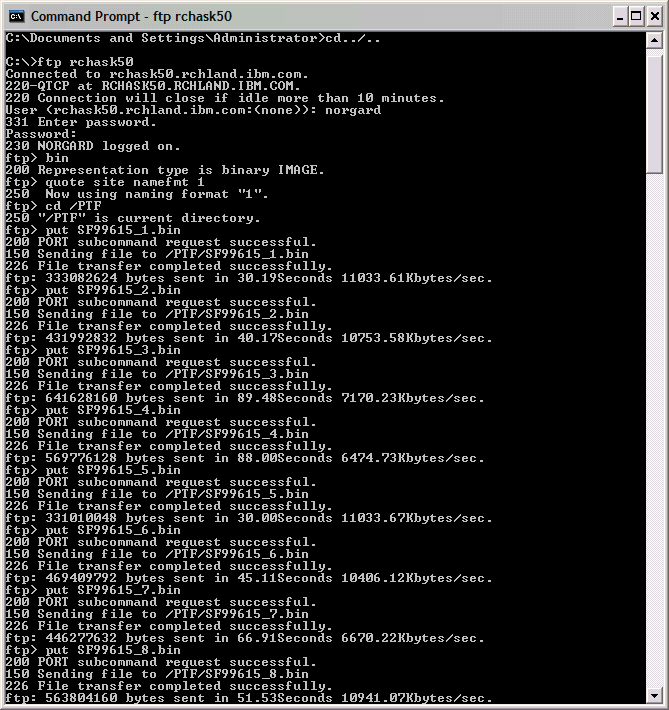 An alternate method to sending the files across to the IBM i would be to do it with just two commands. You could do the following: FTP> prompt FTP> mput *.bin FTP> quit |
| 6. | Now you need to enter the following commands on the IBM i: ADDIMGCLGE IMGCLG(FIXES) FROMFILE(SF99615_1.bin) TOFILE(*FROMFILE) ADDIMGCLGE IMGCLG(FIXES) FROMFILE(SF99615_2.bin) TOFILE(*FROMFILE) . . . ADDIMGCLGE IMGCLG(FIXES) FROMFILE(SF99615_9.bin) TOFILE(*FROMFILE) LODIMGCLG IMGCLG(FIXES) DEV(OPTVRT01) |
| 7. | You are now ready to do the GO PTF Option 8 and specify the device name of OPTVRT01. |
[{"Type":"MASTER","Line of Business":{"code":"LOB57","label":"Power"},"Business Unit":{"code":"BU058","label":"IBM Infrastructure w\/TPS"},"Product":{"code":"SWG60","label":"IBM i"},"ARM Category":[{"code":"a8m0z0000000CMyAAM","label":"PTF"}],"ARM Case Number":"","Platform":[{"code":"PF012","label":"IBM i"}],"Version":"All Versions"}]
Historical Number
526174586
Was this topic helpful?
Document Information
Modified date:
08 February 2024
UID
nas8N1012909