Troubleshooting
Problem
Projects created in V5.1.2.x may not be properly migrated to WebFacing WebSphere Development Studio Client (WDSC) V7.0.0.8 or Host Access Transformation Services (HATS) V7.1.0.x.
Symptom
When you import your project or open your V5.1.2.x workspace using WDSC 7.0.0.8 or HATS 7.1.0.x, your projects might have build errors in the problems view due to incorrect JARs and class folders on the build path.

Attempting to run the project before these problems are resolved may result in errors.
Resolving The Problem
WebFacing projects from V5.1.2.x require special steps to be migrated in the following two scenarios:
1. WebFacing V5.1.2.x projects are being migrated to WebSphere Development Studio Client for iSeries (WDSC) V7.0.0.8
2. WebFacing V5.1.2.x projects are being migrated to HATS V7.1.0.x, which is installed in the same package group as either RAD 7.0.0.8 or RBD 7.1.0.2
To remove the build errors:
1. In the Navigator view, right-click the project and select Properties. The Properties window opens.
2. On the left side of the Properties window, click Java Build Path.
3. On the right side of the Properties window, click the Libraries tab.
4. Select all the entries in the list of JARs and class folders found on the build path and click Remove.

5. On the left side of the Properties window, click Targeted Runtimes.
6. A dialog states that the Java build path property page has unsaved modifications. Click Apply.

7. On the right side of the Properties window, in the Targeted Runtimes list, clear any selected runtimes and click Apply.
8. In the list of Targeted Runtimes, select the WebSphere runtime version where your application will be deployed and click Apply.

9. On the left side of the Properties window, click Java Build Path.
10. Click Add Library, select Web App Libraries, and click Next.

11. On the next page, ensure that the current project is selected and click Finish.
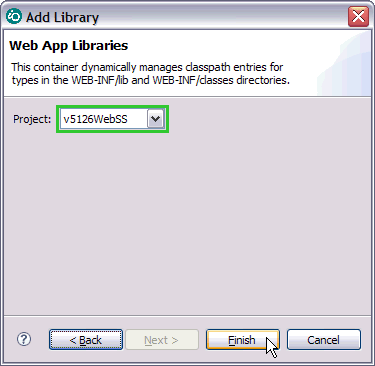
12. The build path should now contain entries for the JRE System Library, the Web App Libraries, and your chosen target runtime server:

Click OK to close the Properties window.
13. Select the project and click Project > Clean from the toolbar. Make sure the project is checked on the Clean window and click OK.
14. In the Navigator view, right-click the project and select Validate.
The build path errors in your project are now be resolved, and you should not see any errors appear in the Problems view:

Note: Prior to running the WebFacing Migration Wizard, you might also see JSP validation errors similar to "No start tag." These are minor and will be resolved WebFacing migration is completed.
Was this topic helpful?
Document Information
Modified date:
02 August 2018
UID
swg21375340